When building and testing your survey, you might find the need to disable questions or answer options without removing them from the survey.
Disable a Question
- To disable a question, click the edit option located to its right.
- Head to the Logic tab and select Yes under the Disable Question section, then save the question.
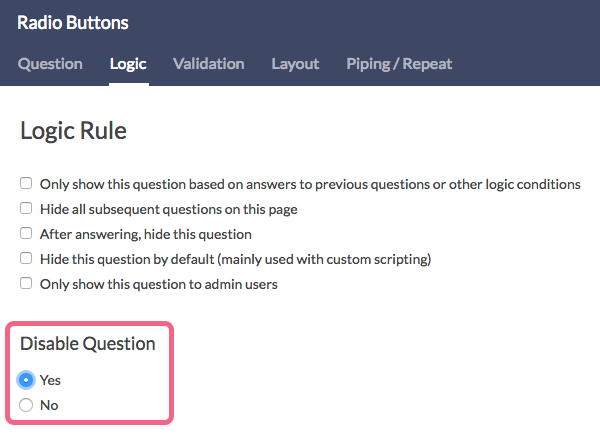
- In the survey builder, you will see that the disabled question is grayed out. If you Preview the page, the disabled question will not appear as part of the survey.
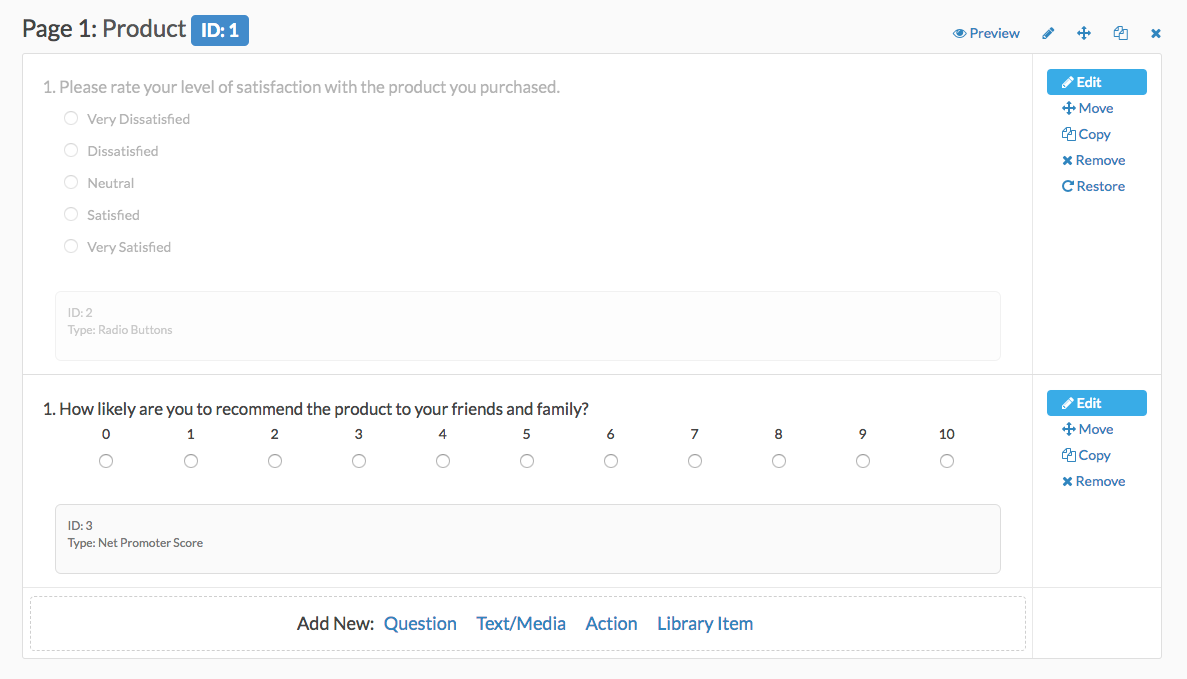
- To re-enable a question, repeat the steps above and select No under Disable Question.
Disable an Answer Option
- To disable an answer option inside a question, click the trash can icon corresponding to the answer option that you want to disable.
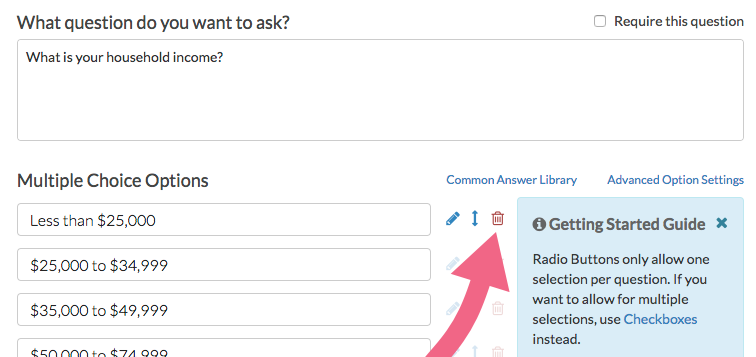
- You can also edit the question, then click the pencil icon next to the answer option you want to disable. Please note that table rows and columns cannot be disabled, but can only be deleted.
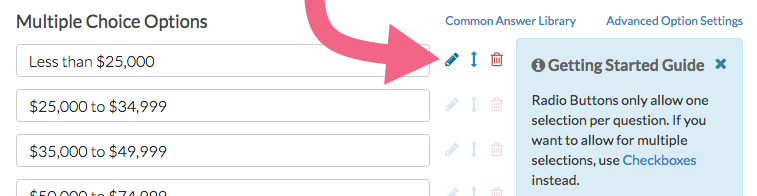
- On the Settings tab, scroll down and select Yes under Disabled then click Done.
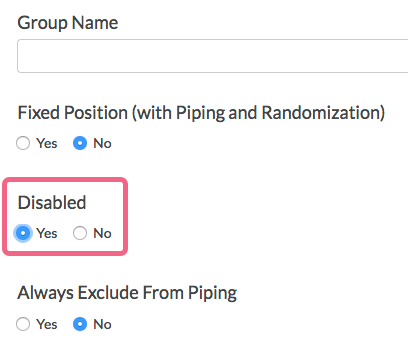
- The answer option will disappear from the list but never fear, we can make it reappear with a couple clicks. Click the Advanced Option Settings link above the answer options and select Show disabled options and Save.
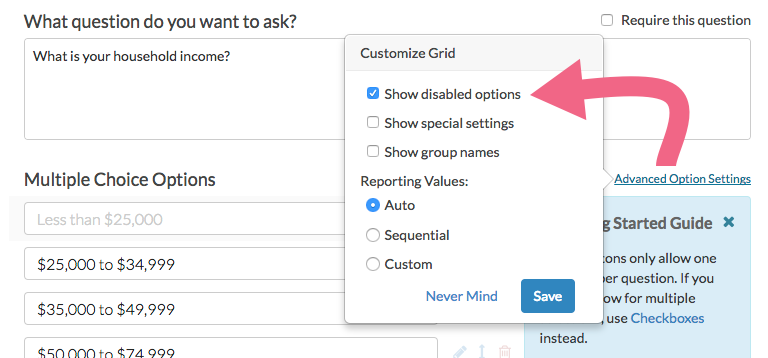
- Now your disabled answer option will appear greyed out, with the option to restore it next to the red X. Give it a click to re-enable!
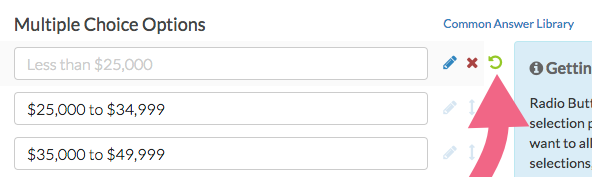
Delete Answer Option
- If you have disabled an answer option and would like to go ahead with deleting it, click the red x icon to do so. Please note that you will need to first show disabled answer options per the above instructions. If you have not collected any data, clicking the x will result in deleting the option.
- If you have already collected data, clicking the x icon, you will trigger a confirmation message. Click Delete to complete this process or Never Mind to go back to the previous screen.
You can also opt to not see this notification message again by checking the box next to Do not show this message again (the opt out option will only appear after several options have been deleted).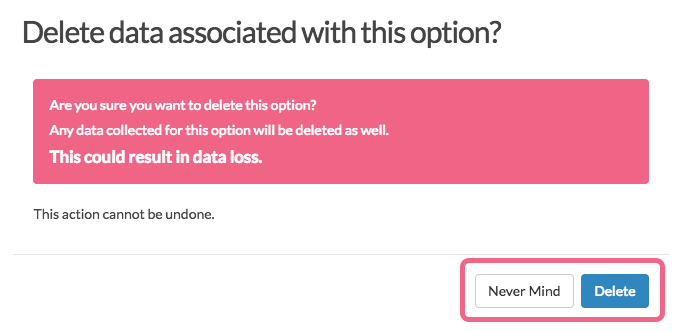
You may or may not know that, in addition to the option to delete/remove a question or answer option, we also have the option to disable questions and answer options. If you are aware of both you might be confused why we have these similar options. It's actually because they are quite different!
When Should I Delete/Remove a Question/Answer Option Versus Disable It?
If the question or answer option has collected data and you expect that you might want the data at a later time, we recommend disabling your question or answer option instead of deleting.
By and large, if you restore a deleted question or answer option that has collected data, the data will be restored as well, but with very complex question types (I'm looking at you Custom Tables) we've run into data loss issues when a question or answer option has been deleted and restored. This is why we have the option to disable a question.
What Are the Implications of Deleting/Removing?
In Surveys
Deleted questions and answer options will not display for any survey responses that are started after the question has been deleted. Notice, this behavior is the same as for disabled questions and answer options.
On the Build Tab
- Deleted questions will not display on the Build tab. You can restore them if you wish.
- Deleted answer options will not display on the Build tab. Deleted answer options cannot be restored.
In Individual Responses
Deleted questions and answer options will not display in Individual Responses, even if they have previously collected data.
In Reports and Exports
Deleted questions and answer options will not display in Reports and Exports, even if they have previously collected data.
What Are the Implications of Disabling?
In Surveys
Disabled questions and answer options will not display for any survey responses that are started after the question has been disabled. Notice, this behavior is the same as for deleted questions.
On the Build Tab
Disabled questions will be greyed out on the Build tab with a quick link to restore them.
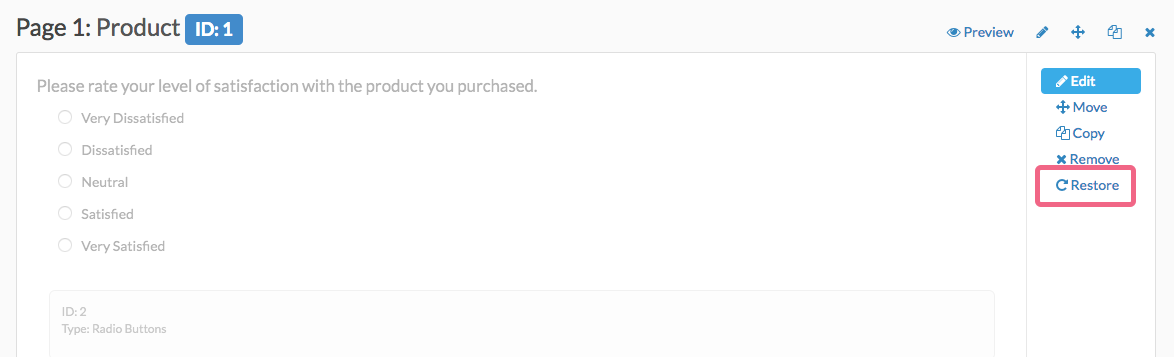
Disabled answer options will not display on the Build tab. When editing the question you can display disabled options if you wish. To do so, click the Advanced Option Settings link above the answer options and select Show disabled options and Save.
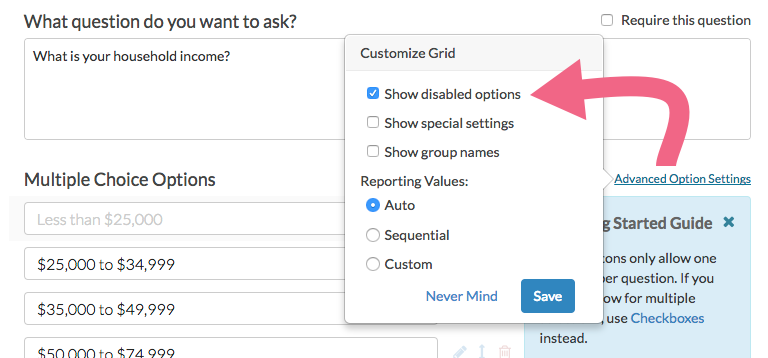
Now your disabled answer option will appear greyed out, with the option to restore it next to the red X. Give it a click to re-enable!
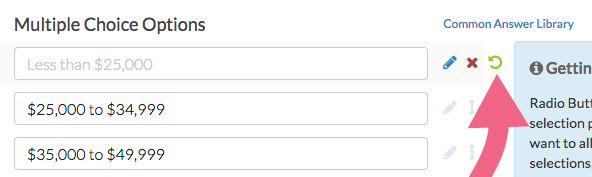
In Individual Responses
- Disabled questions will still display (in the same way that active questions do) in Individual Responses.
- Disabled answer options will display in Individual Responses if that response selected that option.
In Reports and Exports
- Disabled questions will still display in Reports and Exports in the same way that active questions do.
- Disabled answer options can be added/removed from your report by clicking Report Options > Answer Options > Disabled Options.
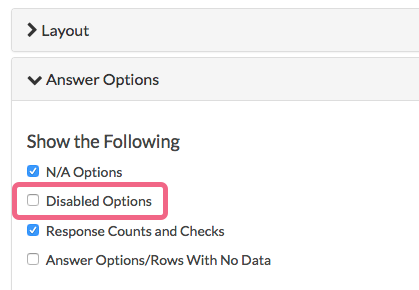
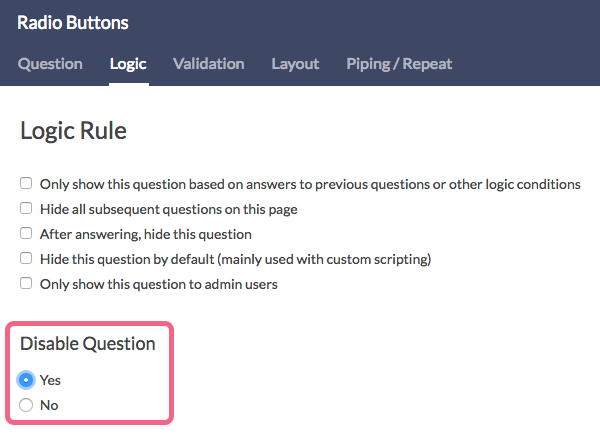
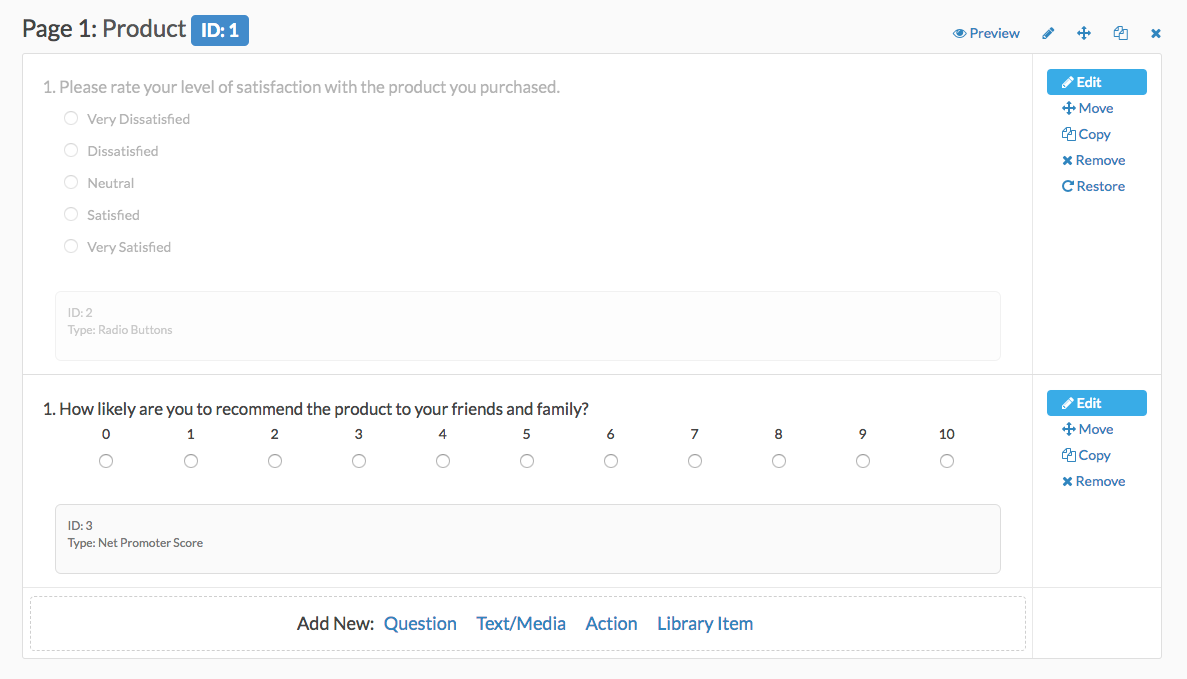
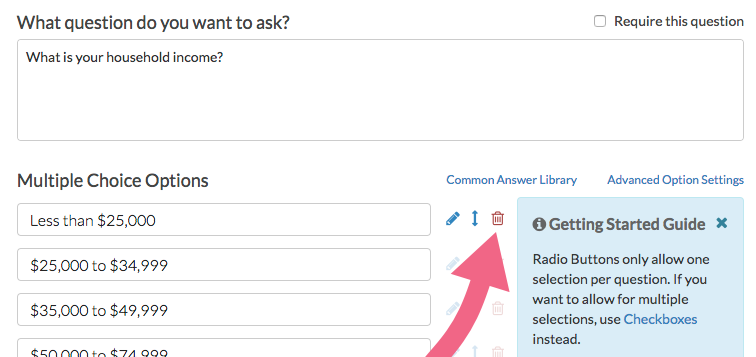
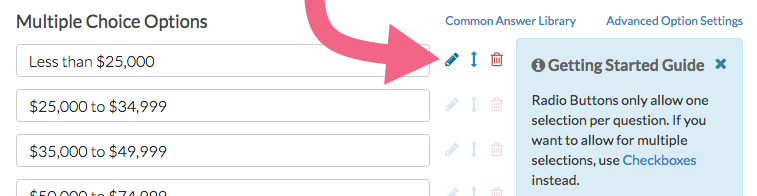
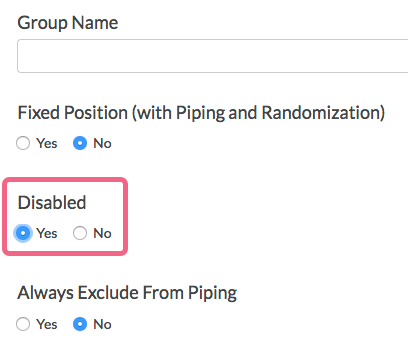
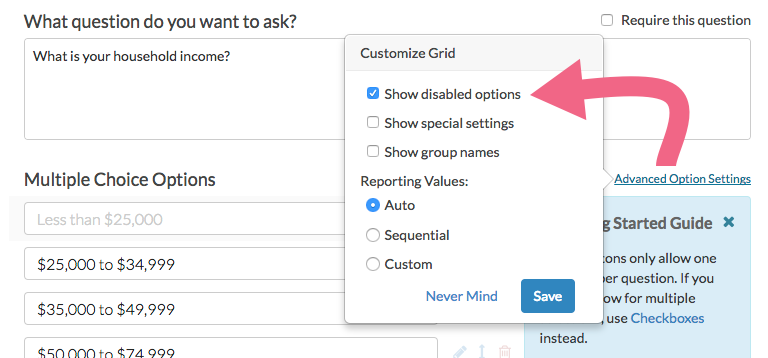
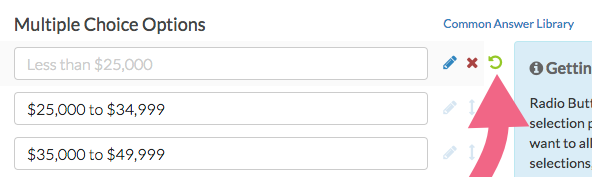
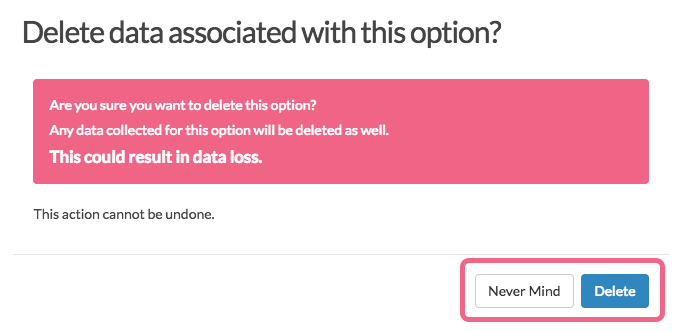
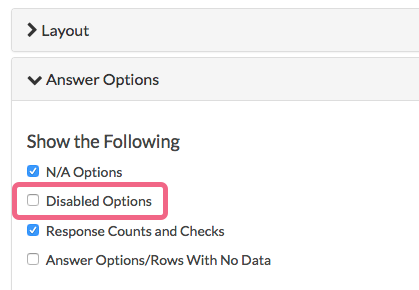
Admin
— Dave Domagalski on 08/14/2019
@Administrator: Thank you for your question!
Based on your question, I think it's worth exploring 'Answer Option Display Logic'. This type of logic allows you to show/hide answer options based on answers to previous questions.
This article should be a good place to start:
https://help.surveygizmo.com/help/answer-option-logic
I hope this helps!
David
Technical Writer
SurveyGizmo Learning & Development
— Administrator on 08/14/2019
hi there, Is it possible to disable one answer option based on their response to a previous question? Thanks!
Admin
— Bri Hillmer on 01/04/2016
@Jblumenthal: You can definitely set up something like this based on the share link. You'll need to start by adding a URL Variable to one or both of your share links; this is covered in this tutorial:
http://help.surveygizmo.com/help/article/link/url-merge-codes#adding-url-variables-to-survey-links
Then you can use this URL Variable value to drive logic on the contact form question in your survey. This tutorial should help with the setup:
http://help.surveygizmo.com/help/article/link/using-url-variables-in-surveys
I hope this helps!
Bri
Documentation Coordinator/Survey Sorceress
SurveyGizmo Customer Support
— Jblumenthal on 01/04/2016
Is it possible to disable a question or page for specific distribution links? If not, is there a way to achieve this outcome? I am sending the same survey out to two groups -- for one I'd like to collect contact information and for the other I'd like to disable this form. I am trying to figure out the best way to do this while keeping all results together.
Admin
— Bri Hillmer on 05/07/2015
@Steven: Thanks for taking a look at our documentation and leaving a comment! This is a interesting application of logic. Unfortunately we do not have a feature that does this. It is certainly something you could accomplish with a little JavaScript if you have JS chops. If not these websites have developers available that can build these features for you:
www.odesk.com
www.rentacoder.com
www.guru.com
Bri
Documentation Coordinator/Survey Sorceress
SurveyGizmo Customer Support
— Steven on 05/07/2015
Is it possible to disable a question based on previous question responses? The current logic settings only allow for questions to be displayed based on previous responses, but I would like the question displayed by default and inactivated/hidden instead.