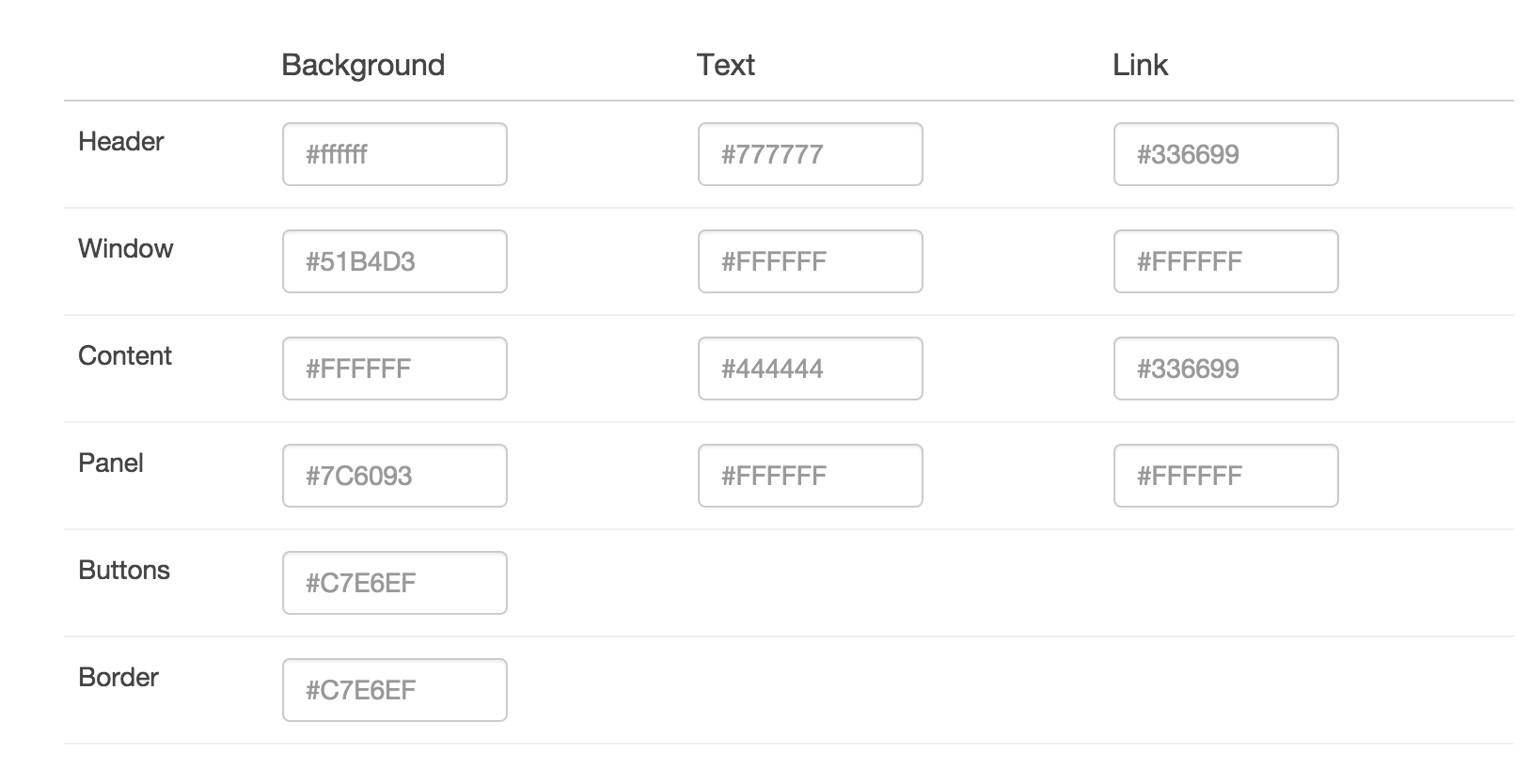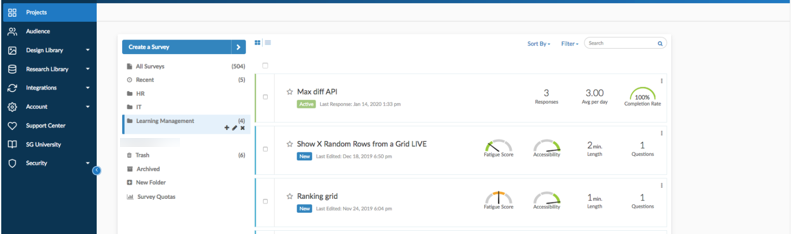
To set your application look & feel preference go to Account > Summary > My Preferences. Here you can customize the Application Theme. Choose from:
- Account Default (this is the application theme that your Account Administrator has set up).
- Enterprise Experience (pictured above)*
- Modern Theme
- Classic
- Professional
You can also elect to Show Success Alerts on this tab. These are the messages that slide out to let you know an action is completed.

Custom Branding
SurveyGizmo Account Administrators can take advantage of the Custom Branding option. Go to Account > Summary > Look and Feel and select the Custom Branding option.
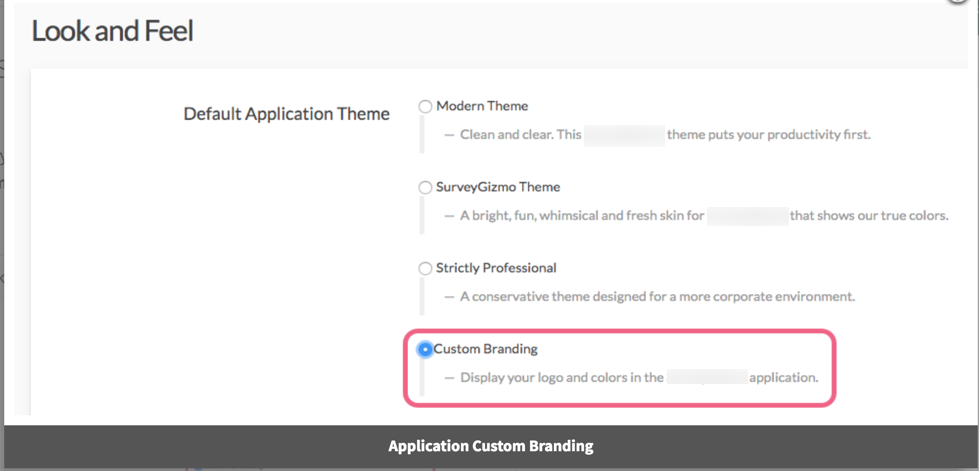
From here you can customize your SurveyGizmo application to your heart's content. Below we'll cover what each option affects.
Theme branded login URL
If you are applying Custom Branding to your SurveyGizmo account, the Theme branded login URL will need to be used by all users logging into your SurveyGizmo account. Using this link will present users with a login page that has custom branded theme you design below and ensure that users see the customized branding in the application.

Logo
Specify a URL for your custom logo. This can be hosted in the SurveyGizmo File Library if you wish.

Finally, you can affect the Background, Text and Link colors for the following areas of the SurveyGizmo application.