To pipe, or not to pipe, that is the question. While piping comes in handy during the build phase of your survey; it's not always the best setup when it comes to your data.
There's almost always an alternative to using piping in your survey. Typically, setting up your survey without piping means some more manual work on your end, but the experience for your survey respondents will be identical. Why not save myself the time then, you ask? The answer is simple: your data. Piped data is pretty complex and can be time consuming to decipher in the analysis phase of your survey. And, of course, all survey building decisions should be made with your data in mind. In this best practice guide, we'll cover some things you should consider before deciding to use piping in your survey. Then we'll cover the alternatives to piping.
Considerations When Using Simple Piping aka Merge Codes
With simple piping, there is only one consequence you should consider before deciding to use merge codes.
Display of Merge Codes in Legacy Summary Reports and Exports
Because simple piping (aka merge codes) populate with a dynamic value for each response, when the results are summarized, there is not a way to aggregate these values. As a result, the merge code displays.
How Can I Fix This?
If you wish to change this within the Standard Report, you can edit each question that uses simple piping by clicking the pencil icon.
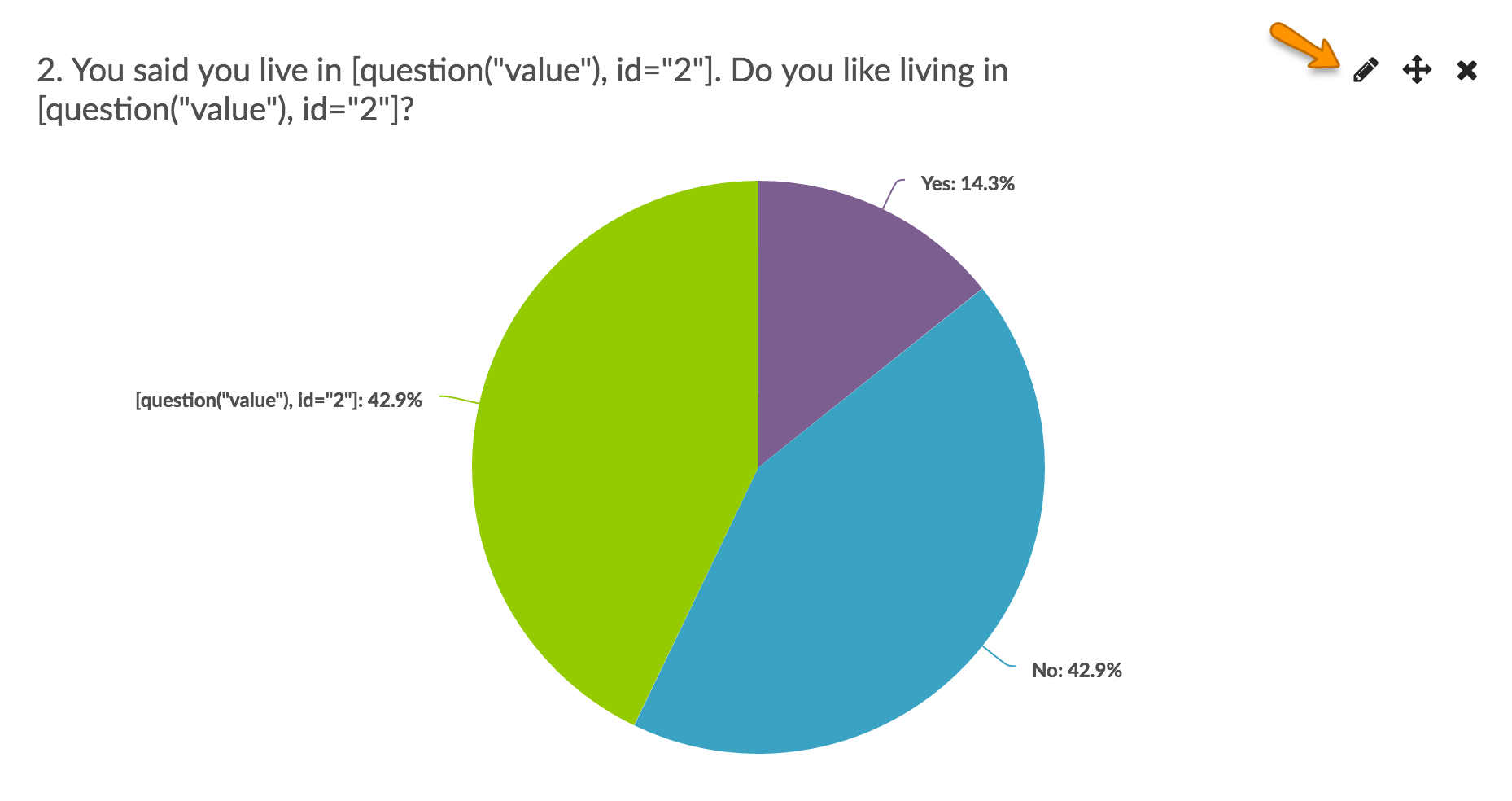
Delete or customize the text of the merge code in the Title field and click Save. Repeat for all questions that use simple piping within your survey.
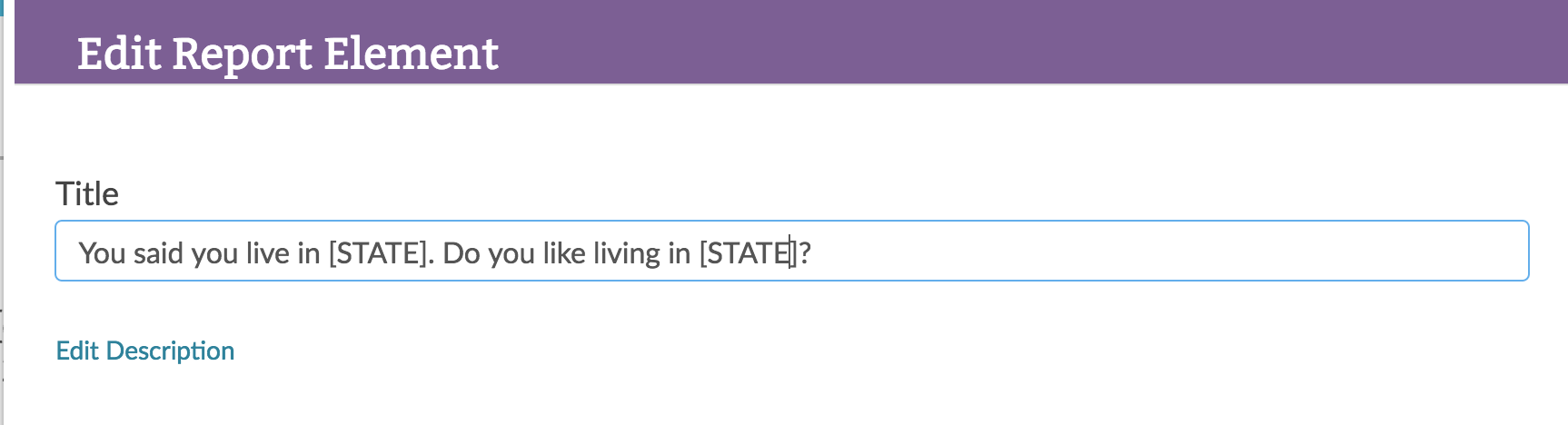
To address this in a CSV/Excel Export of your raw data, this would need to be edited manually within Excel.
Considerations When Using Option Piping
When using option piping (the use of previous answers as options in later questions), there are two consequences to consider.
Inability to base logic off of piped options
When using option piping, options are created dynamically. The main limitation of dynamically-created options is that they will not be available when setting up question logic or page logic. Check out the option piping alternative to learn how to work around this.
Unselected options are "missing"
The second consequence of option piping comes up in the reporting of option piped questions. If a given option was not selected in the source question, it will not be listed as an option in the piped question.
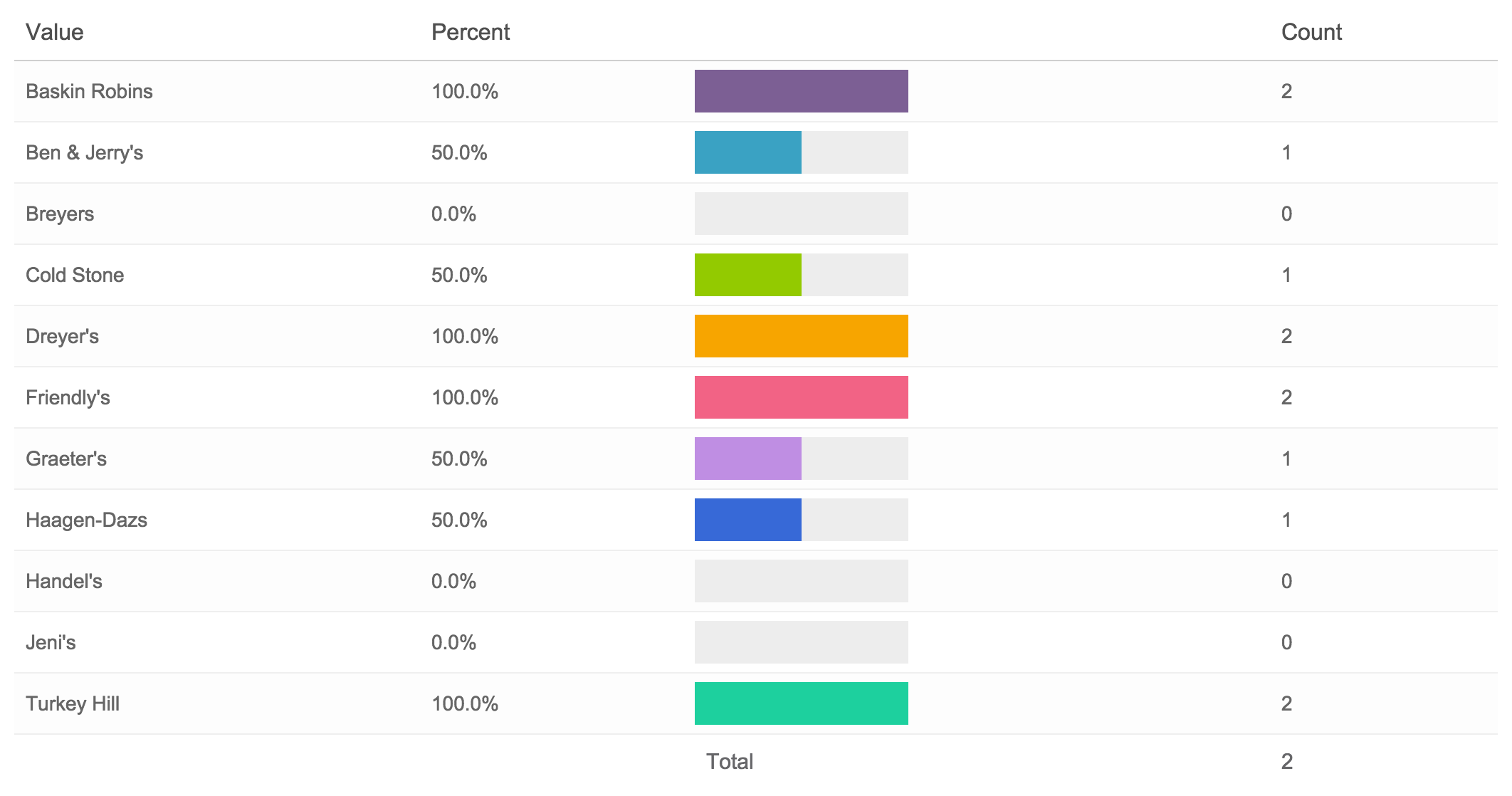
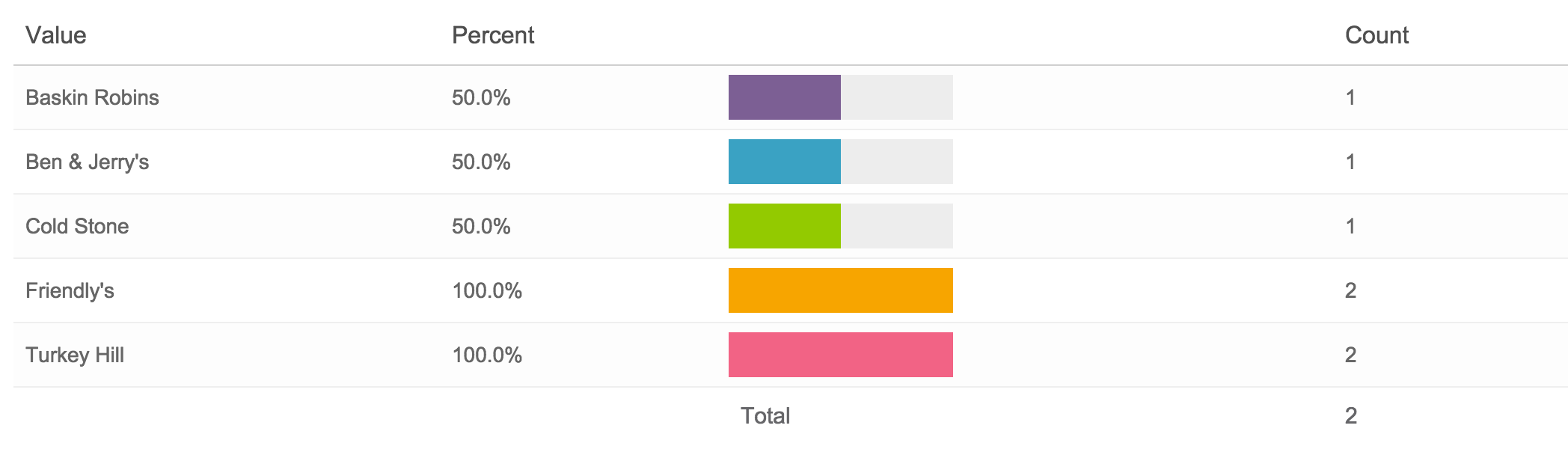
How Can I Fix This?
If you plan to use the SurveyGizmo Standard Report, to analyze your data there is no way to change this. However, most users don't have a problem with this in the Standard Report.
If you plan to use the CSV/Excel Export or SPSS Export to do more advanced analysis of the raw data, this might cause some confusion, particularly when the piped question is a checkbox question. This is because each option exports as a separate field. In option-piped checkbox questions, unselected fields will be excluded from the raw data file.
This isn't a problem to fix per se, but in the case of advanced analysis understanding your data output is half the battle. This can be worked around in the analysis phase or, if you simply must have all possible options present in your data file you can:
- Record a couple of dummy responses to ensure all options are selected. (It is important to note,if you chose to record some dummy responses, that these must be included in the Report or Export.)
- Use Answer Option Logic instead of Option Piping. This is covered in more detail in the option piping alternative section of this tutorial.
Considerations When Using Question Piping
If you are using either other textboxes or comments in combination with question piping/repeating, there is one small detail to consider.
Difficulty associating comments with the instance of the piped question in Legacy Summary Reports
In Legacy Summary Reports, Comments will be listed together below each of the question-piped questions. As a result, it can be difficult to tell which comments belong to which instance of the piped question.
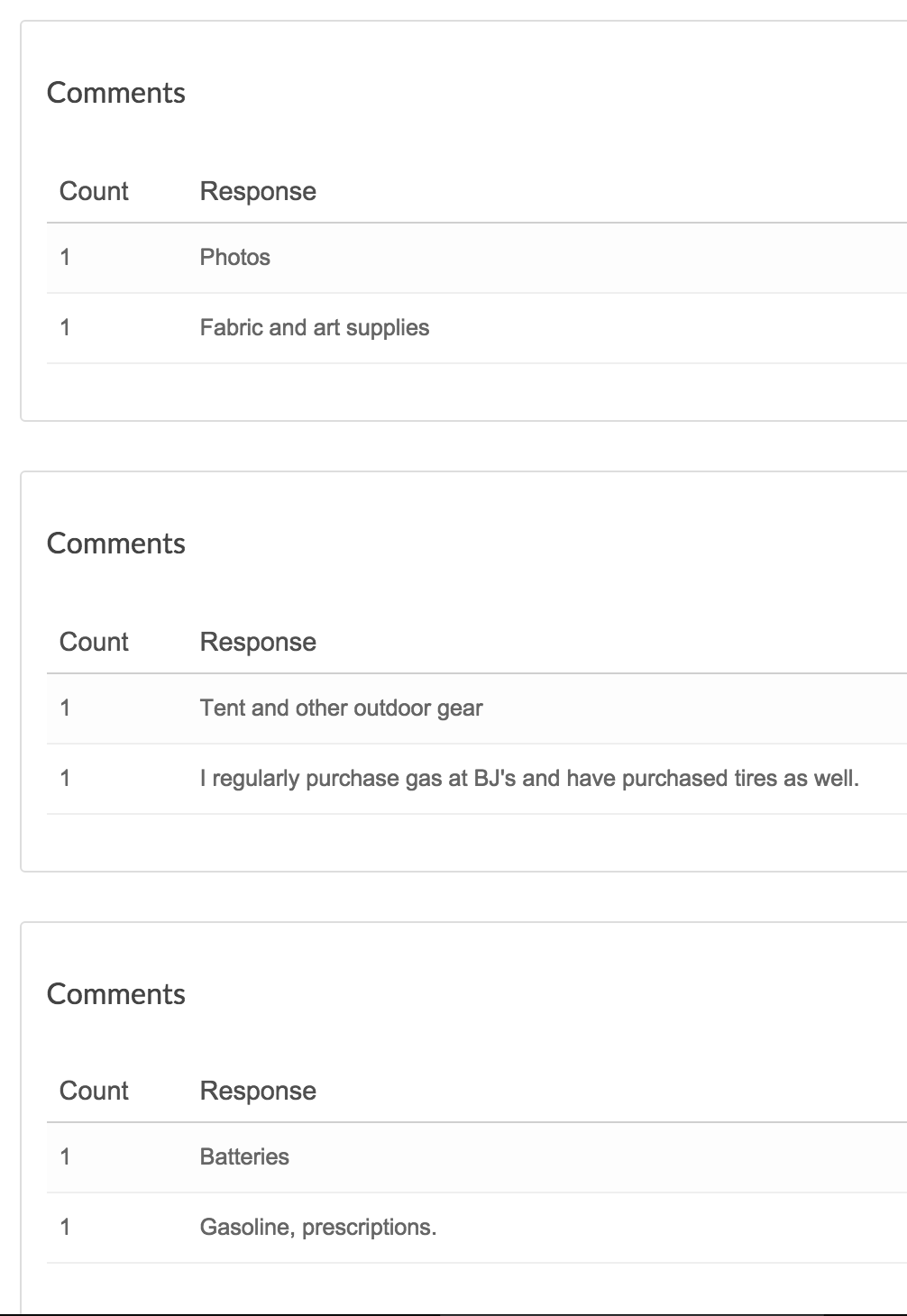
How Can I Fix This?
To decipher which instance of a given question piped question comments are associated you'll just need to take advantage of the question-pipe merge code: [question("piped title")]. When placed in the Comments field of a question piped question this will populate with the answer option for each piped instance of the question.
To set this up, go to Tools > Text & Translations. Select your language (if you haven't translated into another language, click English) and then scroll to the question/s that have a comment attached and place the merge code in the Comment Title field listed under the question. Click Save when you are finished.
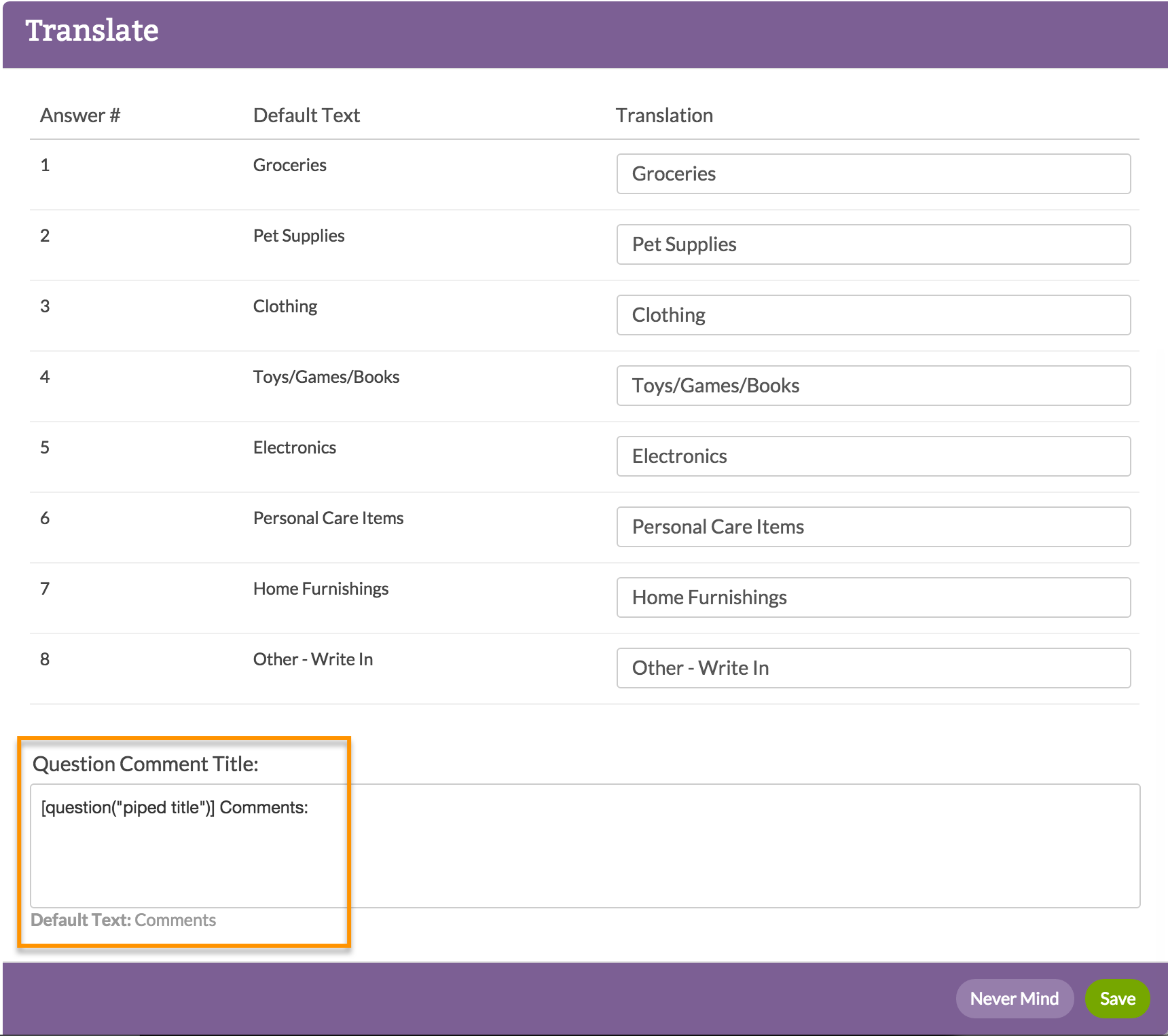
Now, just run a new report and the answer option value for this piped instance will be present in the comments! This can even be done after data collection.
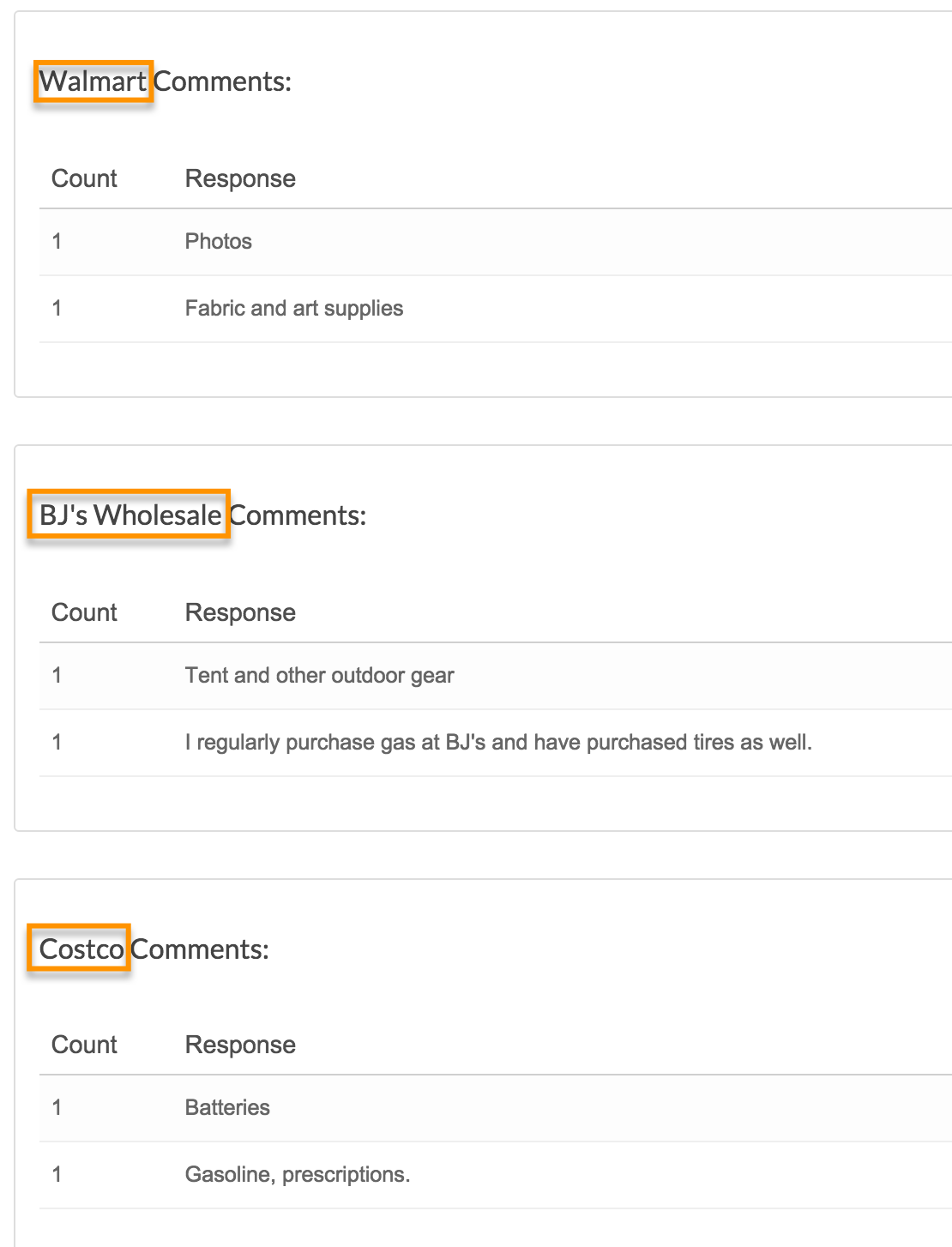
Complexity when associating other, write-in text with the instance of the piped question in CSV/Excel Export
In raw data exports if your question-piped question has an other, write-in field the text data will be identified with the option SKU of the source question. The other option itself will contain option title of the source question and will be located in the column just before the text output so you can also use this for identification purposes. There are no workarounds for this raw data quirk.

Question-Piped Data Cannot Be Sent to Google Sheets
Question-piped questions will not send each instance of the data to Google Sheets; consider the .
Considerations When Using Page Piping
When usingpage piping/repeating, there are a few consequences to consider.
Using the Page Piped Container
If you're using Page Piping in your survey, a Page Piped Container will automatically be added to any Legacy Summary Report you create. This container will show charts for each of the questions on a piped page, repeated for however many options are available from the source question. While this feature is pretty flexible if you won't be able to work with this, you might want to consider the page piping alternative.
Comments Not Supported
Comments on page-piped questions are not supported in SurveyGizmo Reports; consider the page piping alternative.
Page-Piped Data Cannot Be Sent to Google Sheets
Page-piped questions will not send each instance of the data to Google Sheets; consider the page piping alternative.
Piping Alternatives
With the exception of simple piping, there is always an alternative to using piping in your surveys. Often the use of piping means saving time when building your survey whereas choosing an alternative can mean more time spent during the survey build it can mean cleaner, easier-to-use data, thus, time saving during the analysis phase of your survey.
Option Piping Alternative: Answer Option Logic
The alternative to option piping is to use answer option logic. To get started, create your source question and piped question both with the same list of answer options. Then, in the follow-up, "piped" question set up answer option logic for each answer option such that it only displays if it was selected in a previous question!
To set up answer option logic:
1. Edit your question.
2. Click the pencil icon to the right of the answer option you wish to set up logic on and go to the Logic tab.
3. Set up the conditions for displaying this answer option under Option Logic Rule.
a. First, select a question from the previous page that will be used in the IF part of the rule. In the case of a grid question, you will choose a specific row of the grid to use.
b. Select the operator that will be used to evaluate the question. After you select your question, the system will apply the recommended operator for the question type you selected. For example, if the question you selected has preset answers, such as a radio button question, SurveyGizmo will switch to the operator "is one of the following answers" along with a list of the possible answers from your selected question:
c. Finally, enter the value or values that are required to complete the rule.
For example, the below logic rule is set up on the Price option in the follow-up "piped" question. Based on this rule the Price option will only display if price was selected in the previous question!
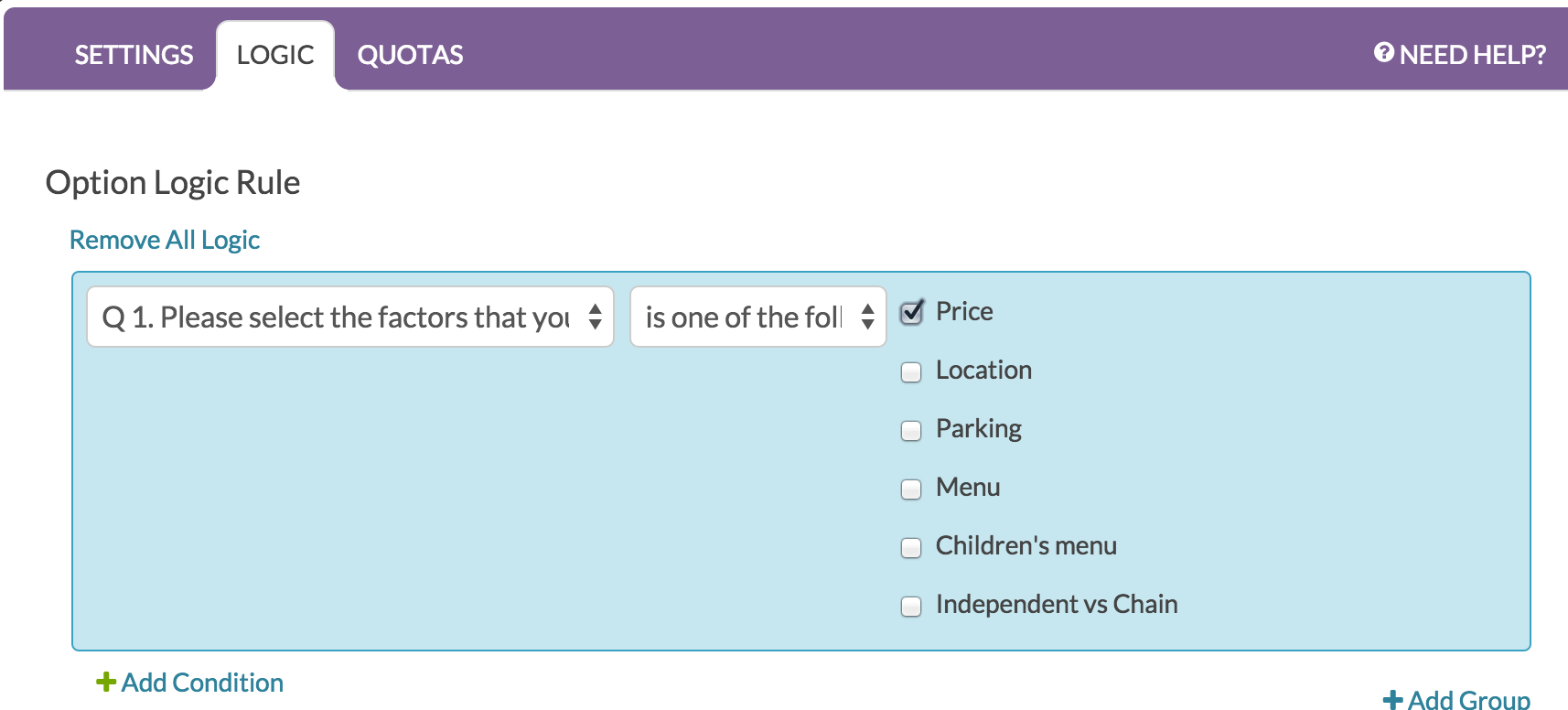
4. Click Done and Save Question.
Because you are setting up multiple rules for each answer option, you must click Save Question and then re-edit the question to set up your next answer option logic rule. Otherwise, the logic will not save.
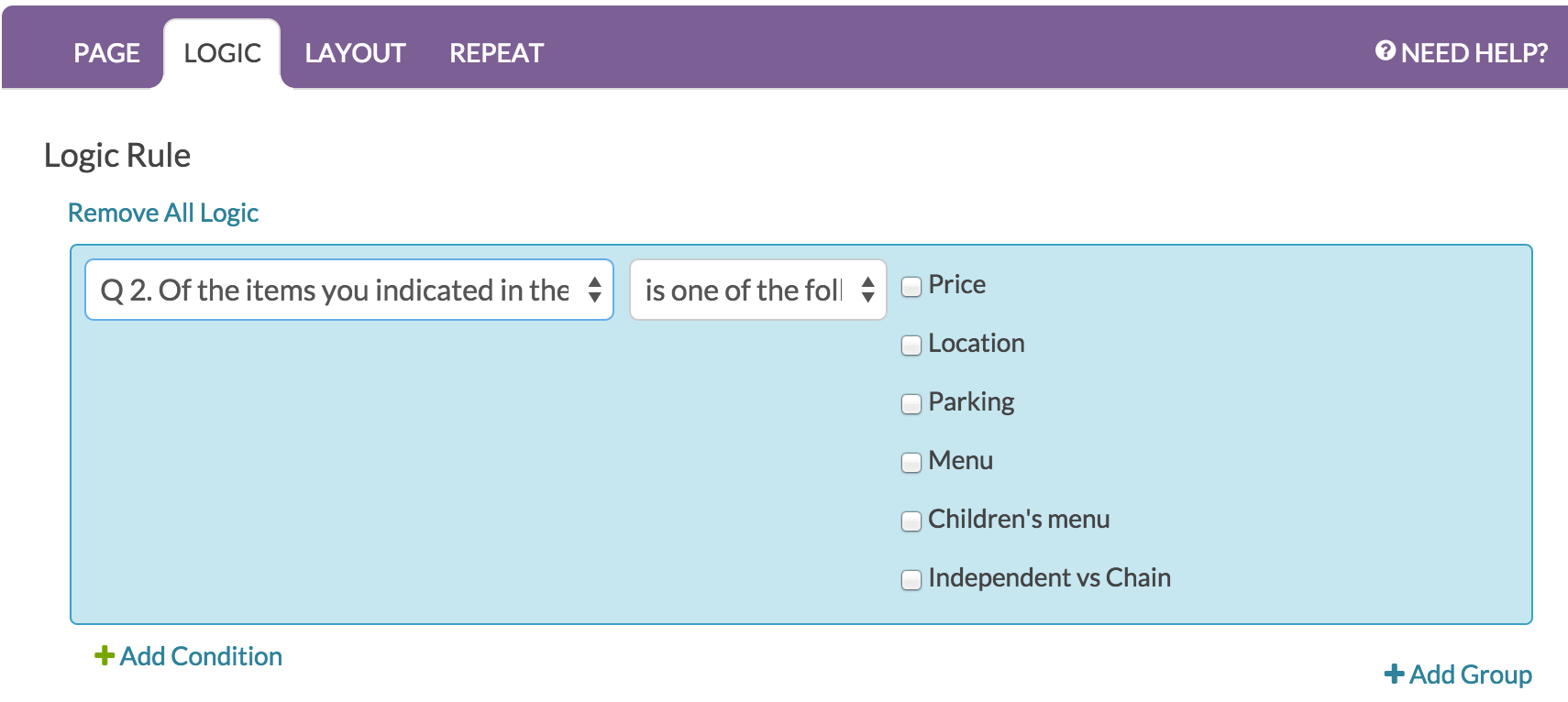
Question Piping Alternative: Create Multiple Questions with Question Logic
The alternative to question piping is to create a question per option in your source question. Then, set up question logic on each question such that it only displays if its corresponding option was selected in the source question!
1. To get started, create your source question.
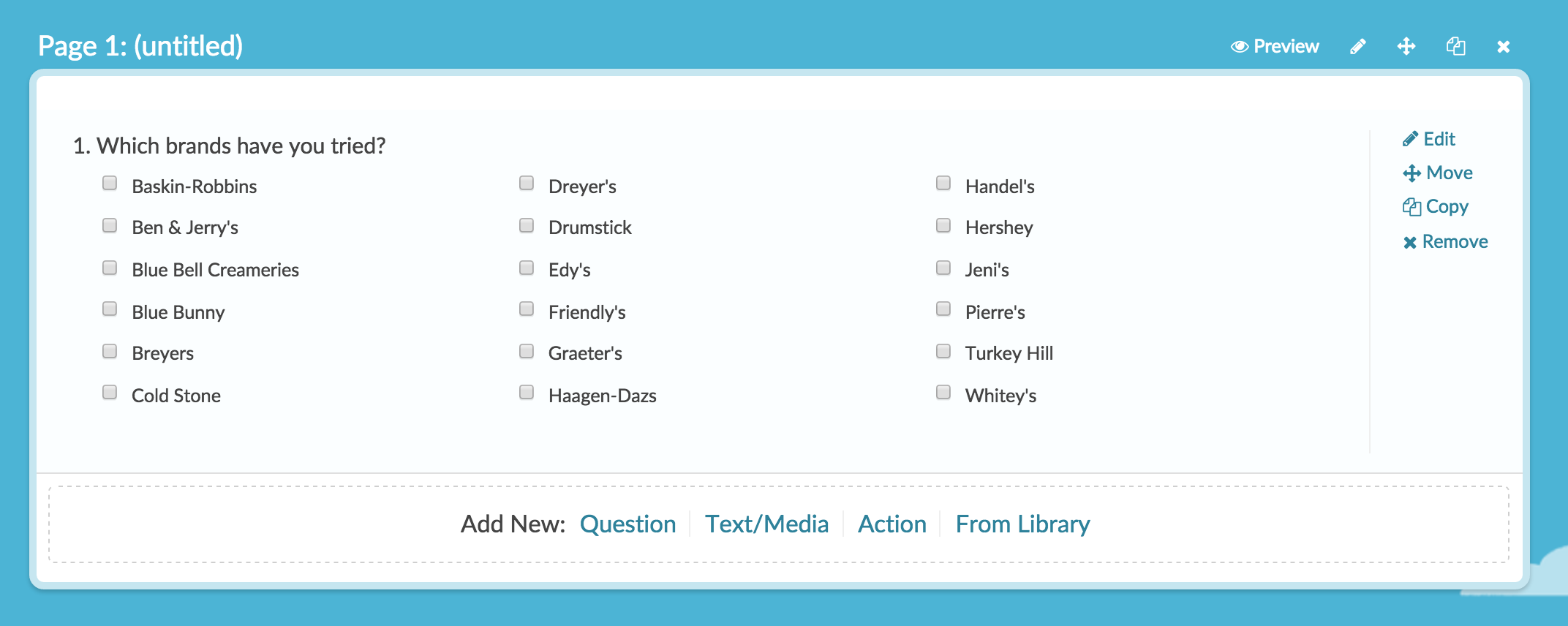
2. Then, on a later page, create a follow-up, "piped" question per each answer option in your source question. That's 18 questions in this case; this may seem tedious but remember you're doing this to ensure you get the data you need! Also, be sure to use your copy button!
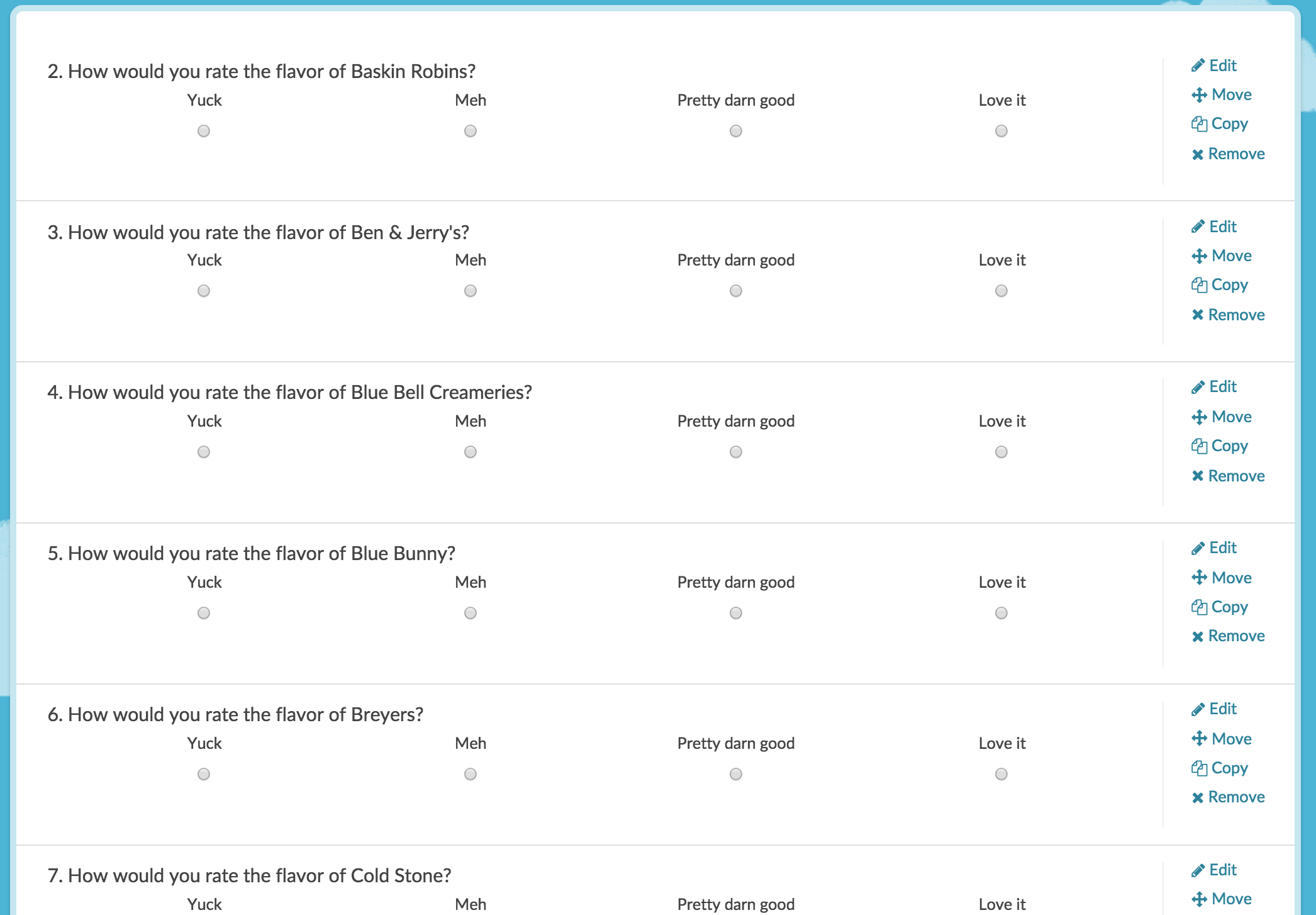
Once, you've created one follow-up question per answer option in your source question now you're ready to set up logic:
3. Edit your question and go to the Logic tab.
4. Select the option to Only show this question based on answers to previous question or other logic conditions.
5. In the first dropdown menu select your source question.
6. In the second dropdown menu select the operator is one of the following.
7. Finally, select the option that corresponds to this instance of the follow-up question and click Save Question.
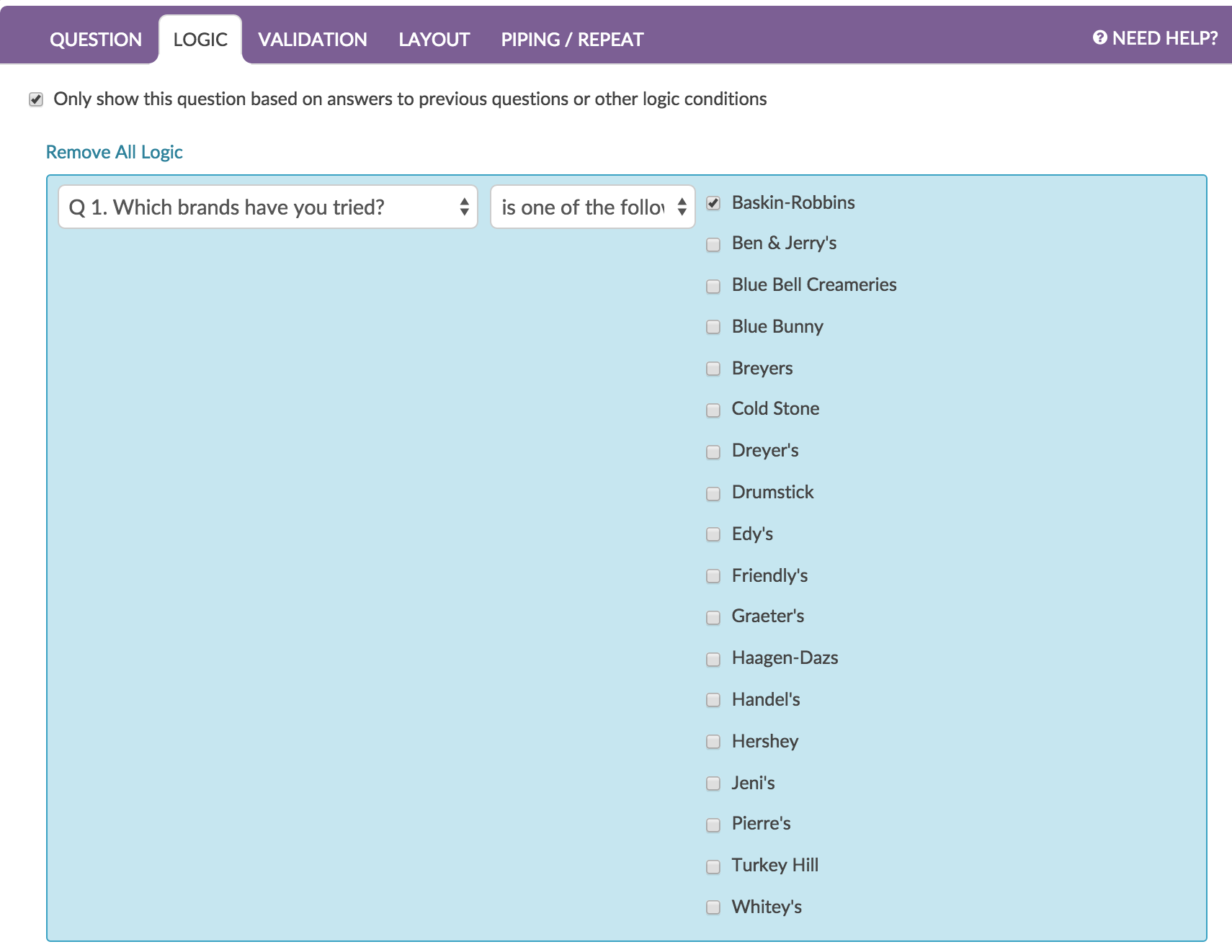
Page Piping Alternative: Create Multiple Pages with Page Logic
The first alternative to page piping is to create a page per option in your source question. Then, set up page logic on each page such that it only displays if its corresponding option was selected in the source question!
1. To get started, create your source question.
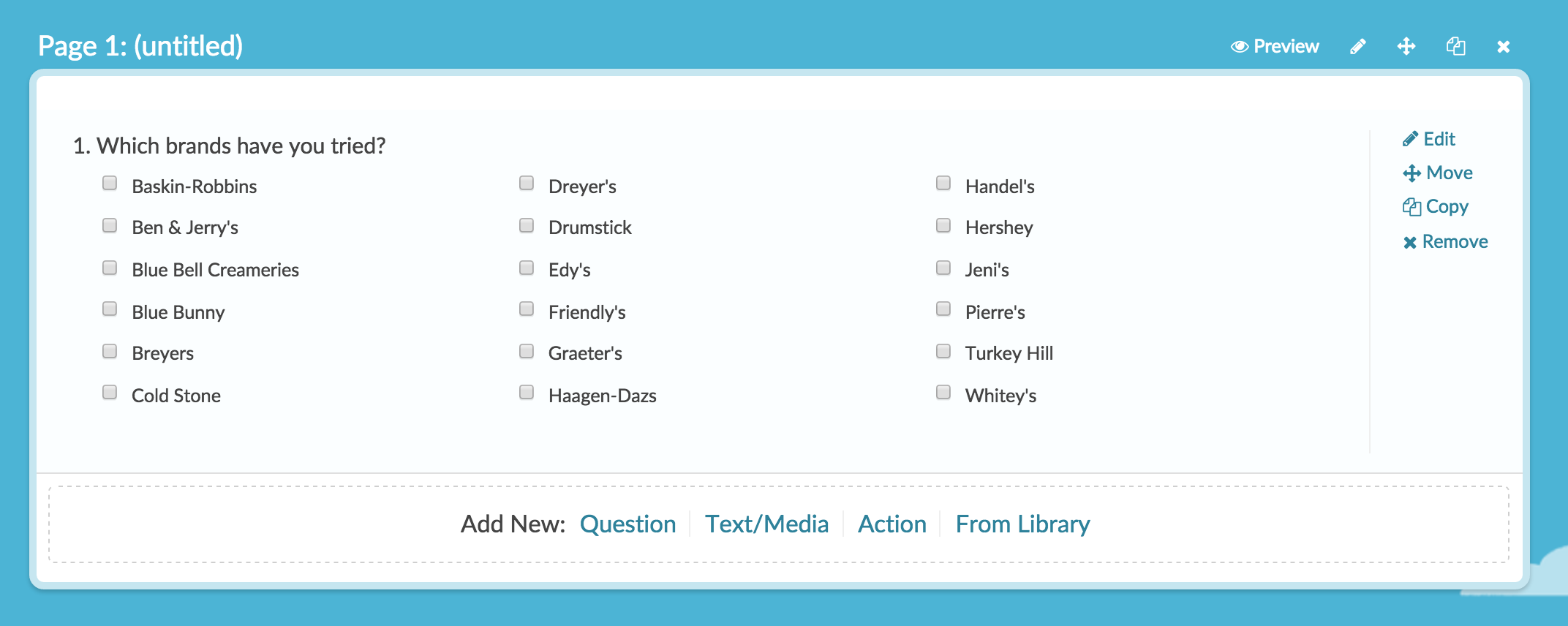
2. Then, create a "piped" page with all of your follow up questions for each option in your source question. That's 18 pages in this case; this may seem tedious, but remember you're doing this to ensure you get the data you need! Also, be sure to use your copy button!
Once, you've created one follow-up page per answer option in your source question now you're ready to set up logic:
3. Edit your page and go to the Logic tab.
4. Under Logic Rule in the first dropdown menu select your source question.
5. In the second dropdown menu select the operator is one of the following.
6. Finally, select the option that corresponds to this instance of the follow-up question and click Save Page.
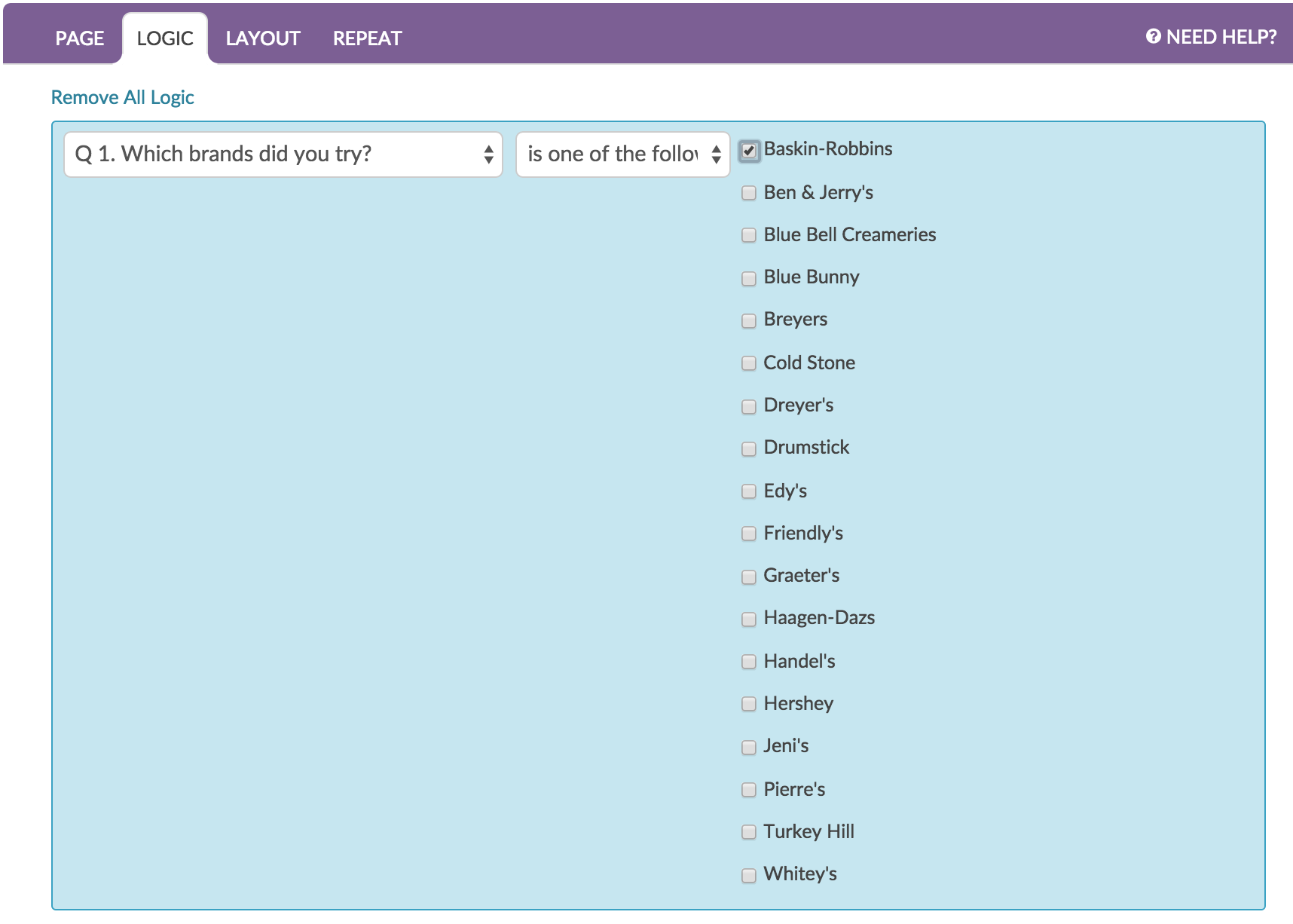
Other Compatibility Notes
Compatible Source Questions for Question Piping (including Repeat Unselected Items) & Option Piping
The source question for question piping or option piping can be one of the following question types:
- Radio Buttons
- Checkboxes
- Dropdown Menu
- Rating (Likert Scale)
Compatible Source Questions for Page Piping
The source question for question piping can be one of the following question types:
- Radio Buttons
- Checkboxes
- Dropdown Menu
- Rating (Likert Scale)
- Textbox
- Hidden Value Action
Other Incompatible Features
- Data Import