When building complex surveys with custom scripting or actions that need to fire after data is collected (like a Quiz Score action that, by design, only reports to the survey administrator), you might need a page to automatically advance without showing to respondents.
Setup
- To make a page auto-submit, click the pencil icon above the right hand corner of the page.
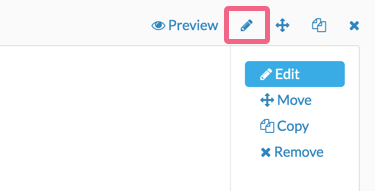
- Click the Logic tab along the top of the panel and then select Yes for the Automatically submit the page, running all actions and custom scripts option.
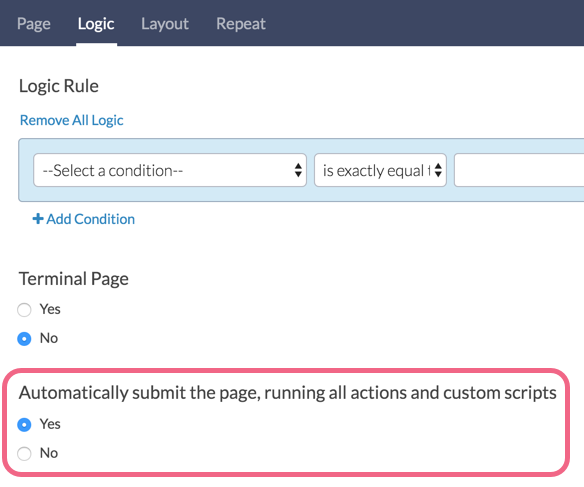
- Once you're finished with this panel, click Save Page. You will now see an icon in the upper left hand corner of the page that lets you know the page is set to auto-submit!
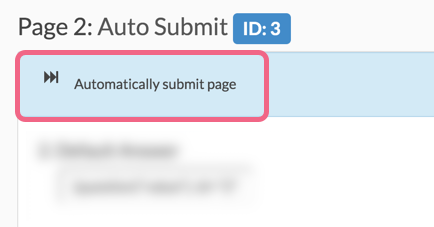
Limitations
Certain actions display data to the survey respondent while they are taking the survey (ex., Payment Action, Results Chart, Review Action). As such, placing these actions on an automatically-submitted page will result in the respondent not seeing the action outcome.
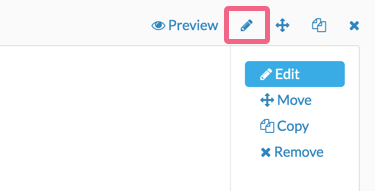
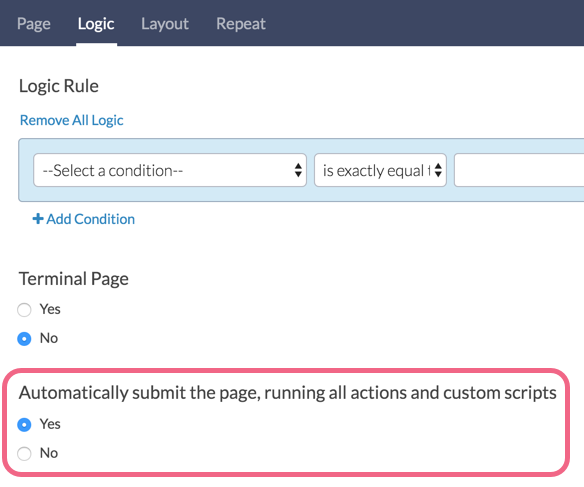
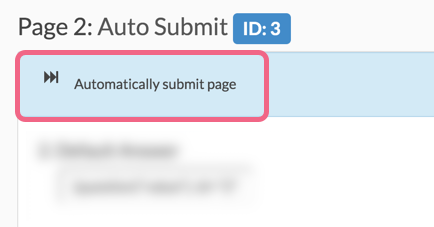
Admin
— Dave Domagalski on 08/09/2019
@Designory: Thank you so much for the kind words! We’re happy to help!
David
Technical Writer
SurveyGizmo Learning & Development
— Julie on 08/08/2019
You have the BEST help system I've ever used - an answer, and a good answer, for everything!