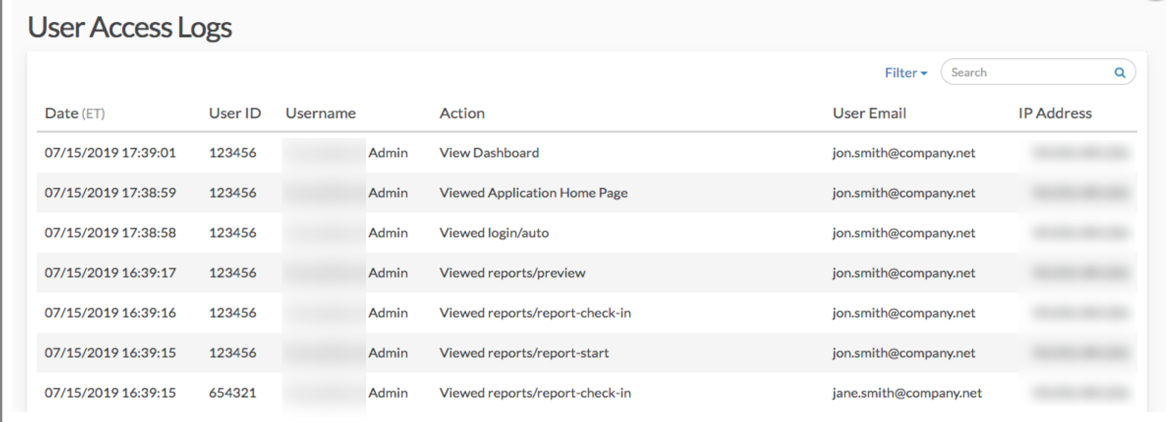
- User Access Logs
Do you need to see what users are doing in your SurveyGizmo account? As an Account Administrator you can review user access logs for all activity in your account under Account > User Management > User Access Logs.
This report will include a date and time stamp, the User ID, Username, Action, User Email, and the IP Address for all actions in your account.
Filtering and Searching
In the upper-right corner click the Filter option to filter by a date range and/or the specific user. There is also a search field that can be used to search by a user ID or survey ID.
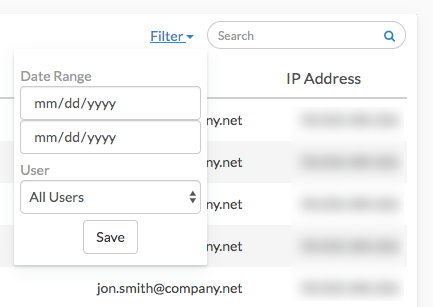
Where do I find these IDs?
Throughout the User Access Logs, there will be many IDs. Not sure where to find these?
Survey ID
To get the Survey ID take a look at the URL while you are on the Build tab. The number that follows /id/ is your survey ID.
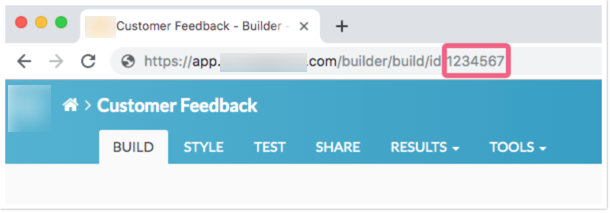
Question & Page IDs
Question and Page IDs are available on the Build tab.
- Click the link to View Settings.
- Select Page IDs and Question IDs then Apply.
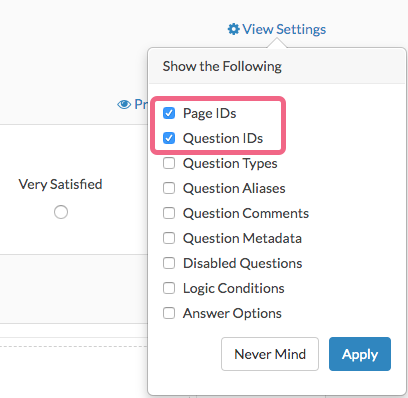
The Page IDs and Question IDs will display throughout the survey.
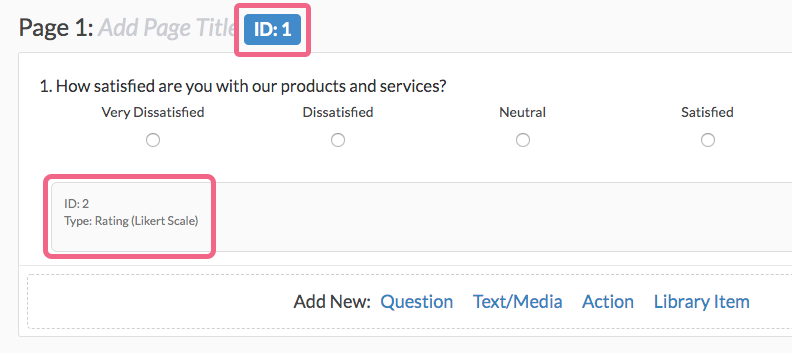
User IDs
User IDs can be found by accessing Account > User Management > Users. Once there, click on the Export Users List link at the bottom of the page. The resulting spreadsheet will contain a UserID column.
Limitations
Only 90-days of history will be available for viewing.
FAQ
Can I download the User Access Logs?
No, at this time User Access Logs are available online only.
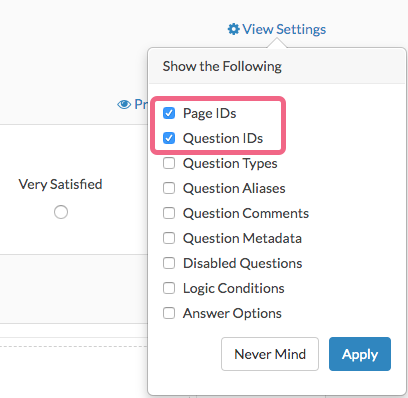
Admin
— Bri Hillmer on 06/27/2018
@Technology: User Access Logs are not available for export.
Bri Hillmer
Documentation Coordinator
SurveyGizmo Customer Experience Team
— Brian on 06/27/2018
Hi, is there a way to export the user access logs to CSV for analysis?