Once you have your private domain configured you'll want to use it in your Email Campaigns. Learn how to ensure that all newly created surveys use your private domain by default (requires Account Administrator configuration). Otherwise, to apply a private domain to a specific email campaign, follow these steps:
- Go to the Share > Send an Email Campaign. Customize your campaign name and click Create Email Campaign.
- Go to the Advanced Settings to the far right and scroll to the Link URL Format and click Edit.
- Select Private Domain and select your private domain in the dropdown portion of the link that is provided and click Save Campaign Settings.
Note: the /s3/ portion of the link cannot be removed this is the reference to the directory where our surveys are stored.
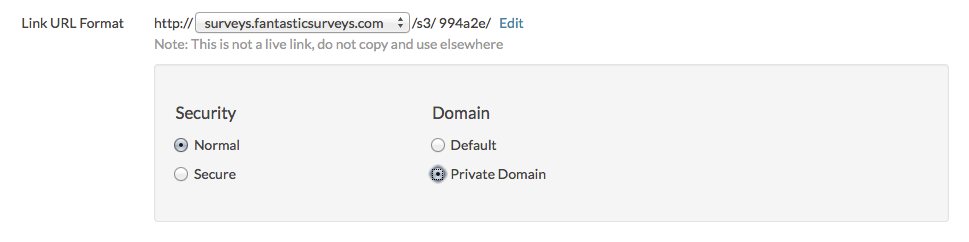
Compatibility
- Note: Subdomains are not compatible with Email Campaigns.
Admin
— Bri Hillmer on 04/27/2015
@Gary: Thanks for taking a look at our documentation! I'm sorry for the trouble you are having. Private Domains should definitely work within email campaigns both for your HTML link and your plain text link. I did some testing and was able to confirm this in a test campaign in your account. Let us know if you continue to have trouble!
Bri
Documentation Coordinator/Survey Sorceress
SurveyGizmo Customer Support
— Gary on 04/27/2015
This set up instruction, "Set Up an Email Campaign to Use your Private Domain" Survey Gizmo's app does not allow this. The email will not recognize the private domain - the app doesn't override the merge code for "survey link". The error comes back, "your email doesn't have a survey link so we put one in." So now the email has two links, - one of them is Survey Gizmo's branded link and the other, that we put in, is our private domain link.
Now if we can't use our private domain in an email invite of what value is the private domain? Something seems wrong about the Survey Gizmo app here.