Page Titles are text fields that are available to use to add a topic header to each page of your survey. When you create a survey, only the Thank You page has a default page title.
Hide Page Titles
If you are seeing page titles on the Style tab or in your live survey and you do not wish to have them display, hiding them is easy!
- Simply go to Style > Text > Text Options.
- Uncheck the option to Show Page Titles.
- Click Apply Changes and you're all set!
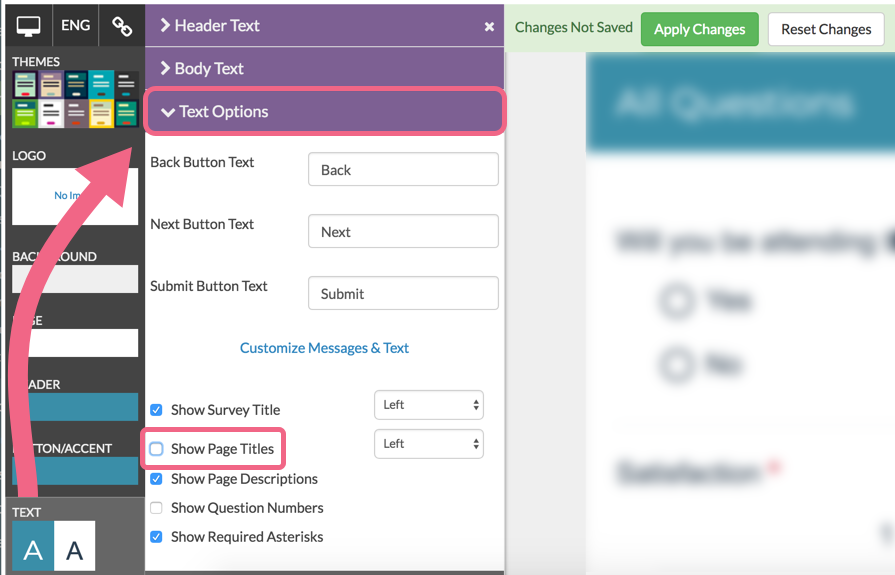
If you are looking to hide the survey title instead, visit the Remove Survey Title article.
Admin
— Dave Domagalski on 07/23/2018
@Jennifer.clawson: Thank you for your question!
The settings described in this article relate to the live version of the survey, as seen by respondents who are taking the survey online.
Assuming that you are downloading a PDF via the Tools > Download Survey option, I'm afraid that page titles cannot be hidden within those PDFs.
A potential alternative would be to download the Word option instead. The Word document could then be further customized after download:
https://help.surveygizmo.com/help/print-a-paper-survey
I'm sorry for the trouble!
David
Documentation Specialist
SurveyGizmo Customer Experience
— Jennifer.clawson on 07/23/2018
I've tried this on a survey and my PDF printout still shows untitled at the top of each page. Please help.
Admin
— Bri Hillmer on 05/18/2016
@Jeff: Thanks for this feedback! I'll be sure to pass it along to our customer experience team. I'm glad the article was able to save the day!
Bri
Documentation Coordinator/Survey Sorceress
SurveyGizmo Customer Support
— Julie on 05/18/2016
This help article great. I NEVER would have found this setting without the help article. I missed the purple bars on the Style > Text page because there was already so much color (including purple) already on the page. I wish there simply was a sub-menu in the Style section. Had I simply seen Style > Text > Text Options on that page, I wouldn't have needed help. Thanks!