SurveyGizmo surveys are designed to dynamically number survey questions. This means that for each survey respondent the questions are numbered sequentially regardless of logic. In most cases, this will meet your needs but there are a couple of scenarios where you might what to change the default question numbering in a survey.
Turn Off Question Numbering
To turn off question numbers altogether in your live survey go to Style > Text > Text Options and uncheck the option to Show Question Numbers.

Turn Off Dynamic Question Numbering
If you wish to turn off dynamic numbering you can do so under Tools > Survey Settings.

What this will mean for your survey respondents is that any questions that have show logic will not have a question number. See short demo of how each of these options works below.
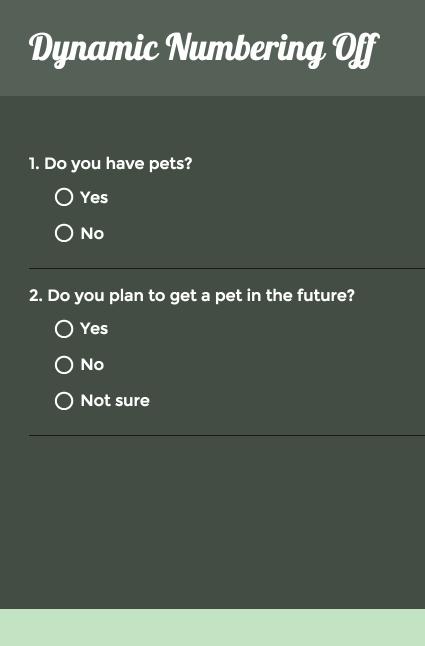
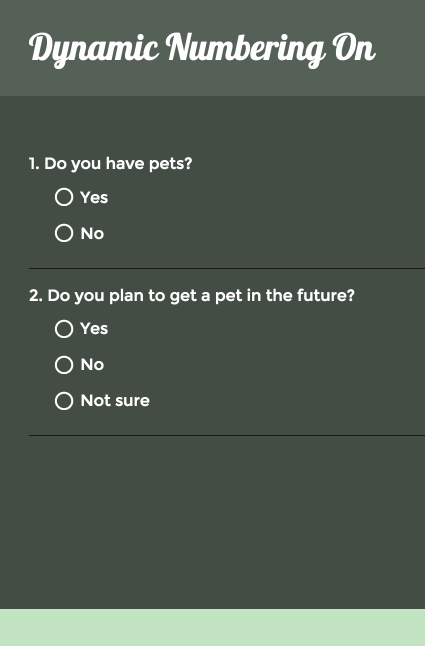
Numbering Sub-Questions
Survey builders often wish to indicate some type of sub-question numbering to group related or like questions together e.g. 1a, 1b, 1c or 1.1 or 1.2 or 1.3. To achieve this go to Style > Text > Text > Options and uncheck the option to Show Question Numbers.

Once the default question numbers are turned off, you can return to the Build tab* of your survey and manually add the question numbering you desire. You will need to edit each question and add the question number to the beginning of each question title.
*The Build tab will always show question numbers regardless of whether question numbering is turned off in the Style tab. To double check your number is turned off, take a quick peek at Preview, Style or the live survey link!
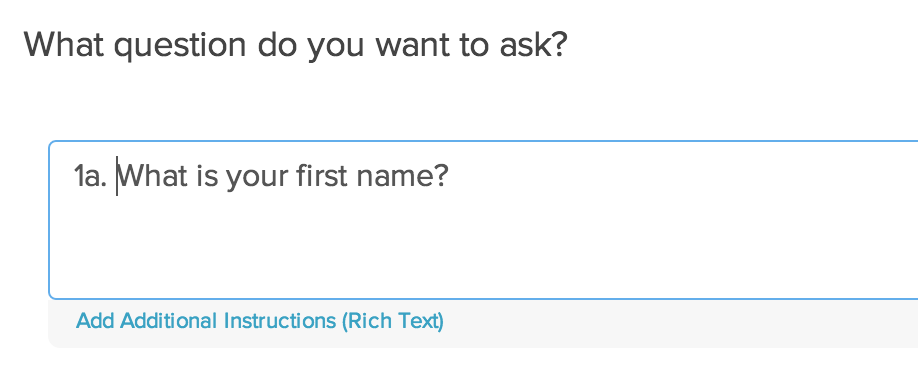
Skip Question Numbering on a Question-by-Question Basis
To turn off question numbering on a question-by-question basis edit the question and go to the Layout tab. Under Question Numbering select the option to Skip numbering for this question.

Restart Question Numbering on Each Page
Many survey builders are looking for the ability to restart the question numbering on each page of the survey. There are a couple ways to achieve this!
On the Style tab you can turn off question numbering. Go to Text > Text Options and uncheck Show Question Numbers. Then simply manually add your question numbering to your question titles.
Is this process too manual for you? With this quick little script placed at the top of each page you can automate this!
To set it up, click Add New Action and select Custom Script action. Give your script a name for your reference and paste the below script and click Save Action.
setpagestartingnumber(1)
You'll want to make sure this action is at the top of each page of your survey; use the reorder tool on the far right (the plus arrows) of the script after you save the action to move each action to the top of the page.
This will restart the question numbering on the page to start with 1. This will only work on a live survey link it will not change the question numbers of your survey on the Build tab.
If you would like to start with a different question number simply change the 1 to the question number you wish to start with! Et voila!
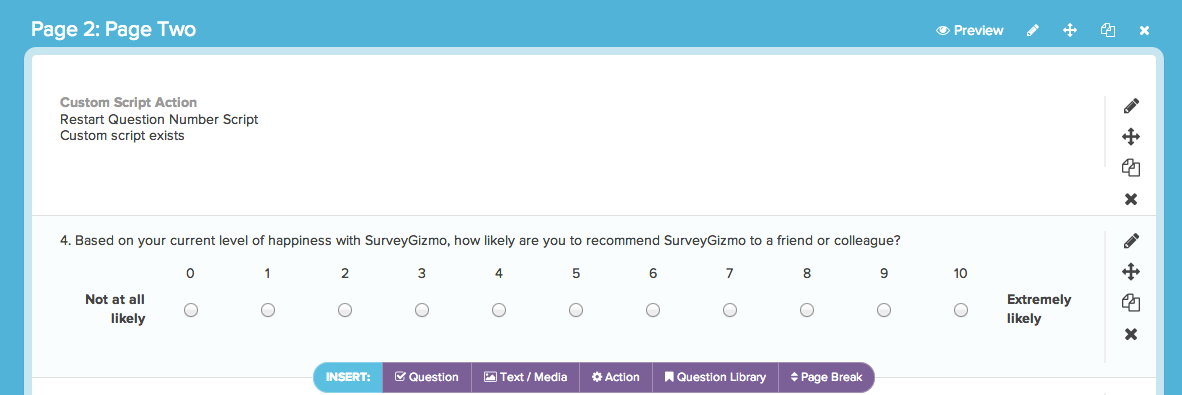
Admin
— Dave Domagalski on 07/26/2018
@PMO: Thank you for your note and my apologies for the trouble!
What you are experiencing is likely a glitch associated with adding an Essay question. Typically, this can be resolved by reloading the Build tab, either by refreshing the browser entirely or by clicking 'Build' again.
If this does not resolve the issue, please don't hesitate to reach out to our Suppor team and we can take a closer look!
https://help.surveygizmo.com/help/surveygizmo-support-hours
David
Documentation Specialist
SurveyGizmo Customer Experience
— PMO on 07/26/2018
Hello, when I change the question types, it resets the numbering. For example, I have a q1 to 6 of Radio Buttons, then I add another question that I want it to be an essay/long answer type and it resets the numbering to 1. So instead of having it Q1, 2, ....and 7, I have Q 1, 2, ..., 6 and again 1! Anyone can help?
Thanks :)
Admin
— Dave Domagalski on 04/16/2018
@Avital: Thank you for your question!
I'm afraid that the Free Plan does not have access to this type of customization.
I'm sorry for the trouble.
David
Documentation Specialist
SurveyGizmo Customer Experience
— Avital on 04/16/2018
Is there any way to remove question number with the free licence?
(I have a one question survey and I don't want the question number to be displayed).
Admin
— Dave Domagalski on 11/01/2016
@Natassa: Thank you for your question!
With Dynamic Numbering disabled, your survey questions likely will have different numbering than what is shown on your Build tab. When Dynamic Numbering is disabled, questions that have show logic will not have a question number.
I hope this helps clarify!
Best regards,
David
Documentation Specialist/Survey Explorer
SurveyGizmo Customer Experience
— Charalambos on 11/01/2016
Hello, I disabled the option from the advanced setting to renumber my questions but when I am testing the survey the questions have different number from the original because of the logic. What can I do?
Admin
— Bri Hillmer on 09/29/2016
@Stephseymour.hf: The numbers that display next to the page title when you are on the Build tab will not display in the live survey. If you check out the Style tab you can get a better idea of what your live survey will look like.
I hope this helps!
Bri
Documentation Coordinator/Survey Sorceress
SurveyGizmo Customer Experience Team
— Stephseymour.hf on 09/29/2016
Hello, is it possible to turn off the Page Numbers i.e. next to the Page Title? Thanks
Admin
— Bri Hillmer on 06/03/2016
@Wendell.carter: You're likely not seeing a change as all question titles are bold by default!
Bri
Documentation Coordinator/Survey Sorceress
SurveyGizmo Customer Support
— Wendell.carter on 06/03/2016
Hi.I am looking for an article about how to make the subquestion's languages bold and italic. Is there any way I could do that? I tried to use the shortcuts CTRL+B and CTRL+U but nothing worked. Please help..
Admin
— Bri Hillmer on 01/05/2016
@Bob: We do not currently have an option to turn off question numbers in the download survey PDF. I'll be sure to make note of this for discussion with our development team for future improvements!
Bri
Documentation Coordinator/Survey Sorceress
SurveyGizmo Customer Support
— Bob on 01/05/2016
I've turned off question #s for the survey, yet they appear in the PDF... can these be turned off...?
Admin
— Bri Hillmer on 11/10/2015
@Karina: Question number will not at all interfere with your use of logic and piping. However, if you do decide to manually number questions you'll want to do some extensive testing to make sure that the numbering makes sense when questions are shown and hidden.
Regarding your second question, you don't technically need to turn off question numbering in order to manually number questions. We advise this simply because using both in tandem in most cases will not make much sense. It sounds like your case you're just wanting to add a, b, c to sub question of a grouped question. In which case, you can just add the letters to the question title itself without needing to turn of question numbering.
I hope this helps!
Bri
Documentation Coordinator/Survey Sorceress
SurveyGizmo Customer Support
— Karina on 11/09/2015
Can you please clarify-- if I number sub-questions 1b, 1c, 1d... can I still use this questions in logic (i.e., skipping, piping?) Also, I understand that I must deselect "show question numbering" in order to manually enter the question numbers in the build tab; however, once I'm done renumbering, can I turn the question numbers back on so the respondents can see them? Thanks!
Admin
— Bri Hillmer on 11/09/2015
@CJ: Great questions! In order to achieve special formatting like you describe you would need to turn off our built-in question numbering and manually add each question number with the formatting you prefer. If you are using logic at all, unfortunately this likely won't work for you as you would lose the ability to adjust question numbers based on which questions are show/hidden.
Regarding the second question, I'm sorry to say we don't have a built in way to achieve this however you can target the question number itself with CSS code. For example, the below CSS code, placed under Style > Customize Theme > Custom > Custom CSS will make you question numbers larger than the default question title font size.
.sg-question-number{
font-size:20px;
}
If you do not know CSS here are some text properties that might help:
http://www.w3schools.com/css/css_text.asp
Alternatively, let me know what you are trying to achieve and I'll see what I can come up with!
Bri
Documentation Coordinator/Survey Sorceress
SurveyGizmo Customer Support
— CJ on 11/09/2015
Is there a way to change the format of the numbering? E.g. instead of showing 3., I could change to 3), 3], (3), #3., etc.
Related, is there a way to minimize the number only but keep the question text the default size?
Admin
— Bri Hillmer on 10/26/2015
@Kasey: If you bold the body text under Style > Font both the question title and the question number will both be bold.
I hope this helps!
Bri
Documentation Coordinator/Survey Sorceress
SurveyGizmo Customer Support
— Allyson on 10/26/2015
Can you keep dynamic numbering, but bold the numbers themselves? I want to have my questions in bold, but it looks a bit strange when the dynamic numbers arent bold.