If you want to embed social media posts into a survey, all you need to do is grab the appropriate embed code from their site and paste it into a Text/Media element. We'll go over how to work with Twitter, Facebook and Instagram here. Other sites will likely have similar steps so use this as a guide for other social media sites as well!
To embed a tweet, you'll need to find the tweet on twitter.com. Once you've found it, click on the three dots underneath the tweet and select Embed Tweet from the dropdown menu.
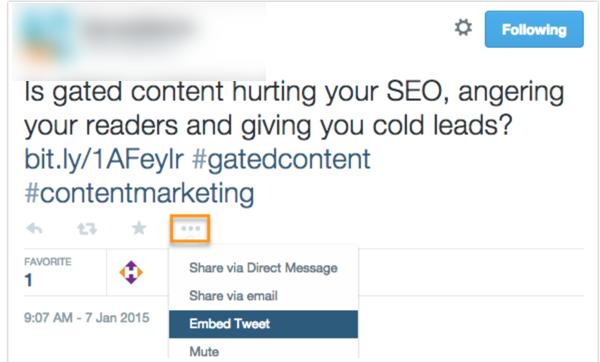
A new window will pop up with the embed code. Copy the embed code and navigate back to your survey build.
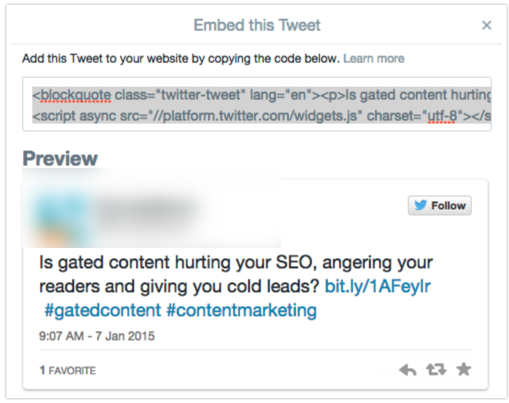
Add a Text/Media element to the page and paste in your embed code into the source (accessed by clicking the ... and the <> Source button).

Please note that the formatting inside the Build tab won't reflect how the tweet will actually display in the live survey. To see it in action, Preview the page or look at an active link.
To embed a Facebook post, you need to first know that it is only possible to embed posts from Pages, not from Profiles. What is the difference? A Profile is a personal, non-commercial page and simply does not have the embed option. A Page is a commercial page for businesses and organizations and features the embed option for any post.
Once you've found the post you want to embed, click the downward facing arrow in the upper right hand corner of the post and select Embed Post.
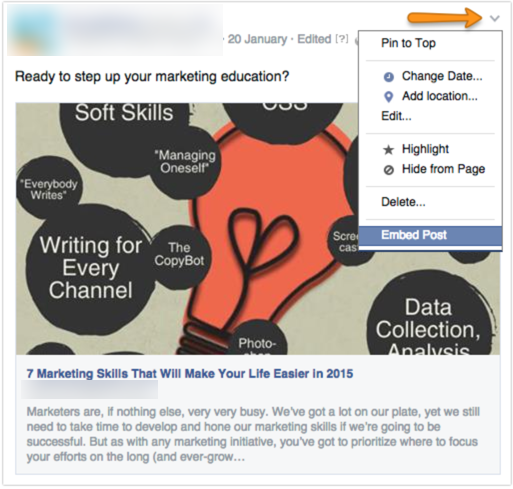
A new window will pop up with the embed code. Copy the embed code and navigate back to your survey build. You also have the option to adjust the width of this embed before copying the code.
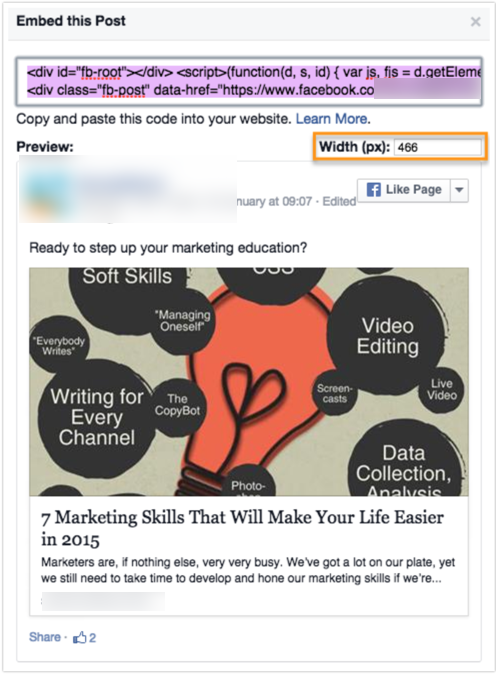
Add a Text/Media element to the page and paste in your embed code into the source (accessed by clicking the ... and the <> Source button).
Please note that the formatting inside the Build tab won't reflect how the post will actually display in the live survey. To see it in action, Preview the page or look at an active link.
To embed an Instagram post, you'll need to find the picture you want on instagram.com. Once you've found it, click on the image, it will load in a new popup window. Click the three dots next to the Leave a Comment field and select Embed from the menu.
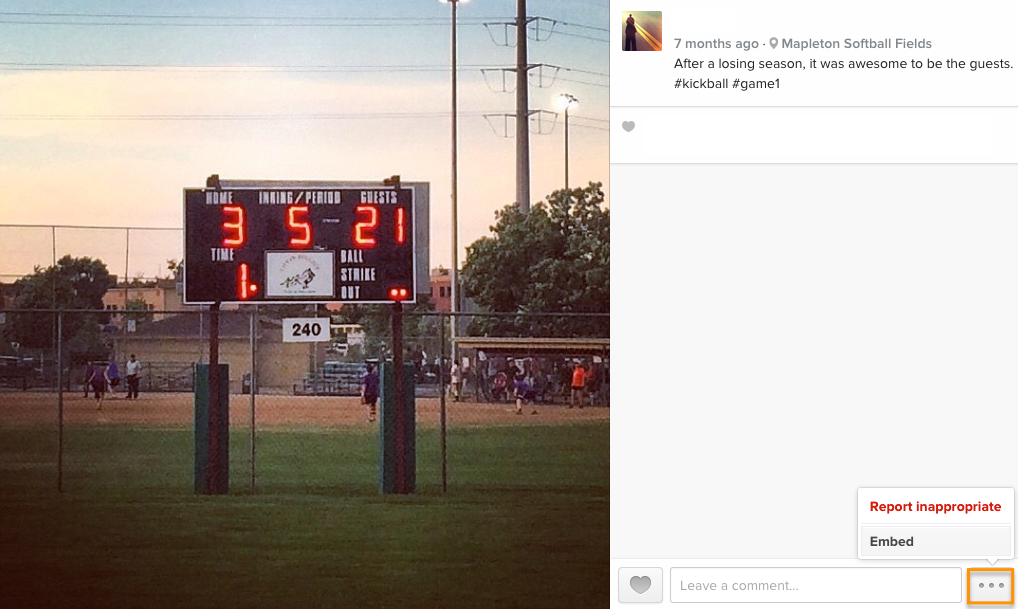
A new window will pop up with the embed code. Copy the embed code and navigate back to your survey build. You also have the option to not include the caption by unchecking Include Caption before copying the embed code.
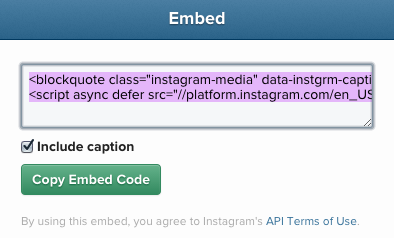
Add a Text/Media element to the page and paste in your embed code into the source (accessed by clicking the ... and the <> Source button).
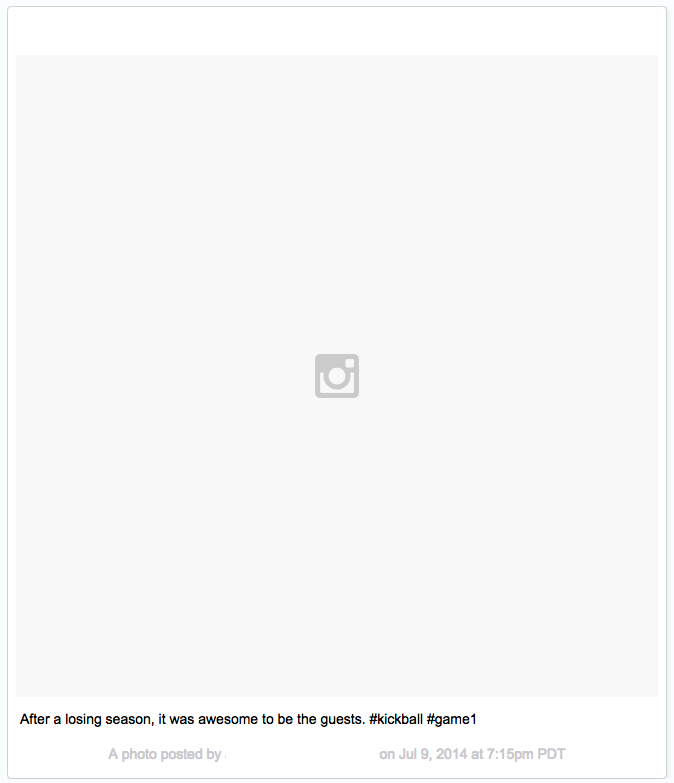
Please note that the formatting inside the Build tab won't reflect how the photo will actually display in the live survey. To see it in action, Preview the page or look at an active link.