Looking to change the text of the navigation buttons at the bottom of your survey?
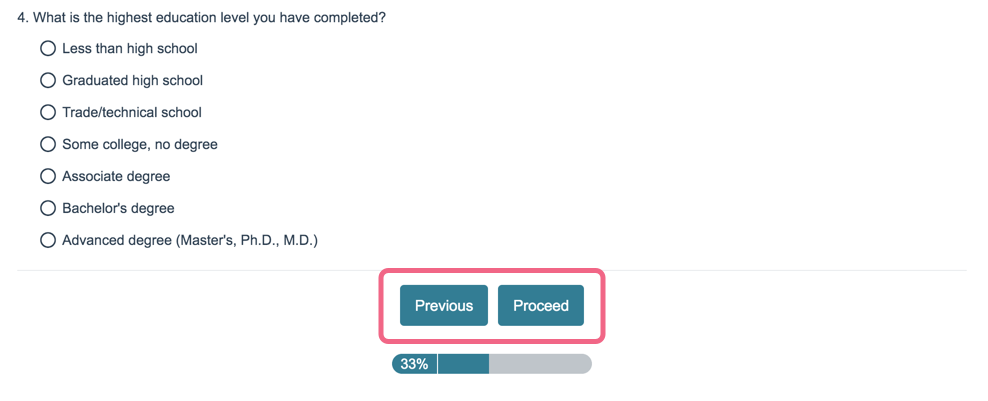
Change Button Text via Style Tab
- To do so go to Style > Text > Text Options.
- You will see default text for the Back, Next, and Submit buttons. In the associated fields, enter the text you wish to display instead.
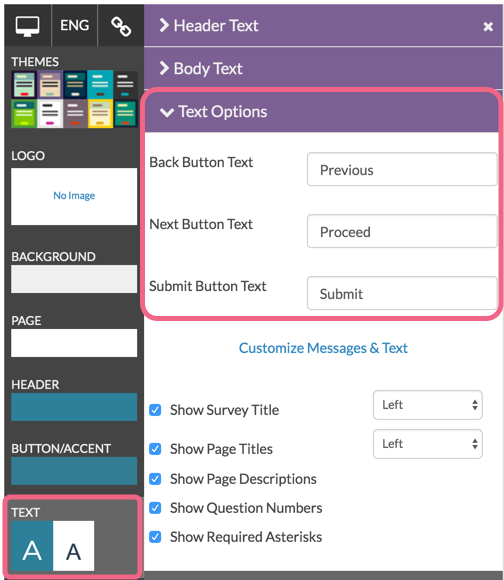
Change Button Text via Text & Translations
In addition to being able to change button text via the Style tab, you can also do so via the Text & Translations interface. To do so:
- Navigate to Tools > Text & Translations.
- Access the language version for which you want to change the button text (in many cases you will just see the default language such as English).
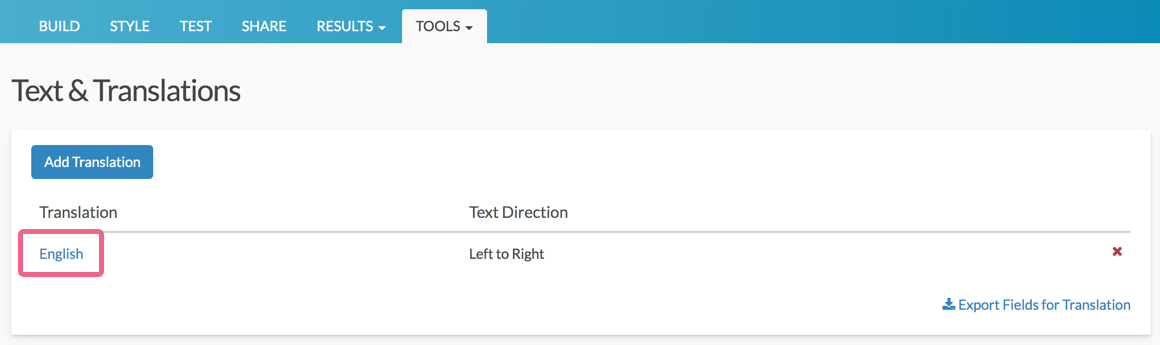
- Click on the Messages tab and you will see the Buttons section at the top of the available fields. Click the field name or the associated edit option to make your text changes.
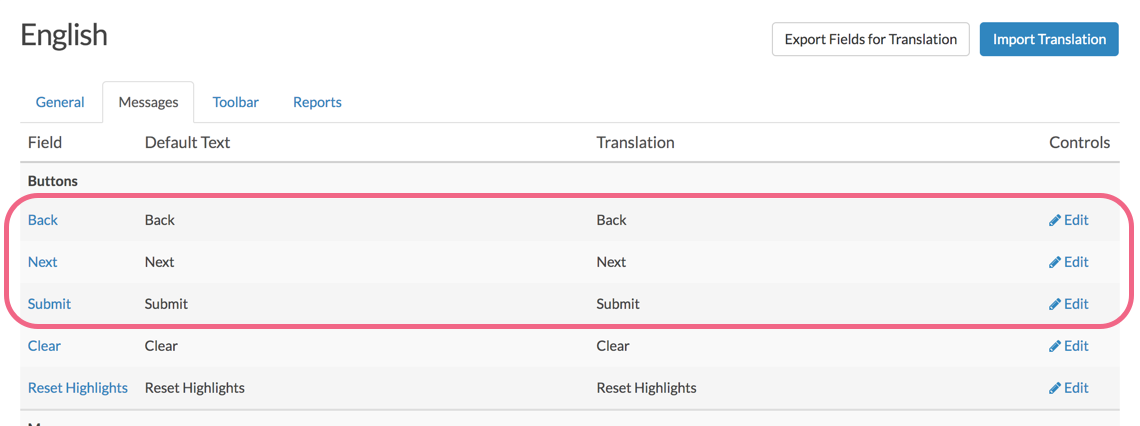
- Input your button text and Save to finish.
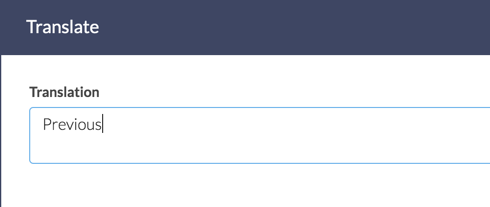
Learn more about translating your survey via the Text & Translations documentation.
Scripting and Other Custom Solutions
We’re always happy to help you debug any documented script that is used as is. That said, we do not have the resources to write scripts on demand or to debug a customized script.
If you have customization ideas that you haven't figured out how to tackle, we're happy to be a sounding board for SurveyGizmo features and functionality ideas that might meet your needs. Beyond this, check out our Professional Services; these folks have the scripting chops to help you to achieve what you are looking for!
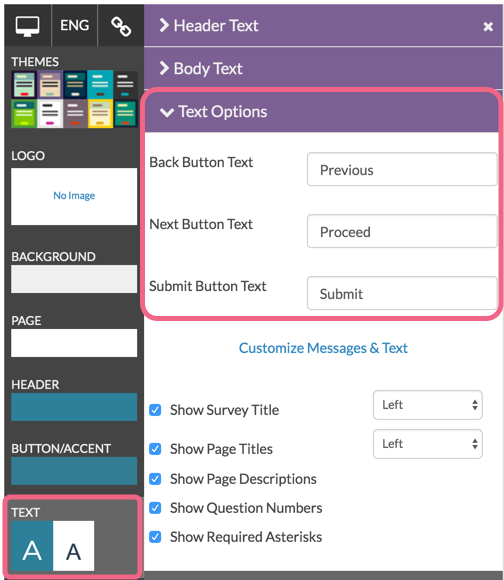
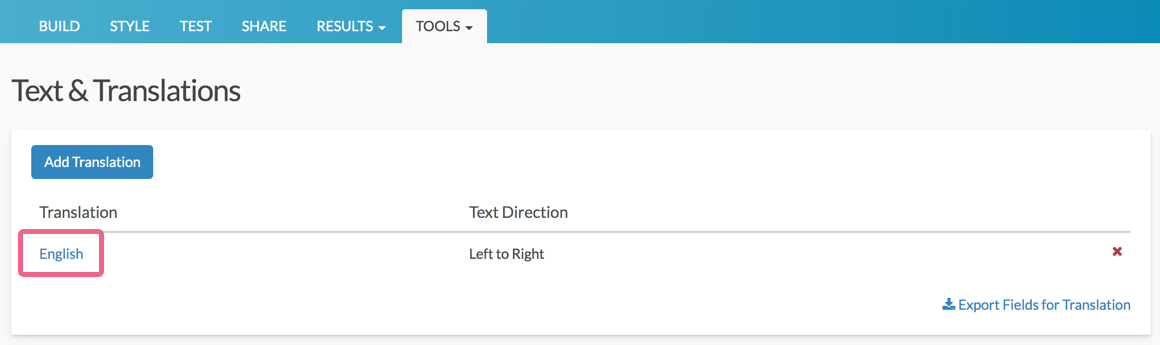
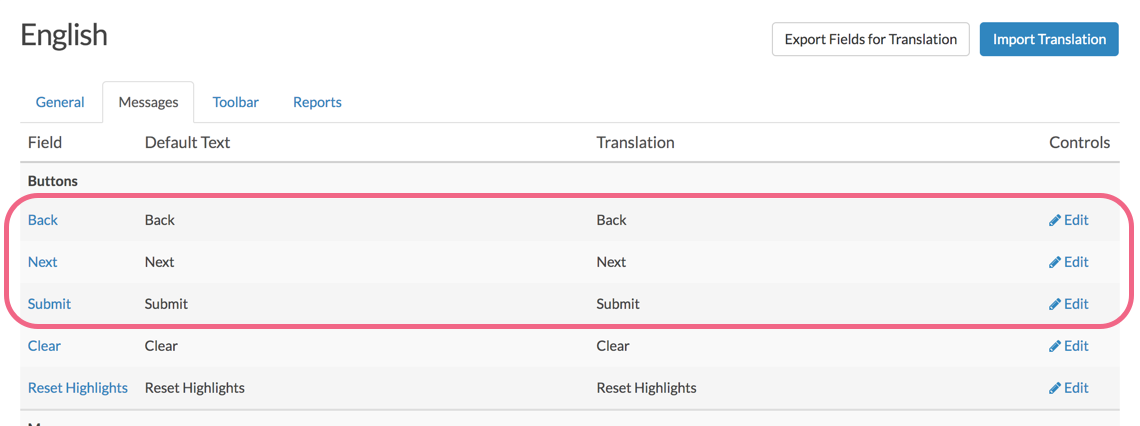
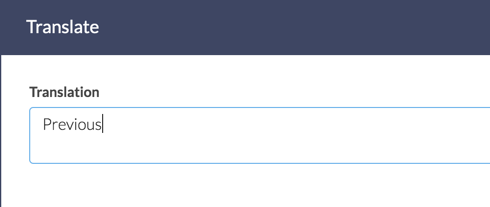
Admin
— Dave Domagalski on 08/07/2019
@Kennedy: Thank you for your question!
The customizations that you are looking to do with the next/submit buttons are definitely possible but require custom CSS code.
CSS code can be added to your survey's Style tab via the instructions below:
https://help.surveygizmo.com/help/style-your-survey#custom-css-and-html
I'm afraid that I don't have any readily available CSS code example for your scenario but our Support team may be able to point you in the right direction.
Please don't hesitate to reach out!
https://help.surveygizmo.com/help/surveygizmo-support-hours
David
Technical Writer
SurveyGizmo Learning & Development
— Kennedy.clayton on 08/07/2019
Hi there - can we change the shape of the next/submit button? I.e. our branding uses an oval design in our buttons typically, so we'd like the buttons to be oval not rectangular.
Also, can we change the color of the text in the button? I.e. we want the survey text to be in black, but want the button text to be in white.