Administrative questions are not visible to the respondent but are instead available to survey administrators via Individual Responses after the response has been submitted. You can include administrative questions throughout your survey and can add them at any point in the survey cycle, even after data has been collected!
Administrative questions are particularly useful when using SurveyGizmo for evaluations, job applications, lead generation, etc. For example, you could add admin questions to a job application that would give you the ability to give the applicant overall rank, or rank them on certain areas of the application or even track their progress in the interview process.
Please note, admin questions are not accessible within the survey response itself. They can only be accessed within Individual Responses in the application.
Adding Admin Questions to your Survey
Administrative questions are like any other survey question; they are just hidden from the respondent. So, adding an administrative question is as simple as adding a question to your survey.
1. Click Add Question on the page you would like to add your admin question
2. Select a question and customize the Title and Answers, then click the Logic tab
3. Select This is an admin-only question and Save Question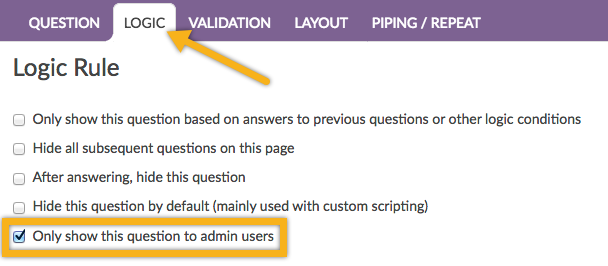 When you return to the survey this question will be flagged as Admin. Questions flagged as admin only will not be visible to your respondents but will be available to survey administrators in the Individual Response.
When you return to the survey this question will be flagged as Admin. Questions flagged as admin only will not be visible to your respondents but will be available to survey administrators in the Individual Response.

Using/Answering Admin Questions
You can add an administrative question at any time in the survey cycle. If you know in advance that you'll need administrative questions, you can add them during the survey building process. Not all projects allow this level of foresight though, so you can add them after data collection (or even during if you are careful to mark the question as admin before saving so the question is not visible to respondents).
If you have admin questions set up you can use these questions at any time following these steps:
1. Go to Responses, navigate to your desired response and click the response to edit.
2. Scroll to your admin questions and answer accordingly.
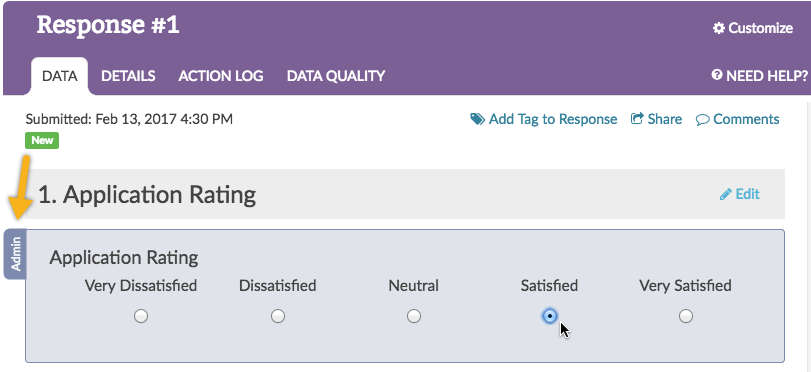
3. Once all applicable admin questions have been answered click Done.
Admin Question User Permission
Admin users, as well as, users with the Editor role will have access to create and answer admin questions. If you'd like to create a custom role that allows or disallows the ability to answer admin questions, this can be done provided you are an Account Administrator. Head to Account > User Management > Roles > + Add Role.
Under the Miscellaneous Permissions, check or uncheck Answer admin questions, then Save Role.

When this permission is checked, users with this role with have the ability to answer admin questions; unchecked those users will not be able to answer admin questions.
Reporting and Exporting
Standard Reports
Admin questions will not be included by default in Standard Reports. You can manually add an admin question to your Standard Report. To do so, click Insert between any two report elements and select your Admin Question from the dropdown menu and click Add Question. Reorder if you wish!
Legacy Summary Reports
In Legacy Summary Reports admin questions are included by default.
Exports
In CSV/Excel exports, admin questions are included by default and will be exported in the column position relative to their position in the survey.
Note: Administrative Questions will not appear in Bulk PDF Exports.
Incompatible Questions
The following question types cannot be set up as administrative questions:
Admin
— Bri Hillmer on 08/15/2018
@Janet: My pleasure!
Bri Hillmer
Documentation Coordinator
SurveyGizmo Customer Experience Team
— Janet on 08/15/2018
thasnk very mcy Bri, I'll take a look at the tutorial
Admin
— Bri Hillmer on 08/14/2018
@Janet: Thanks for clarifying your question. Admin questions can only be answered within the application once the response has been processed. If you are looking to prepopulate data you may want to just use a Hidden Value Action instead.
Here is a tutorial with more info:
https://help.surveygizmo.com/help/hidden-values
I hope this helps!
Bri Hillmer
Documentation Coordinator
SurveyGizmo Customer Experience Team
— Janet on 08/14/2018
sorry my earlier question about admin quesetion answers. I want to answer the admin questions before the survy gets submitted. I can see it can be done afterwards but is that the only option?
— Janet on 08/14/2018
Hello, We are on the Adventurer Plan. I've managed to tag qustions as Admin questions only but can't see how I can pre populate the answers to the questions before sending out the survey. Can you please advise how this is done? thanks
Admin
— Bri Hillmer on 05/12/2016
@Leah: The admin question setting is available to Professional and Enterprise accounts only. It looks like you are on a Basic plan. Reach out to our support team if you'd like help upgrading!
Bri
Documentation Coordinator/Survey Sorceress
SurveyGizmo Customer Support
— Leah on 05/11/2016
I'm unable to add an admin-only question. The option "This is an admin-only question" does not appear in my logic tab. Does it only apply to certain question types?
Admin
— Bri Hillmer on 11/25/2015
@RDWA: I can see how you would want to have the option to include Admin questions in Individual Response downloads. I am going to pass this along to our development team for future improvements!
Thank you for your feedback!
Bri
Documentation Coordinator/Survey Sorceress
SurveyGizmo Customer Support
— RDWA on 11/24/2015
Why cant admin question answers appear in pdf exports?