Configuring your domain with DKIM & SPF Records enables the use of a custom From Email address in SurveyGizmo Email Actions and Email Campaigns.
If you prefer to send via a SMTP server, visit the instructions here.
There are two DNS-based records that need to be in place (though both records are of the same type (txt), two separate records are needed):
- SPF record
- DKIM record
The setup process involves configuration both within SurveyGizmo and on the domain's DNS record.
In order to configure your DKIM and SPF records, you will need to be a SurveyGizmo Account Administrator. You will also likely need access to your organization's (or client's) domain administrator or IT Team (or direct access to your domain's DNS record settings).
SurveyGizmo-Side Configuration
At this time SurveyGizmo supports SPF/DKIM setups with a domain only (www.example.com) and does not support subdomain (email.example.com) builds.
To begin your DKIM/SPF configuration within SurveyGizmo, follow these steps:
- Navigate to your account integrations page via Account > Integrations > 3rd Party Integrations.
- Scroll to the bottom-half of the Integrations page and click the Configure button next to the Custom Email Settings option.
- Provide an Integration Name. This is the internal title that will be used to identify this integration in Email Actions and Email Campaigns. It is important to make this name something meaningful like DKIM & SPF for surveygizmo.com.
- (Optional) Determine whether you want this integration to serve as the default for any Email Actions and Email Campaigns that are created going forward.
The option to Use this integration as the default for all new email invitations and email actions will be automatically selected. Un-check the option if needed. - Select Send emails using SurveyGizmo's servers (Setup SPF and DKIM). This will expose additional fields for configuring this integration.
- Within the From Address section, provide your Domain Name and Default From Address.This is the domain that you want to use as your From Address within Email Actions and Email Campaigns. The above Default From Address can be updated when configuring your Email Actions or Campaigns (the domain cannot be updated).
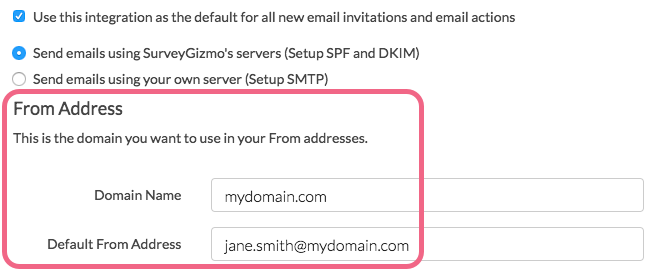
The next several steps will need to be executed within the domain's DNS settings by referencing the SPF Settings section.
Domain-Side Configuration
- Within SurveyGizmo, the SPF Settings section will provide you with the SPF Entry that will need to be added to your domain's SPF Record. Note that the SPF Entry is different depending on where your SurveyGizmo account is hosted. Copy the SPF Entry from the provided field or reference it here:
- US Server:
v=spf1 include:app.sgizmo.com ~all - EU Server:
v=spf1 include:app.sgizmo.eu ~all - CA Server:
v=spf1 include:appca.sgizmo.com ~all
Within your domain's DNS settings, create a new TXT record and add the above content.
- US Server:
- Back in SurveyGizmo, under DKIM Settings you will need to generate your public key. This public key will then need to be added to your domain's DNS Server.
Click Generate DKIM to generate your public key.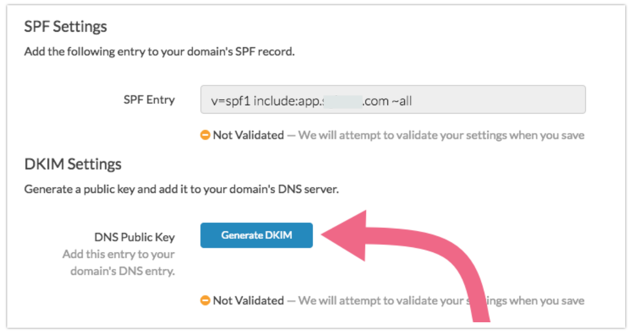 A DNS Domain Name (the DNS domain name for the public key) as well as the DNS Public Key will be generated:
A DNS Domain Name (the DNS domain name for the public key) as well as the DNS Public Key will be generated: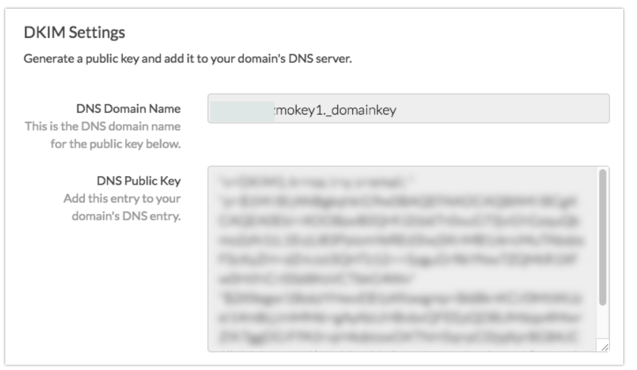 Within your domain's DNS settings, create a new TXT record with the following Name and Content:
Within your domain's DNS settings, create a new TXT record with the following Name and Content:- Name:
surveygizmokey1._domainkey.yourdomain.com - Content: paste the DNS Public Key you just generatedImportant! Some systems require that you enter the quotes (that surround the key) and separate the public key into multiple strings under 255 characters whereas other systems for managing DNS do this automatically. This can cause extra quotes to be added to your key and make the DKIM record invalid. If your record is invalid, make sure that there are not multiple sets of quotes surrounding the key wherever it was entered.
- Name:
- Back in SurveyGizmo, click the Save button to finish setup.
You will notice that both your SPF and DKIM Settings are not validated during setup. We will attempt to validate your settings when you Save your integration. We perform this validation by sending a test email (to one of our servers) and reviewing the email headers of that test email.
Your DKIM & SPF Records will need to be verified before you can start using them in email sends. On the main Integrations page, look for the green check-mark under the Verified column.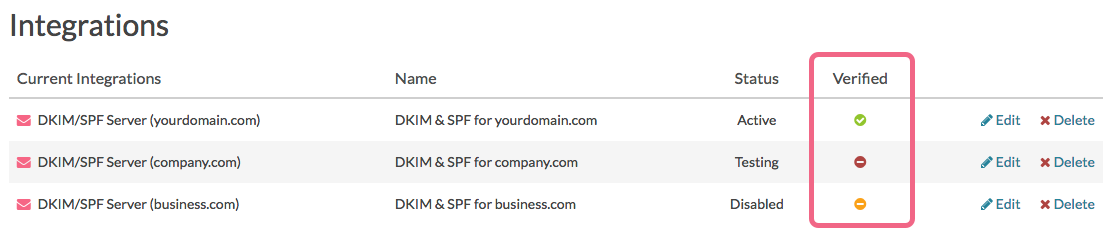
The Test Link via email campaigns does not use DKIM/SPF information, and will always come from SurveyGizmo. To test DKIM/SPF, send a live email campaign to the email of choice.
Testing Your DKIM Record
When a new DNS record is created, it can take several minutes to propagate and be available for querying. We recommend waiting around 10 minutes following the record being put in place before testing.
To test for a DKIM record, follow these steps:
- Via your browser, navigate to https://mxtoolbox.com/TXTLookup.aspx.
- In the Domain Name field, enter the domain that you want to test and click the TXT Lookup button.
- To see a successful record, enter dkimsgizmo1._domainkey.sgizmo.com and click TXT Lookup. This will show you a return for a correctly configured DKIM record.
- Next, enter your domain, for example:
surveygizmokey1._domainkey.yourdomain.comand click TXT Lookup to test your domain.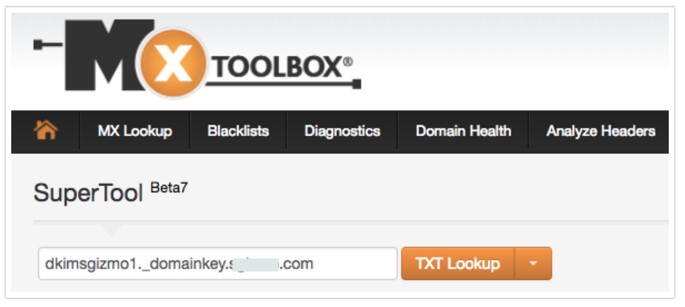
You can also perform an SPF and DKIM check using https://www.mail-tester.com/spf-dkim-check.
- To see a successful record, enter
sgizmo.comin the domain name field andsurveygizmokey1._domainkeyin the DKIM Selector field. - Specifically with regard to the DKIM Check, a successful record will return "Key Length" information. If a key length value cannot be retrieved, you will see "We were not able to retrieve the key length..." message. Make sure the key was entered correctly and retry.
Next Steps
Now that you have configured your SPF & DKIM records, learn about customizing your email From Address to use what you have configured:
FAQs
Why did SurveyGizmo implement SMTP and DKIM/SPF?
Most Email Service Providers (ESPs) i.e Mailchimp, Mailgun, and Sendgrid require setting up a either a SMTP integration or custom DKIM/SPF records in order to send from a custom 'from address'.
By providing these options to our customers, we are following an industry standard in order to help increase email deliverability. By using either SMTP or DKIM/SPF to send email, you are decreasing the likelihood of your emails getting caught up in SPAM filters - while also avoiding 'Email Spoofing'.
Do I need to use SMTP or DKIM/SPF to send email from SurveyGizmo?
Only if you need to customize your from address. If you don't need to customize your email from address, you can continue to send Email Actions and Email Campaigns using the default noreply@surveygizmo.com address.
Can I set up multiple Custom Email integrations, is there a limit?
You certainly can add multiple Custom Email Integrations. We do not currently have a limit in place for the number of Custom Email Integrations that you can add.
What port should I use for SMTP?
SurveyGizmo supports ports 25, 465*, and 587. We recommend using port 587 with TLS enabled to ensure that emails are encrypted during transmission.
Often Email Service Providers (ESPs) work with specific ports and may communicate that with you. We have confirmed that the following ports work with the provided SMTP Hosts:
| SMTP Host** | Port |
|---|---|
| smtp.office365.com | 25 |
| smtp.mandrillapp.com | 587 |
| smtp.sendgrid.net | 587 |
| smtp.mailgun.org | 25 |
*While this port is supported it is technically deprecated for secure SMTP and is only available for backwards compatibility with older systems. If you use 465 they double check that your server supports starttls.
**If you find that one of the above SMTP Hosts (or another one altogether) works with additional ports, please let us know and we will add it to the above list!
Learn more about these options from a June, 2016 Sparkpost article.
Can I use my SMTP or DKIM/SPF integration when emailing Reports or Exports?
The Custom Email Integration is currently available for Send Email Actions and Email Campaigns only.
Can I use both SMTP and DKIM/SPF Integrations at the same time?
While you can create separate SMTP and DKIM/SPF integrations for your SurveyGizmo account, you can only use one or the other for any given email action or email campaign. If you have not set up a custom email integration, all emails will send via SurveyGizmo servers with the default noreply@surveygizmo.com from email address.
If I want to use multiple/different from addresses, do I need multiple integrations?
This depends on whether you are using the SMTP option or the DKIM/SPF option:
- If you need to send via SMTP, a separate integration is needed for each unique email address. For example, one integration for jon.smith@company.net, and a second integration for jane.smith@company.net.
- If you are instead sending via the DKIM/SPF option, you will be configuring the domain portion of the from address i.e. @company.net, and can customize the rest of the from address within each Send Email Action or Email Campaign.
How are unsubscribed contacts handled when using a Custom Email Integration?
Whether you are sending Email Campaigns via the default SurveyGizmo options (from noreply@surveygizmo.com) or via a Custom Email Integration (SMTP, DKIM & SPF), unsubscribed contacts are handled in the same way.
Should a recipient of an email campaign sent from your account click the unsubscribe link, they will not receive further invites from any campaigns or surveys in your account. Learn more about contact status.
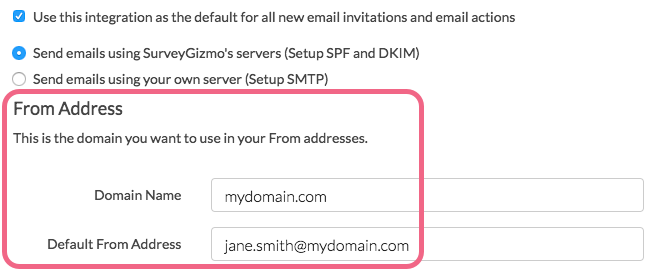
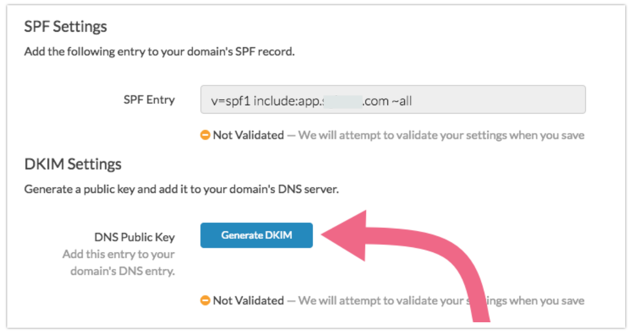 A DNS Domain Name (the DNS domain name for the public key) as well as the DNS Public Key will be generated:
A DNS Domain Name (the DNS domain name for the public key) as well as the DNS Public Key will be generated: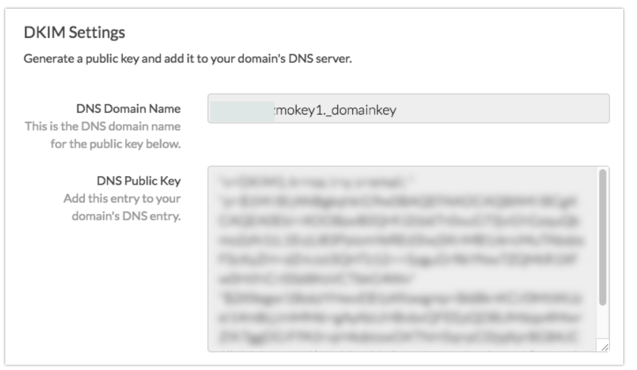 Within your domain's DNS settings, create a new TXT record with the following Name and Content:
Within your domain's DNS settings, create a new TXT record with the following Name and Content: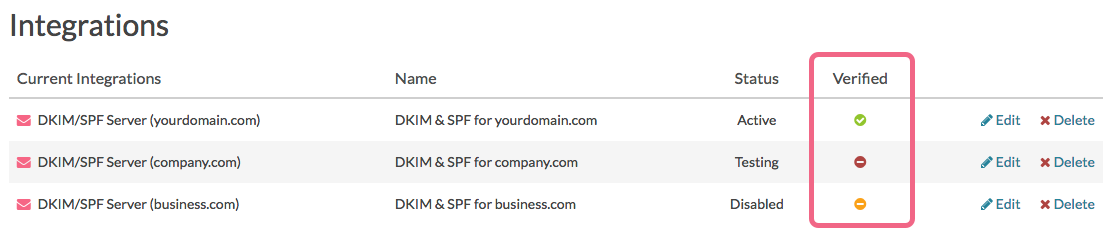
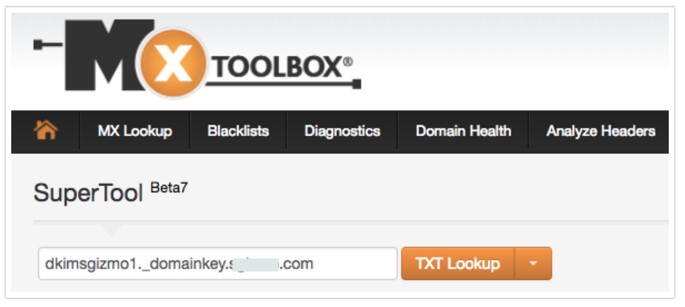
Admin
— Dave Domagalski on 03/15/2018
@Board: Thank you for your question!
A default from email address is required when setting up the integration. The domain of the email address must match the domain in the 'Domain Name' field.
Having said that, you do not have to use the exact 'Default From Address' when sending via an Email Action or Email Campaign. Everything before the @ symbol can be customized within specific Email Actions or Email Campaigns.
I hope this helps clarify!
David
Documentation Specialist
SurveyGizmo Customer Experience
— Board on 03/15/2018
Is it required to have a default from address?