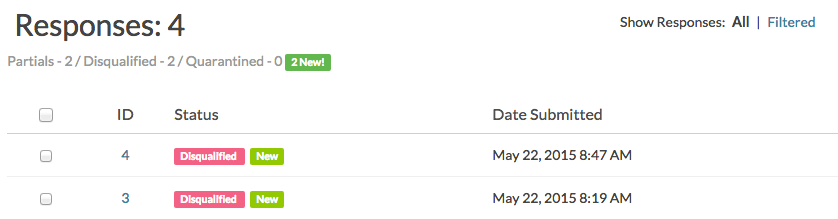Perhaps your survey is targeted at an audience in a specific location and you want to restrict people outside of that location from taking the survey.
SurveyGizmo gives you the option to create disqualify logic based on respondent location such as their City or Country.
There are several ways of setting this up in your survey. We will go over the most straightforward method here.
Create an Intro Page
For this example we have created an introductory page for our survey. This is the first page of the survey where we welcome our respondents - this will also be the page where we evaluate the respondents' locations.
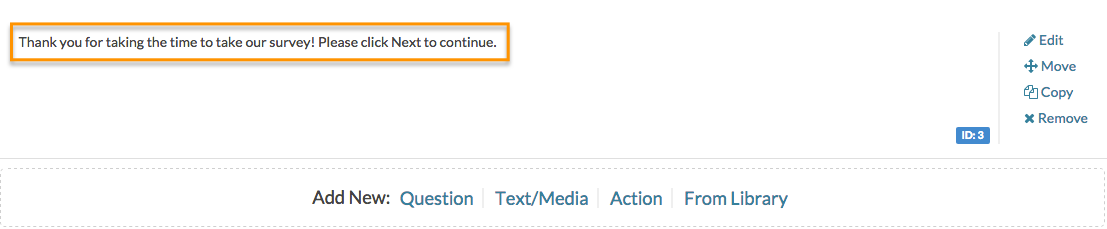
For our example, we want to restrict our survey to only those individuals who are located in the United Kingdom. We will be using Skip/Disqualify Logic to do so.
Add Disqualify Logic
Directly below the Intro page, click Skip/Disqualify Logic.
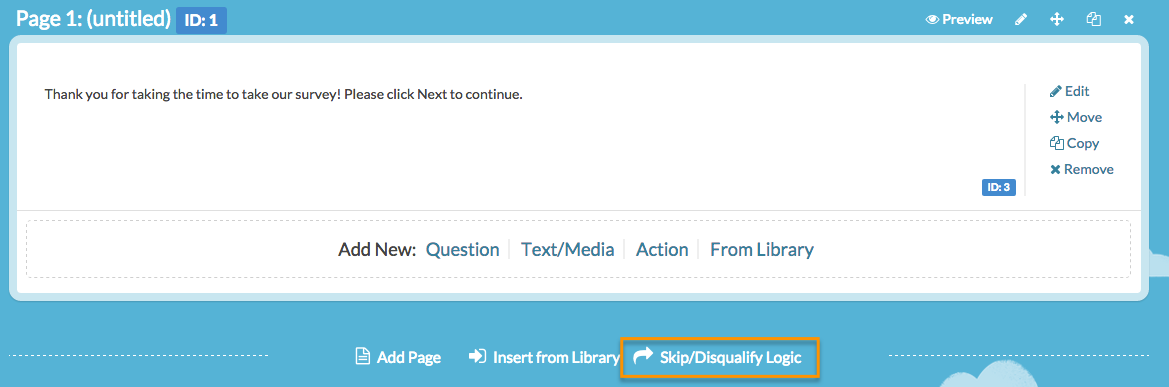
Under the Logic Conditions section, click on the Select a condition menu and locate the Geo Tracking Data section - select Country.

In our example, we want to Disqualify all respondents who are not in the United Kingdom. We will use the is not exactly equal to condition and manually type in United Kingdom in the open text field.
Below, in the If the Logic Passes, mark the response as section, we will check the Disqualified box.
Our finished logic condition will look like this:

Feel free to customize the above Disqualified message if our default messaging does not suit your needs.
Result
We have built our condition to evaluate the respondent's country (collected by our system as Geo Data) and if that country is not exactly equal to the United Kingdom, we have indicated that the respondent should be disqualified.
If a respondent is not from the UK, they will click Next on the intro page and see the following message:
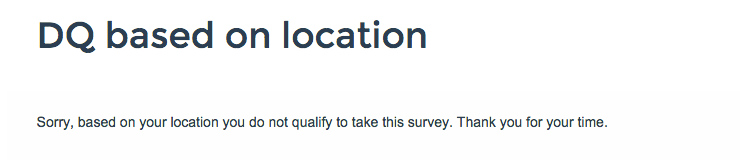
The respondent will be marked as Disqualified in your data set.