We all remember fondly the fill-in-the-blank style questions from school exams, or, more fondly still, mad libs from car trips past. In this tutorial we'll walk through how to set one of these up!

Check out an example Fill-in-the-Blank Survey!Check out an example Mad Lib Survey!
OR
Add a Fill-in-the-Blank Survey to your account!Add a Mad Lib Survey to your account!
The following SurveyGizmo features are used in this walkthrough:
- Start by adding a Text/Instruction Element with the text. Use underscores for blanks throughout the text. Label your blanks with numbers, letters, or other notation you desire.
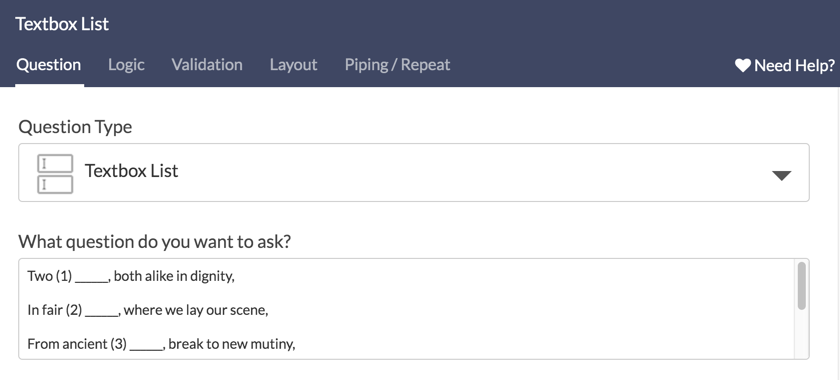
- Next, add a Textbox List question to follow your text with blanks. Add an option/row header for each blank in your text and label it to correspond with the blanks in your text.
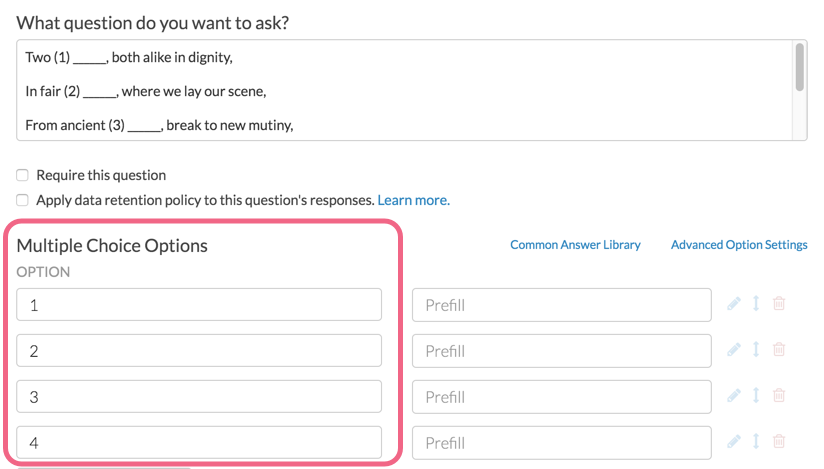
- If you are creating a mad lib or otherwise would like to show the text filled in with the respondents' answers, copy your Text/Instruction element with the text and blanks and reorder it so that it is on a later page.
- Edit the Text/Instruction element and replace the blanks with the merge code for the corresponding option in the Textbox List question. To do so, delete the blank and, leaving your cursor in place, click the Merge Code tool in the editor tool bar. Find the corresponding option in the Textbox List question and click to insert.
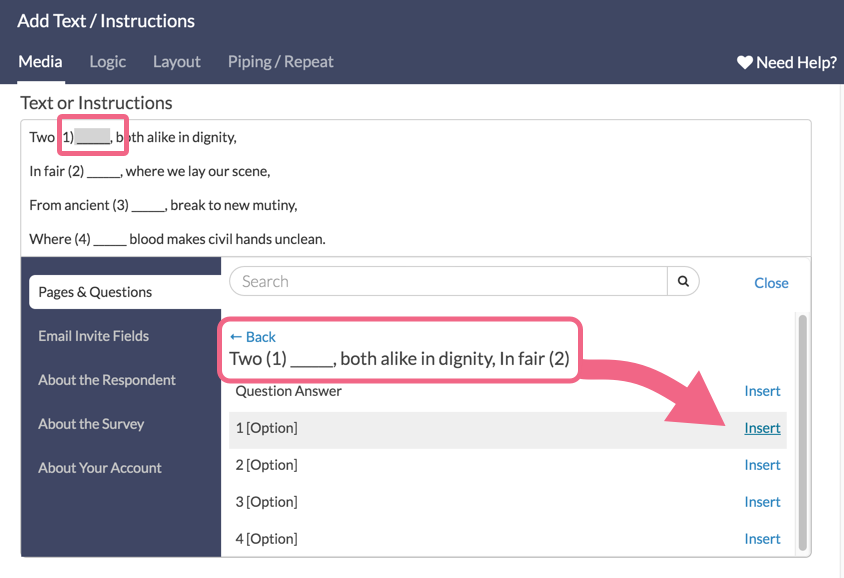
Optional Customization: Use Radio Button Questions
In place of the Textbox List question you can use a series of Radio Button questions to provide multiple choice answers. This is great if you'd like to score respondents' responses using the Quiz Score.
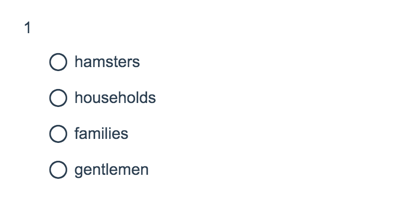
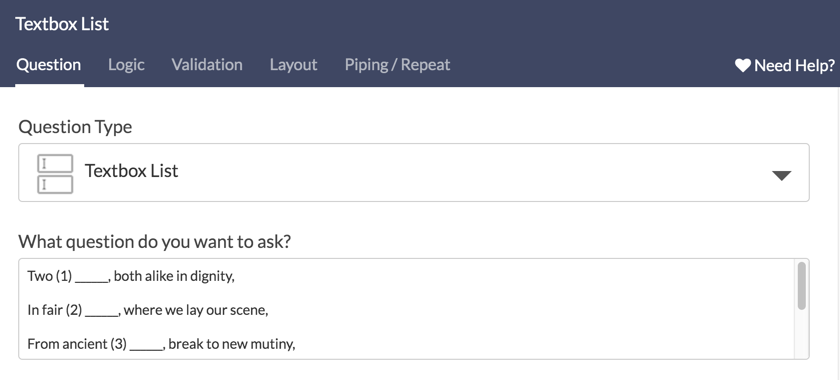
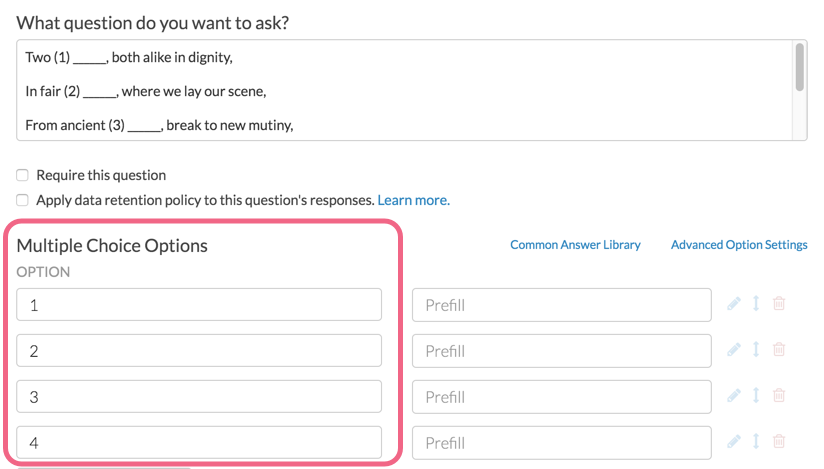
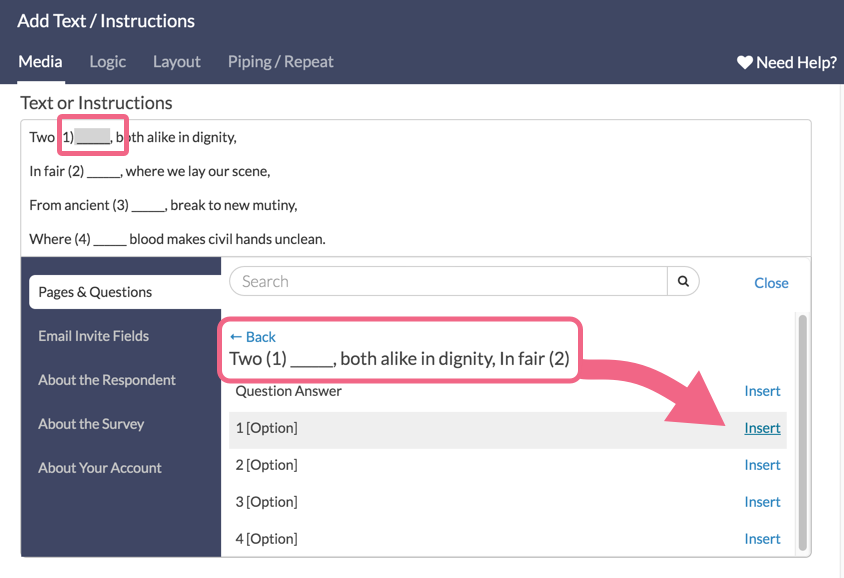
Admin
— Bri Hillmer on 04/10/2017
@Galiel: There is not a built-in way to set up a survey so that the blanks are filled in dynamically.
This is, however, the kind of customization our Programming Services team can do for a fee. To learn about Programming Services check out the below page:
https://www.surveygizmo.com/programming-services/
Bri
Documentation Coordinator
SurveyGizmo Customer Experience Team
— Galiel on 04/08/2017
OK. Is there a way to dynamically fill in the blanks as you make your choices, rather than having to submit the page & see results on the next page? Thanks!
Admin
— Dave Domagalski on 04/05/2017
@Galiel: Thank you for exploring our documentation content!
I'm afraid that the Drag & Drop question would not be a good solution for a fill-in-the-blank scenario.
Because the Drag & Drop is a ranking question, the data output would be less than ideal for a fill in the blank.
The above-described option using Radio Buttons is a much better alternative for implementing a fill-in-the-blank with pre-provided options.
I'm sorry for the inconvenience and hope this helps clarify!
David
Documentation Specialist/Survey Explorer
SurveyGizmo Customer Experience
— Galiel on 04/04/2017
Is it possible to combine this with a drag and drop rather than fill-in-the-blank? I'd like respondents to complete a sentence using pre-provided options.
Example: "I am a (a)______ (b)_______ who lives in (c) ________."
with the following drag and drop options:
(a) [full-time] [part-time] [spare-time]
(b) [employee] [business owner] [independent contractor] [emperor]
(c) [a city] [a suburb] [the moon]
So, they end up with a sentence such as, "I am a full-time business owner who lives in the moon."
(I know I can use drop-down lists, but there is a reason I want to do it with drag and drop).
Thanks!