Under the Individual Responses section of your project's Results tab, you can export your responses to PDF.
Export a Single Response to PDF
- To export a single response, click on a response to view the data and details.
- At the bottom left of the response panel, click the Download button.
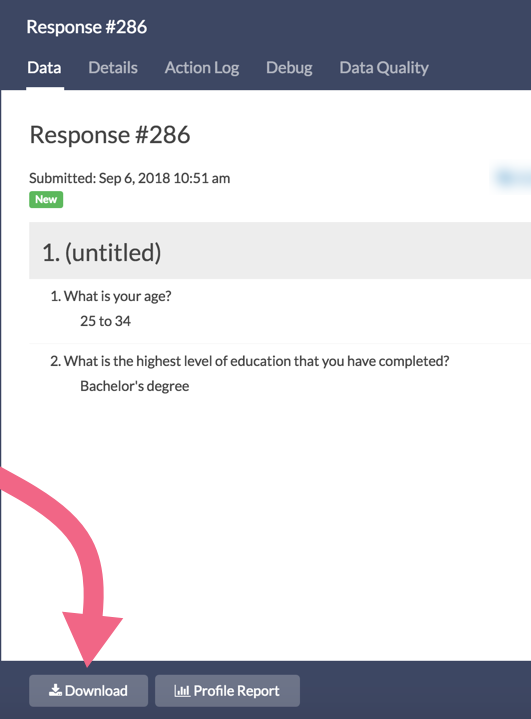
Export Responses in Bulk
- To export responses in bulk, scroll to the bottom of your individual response list.
- Click Bulk Action and Export All to PDF.
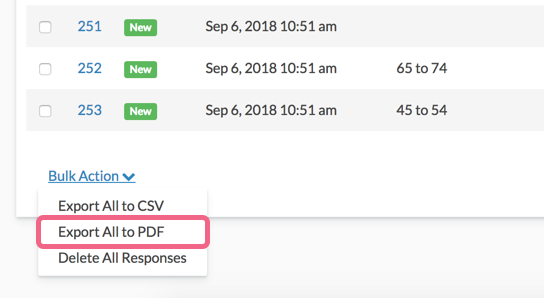
- Depending on the amount of responses that you are exporting, it may take some time. On the PDF Settings page, indicate if you would like to receive an email when the download is finished, or if you would rather wait.
- Click Start Export to begin the download. This will create a zip file with a PDF file for each individual response.
If you have less than 200 responses in your survey, the Bulk Action button will download all the responses. If you have more than 200, it will only download the most recent 100 responses. If you need to download more responses, click over to Results > Exports.
- Under the Results > Exports, click Bulk PDF.
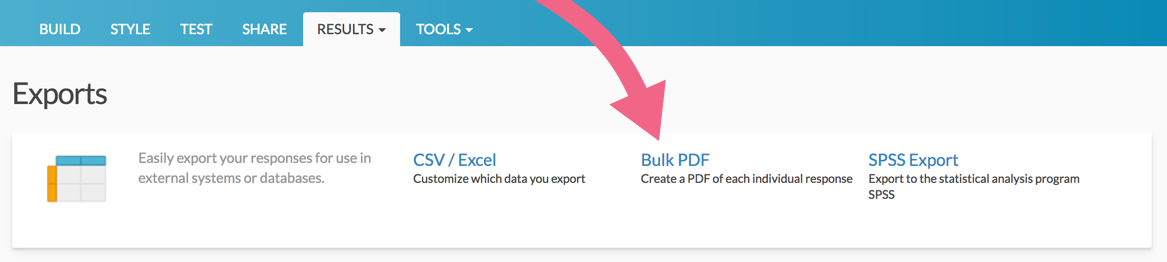
- On the General tab give your export a title and select any survey meta data you wish to include.
- On the Filter tab you can set up filter rules to override this and download specific exports. Your filtering options are:
- Response Status
- Date
- Response IDs
- IP Address
- Campaign
- Filter rules using questions in the survey, email campaign data, or system data.
- Click Save when you are finished. This will create a zip file with a PDF file for each individual response. The export of the PDF will be created in batches of 100 responses. Once you have downloaded the most recent 100 responses you can proceed by generating the export for the remaining responses.
- Click Download Export to download your zip file.
- Click Generate PDF... to run the next batch of responses.
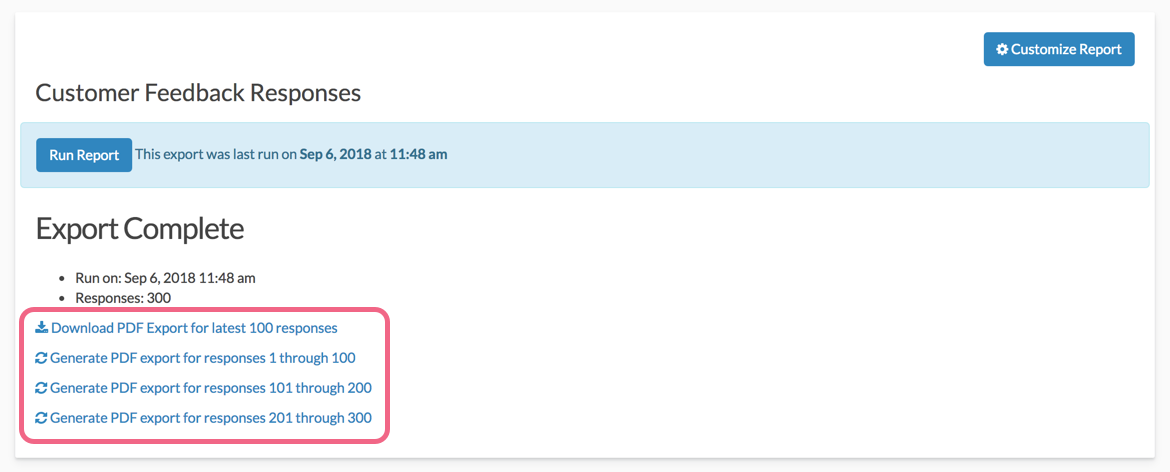
Note: Depending on both the number of responses and the size of your survey, it may take a while to download.
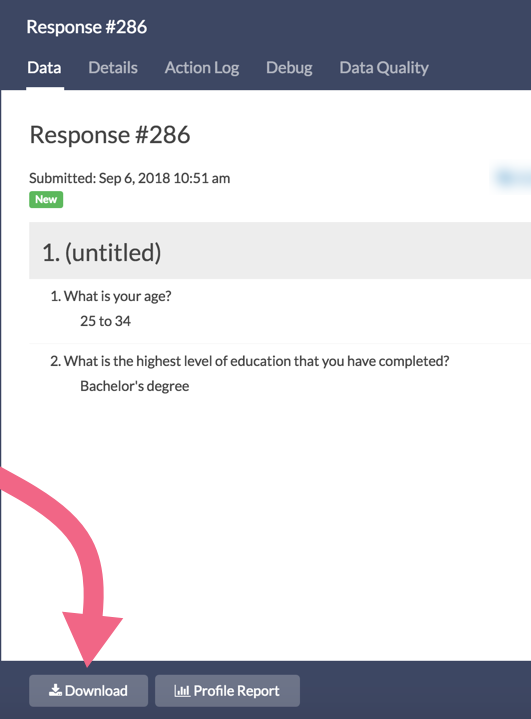
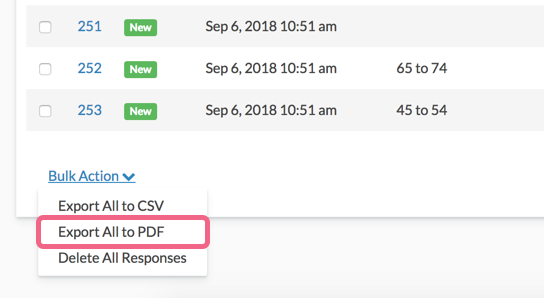
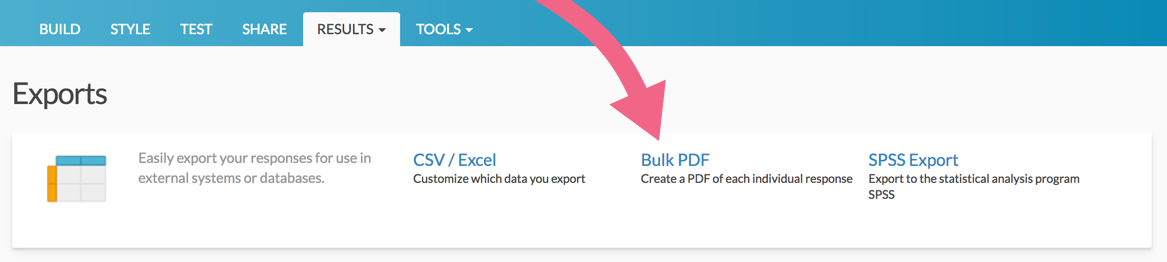
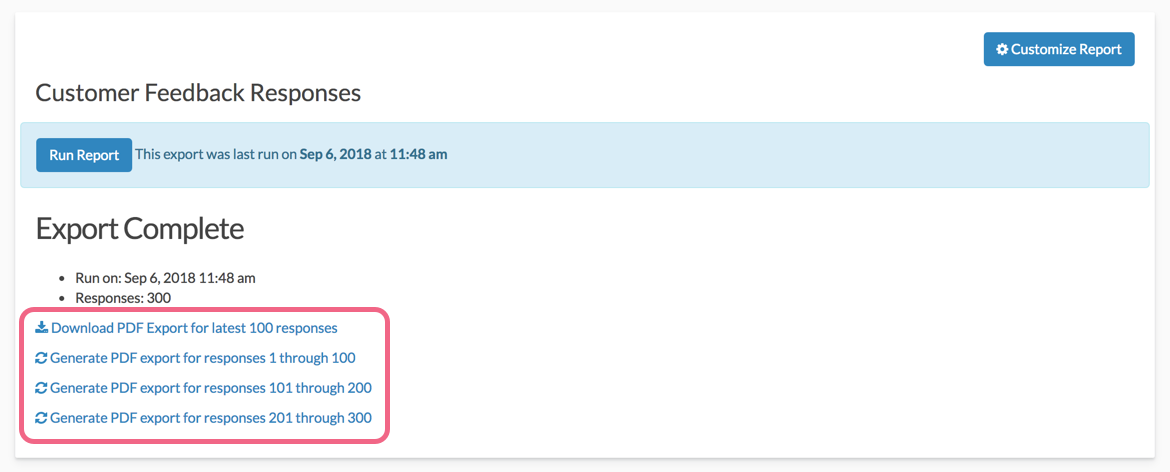
— Mike.cordeiro on 03/18/2020
@Melissa: Thank you so much for your question!
In short, there is not an out of the box way to export all answer options via bulk PDF export. If one runs a CSV export it will include all answer options tied to checkbox questions! Follow the link below for more information on Exports
https://help.surveygizmo.com/help/excel-export
I hope this helps Clarify!
Mike
Technical Writer
SurveyGizmo Learning and Development
— Melissa on 03/18/2020
Is there a way to export the results that shows all options given in a checkbox question and not just the box(es) selected?
Admin
— Bri Hillmer on 08/24/2016
@Thomas: It sounds like you might be using an email campaign and are looking for the email address for each PDF of your Individual Responses. You can add the email address manually as a hidden value in your survey so that it is included in the Individual Response and the PDF.
To set this up click the Action option on the first page of your survey.
Click the Insert merge code option below the Populate with the following field and select Email from the Email Invite Variables section of the menu, then click Insert.
Once this is saved this hidden value that populates with each survey respondent's email address!
I hope this helps!
Bri Hillmer
Documentation Coordinator
SurveyGizmo Customer Experience
— Thomas on 08/24/2016
I miss the option of putting a email address in a PDF. Now I always have to look in the list who got which Response ID number and then find the PDF matching the number. Why isn't there an option to show a email address in the PDF? Way more easy!
Kind regards,
Thomas