Once you have your Branded Subdomain set up, you'll want to use it in your survey share links. To do so:
- Go to the Share tab of a project.
- Click Customize this link and select Branded Subdomain under Sub-Type and select your Branded Subdomain in the dropdown portion of the link that is provided then click Done and Save Link*
- Test the link! Once you've created a link that uses your Branded Subdomain, test it!
Note: the /s3/ portion of our survey links cannot be removed; this is the identifier that tells our infrastructure to look for a survey.
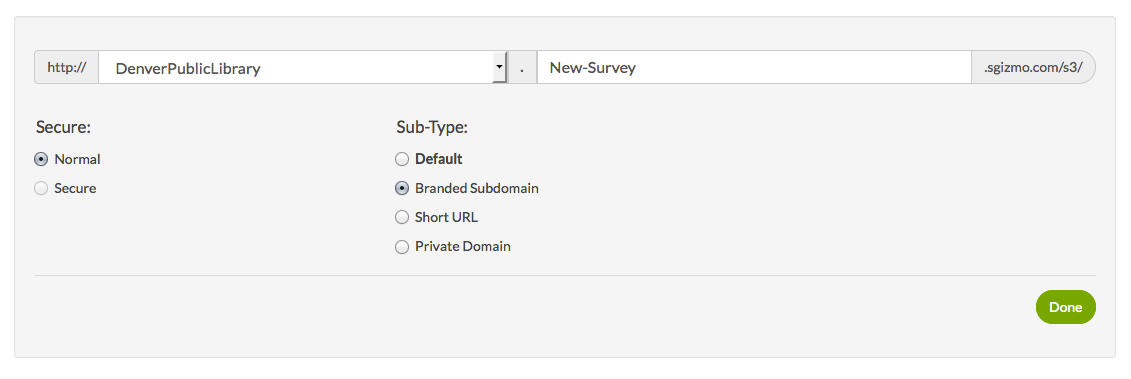
*Subdomains are not compatible with the Force HTTPS Links in your account settings. If you cannot select your subdomain this is likely the cause. Branded Subdomains are also not compatible with the UK based servers.