SurveyGizmo performs several checks when you add contacts to Email Campaigns, SMS Campaigns, or Contact Lists to help ensure that you send your emails to clean lists. These checks are different depending on whether your are adding contacts with email addresses (for Email Campaigns) or mobile phone numbers (SMS Campaigns).
Email Address Requirements
SurveyGizmo performs the below checks when you add email addresses to Email Campaigns or Contact Lists.
This practice ultimately mitigates against a high bounce rate for your campaign and ensures as many messages as possible reach their intended recipients (not to mention, it reduces the likelihood of recipients marking email as spam).
It also helps maintain the reputation of SurveyGizmo IP's and protects the deliverability of emails for all customers.
SurveyGizmo will check your contact lists to make sure that your contacts meet the below requirements. Contacts that fail to meet these requirements will be prevented from being added to your campaign or list.
Contact is a valid email address
SurveyGizmo will make sure that an email address that you are adding/uploading to your campaign or contact list is in-fact, a valid email address.
John.Smith@yourcompany.com is a valid email address, whereas John.Smith@, @yourcompany, orJohn are not.
A valid MX (Mail eXchange) record exists for the domain
An MX record tells senders how to send email to a particular domain. Essentially we want to make sure that if your email is hero@surveygizmo.com, emails addressed to you are sent to the surveygizmo.com domain. Not sure if the domain you are trying to send to is a valid? Try a tool like this one: http://email-checker.net/
Email address is not a group email
SurveyGizmo will not send email to any addresses uploaded* to Email Campaigns or Contact Lists that are considered group emails such as sales@yourcompany.com or info@abc.com.
*These group emails will be uploaded if part of your list - if you need to send email to group inboxes such as the above examples, use SurveyGizmo's Custom Email Settings to send your emails via your SMTP server. Sending via an SMTP server is not subject to the above-mentioned group email restriction. Make sure to check with your Email Service Provider (ESP) regarding their policies on group emails.
Group or role-based email addresses are a huge can of worms when it comes to deliverability. These addresses are often unattended; as a result, they commonly result in bounce due to a full inbox. In addition, if they go to many individuals they are likely to result in multiple spam reports all of which affect the likelihood that your next campaign reaches its recipients.
We generally think it is a better experience for survey invites to address the recipient by name; the more personal the better when it comes to participation in surveys! If you have an individual expecting a survey invite to arrive at info@ we recommend reaching out to them obtain their email address.
Please refer below for a list of group emails that SurveyGizmo will not send to:
admin, all, contact, dev, development, donotreply, everyone, hello, help, hr, info, information, it, marketing, remove, removeme, reply, root, sales, service, support, test, testing, unsub, unsubscribe, webmaster
Bounced emails
If SurveyGizmo has sent an email to a specific email address and that email has bounced, that address will be prevented from being added to a future email campaign for 30 days.
Add Mobile Phone Numbers
SurveyGizmo will check your contact lists when you add mobile phone numbers to SMS Campaigns or account-wide Contact Lists. to make sure that your contacts meet the below requirements. Contacts that fail to meet these requirements will be prevented from being added to your campaign or list.
Duplicate Phone Numbers
Duplicate mobile phone numbers are not supported within Contact Lists and SMS Campaigns. If you attempt to upload multiple contacts with the same mobile phone number, only one of these contacts will be added to your campaign.
Invalid Phone Numbers
Phone numbers must have 10 numerical digits, for example 123 123-1234. If you attempt to add a number that does not have enough digits, is missing an area code, or contains non-numeric characters, it will not be uploaded.
US/CA Phone Number
SMS Campaigns currently support sending messages to US or Canadian mobile phone numbers. If you attempt to upload a non-US/CA phone number, you will see the following error message:
Cannot send to mobile numbers in this country
How do I know if contacts were not uploaded?
If one or more of your contacts was not uploaded to your Email Campaign, SMS Campaign, or Contact List due to one of the above reasons, you will be notified by SurveyGizmo.
If you add one contact at a time, you will see a notification on your screen if you attempted to add an invalid email/phone number.

Click the View the log option in the notification message for additional details regarding the error that you received. You can also Export to .csv if you have a number of errors to review.
If you are uploading contacts in bulk, you have the option to have a notification email sent to you:
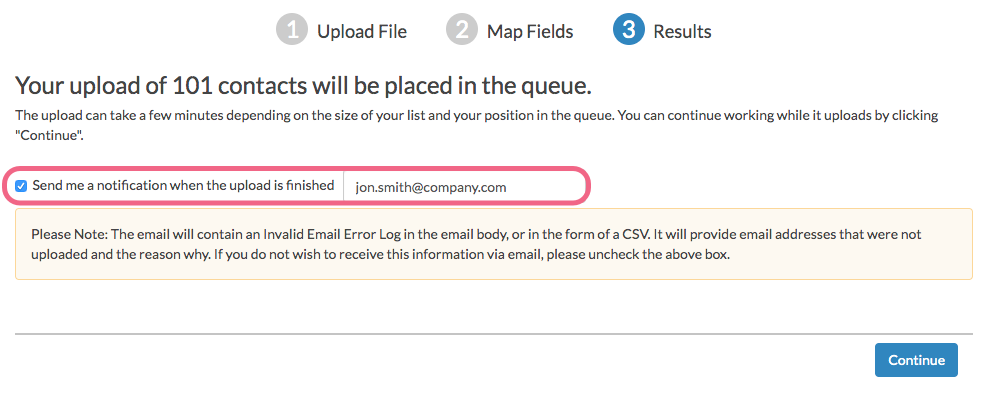
The contents of the email will provide some additional details to clarify why specific email addresses could not be added:
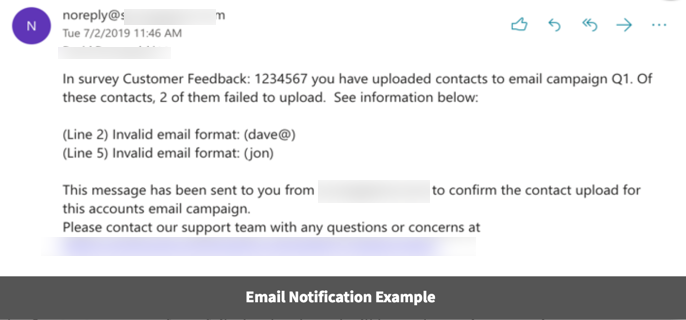
You will also be notified on the Contacts screen of any failed uploads and will have the option to review these via the View Upload Error Log option.
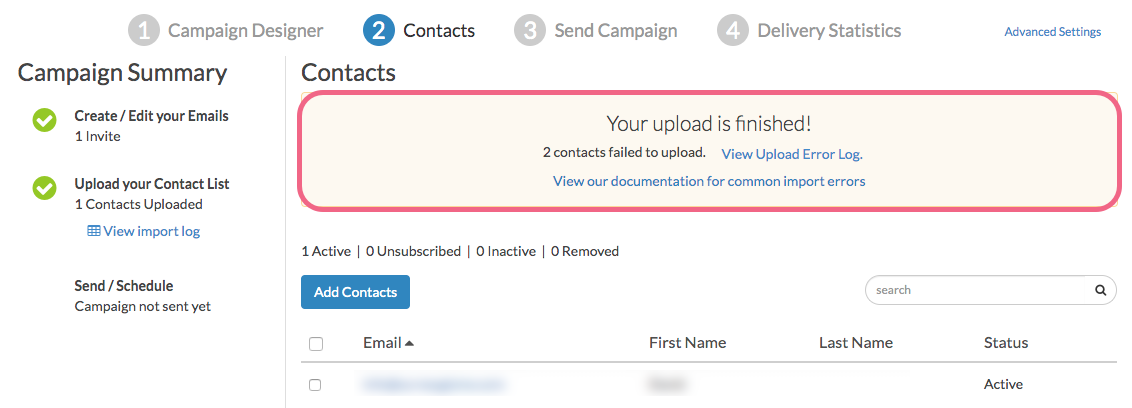
Admin
— Dave Domagalski on 01/04/2019
@Mdc_saas: Thank you for your question!
After checking with our engineers, I can confirm that yes, the above list of blocked group emails is both exhaustive and up-to-date.
I hope this helps!
David
Technical Writer
SurveyGizmo Customer Experience
— Mdc_saas on 01/04/2019
Is the list provided in this article exhaustive and up-to-date? Ie, are there any other email addresses that will be blocked on the basis of their being group emails besides these?:
(copy and pasted from above)
sales, marketing, hr, contact, support, service, info, information, hello, all, everyone, webmaster, root, dev, development, admin, it, help, unsub, remove, reply, donotreply, unsubscribe, removeme, test, testing
Admin
— Dave Domagalski on 06/15/2017
@Sean: Thank you for your question!
When uploading contacts to an Email Campaign, for the sake of the Import Log, the contacts are not checked against other/previous campaigns.
The errors reported via the Import Log are specific to the campaign that you are uploading to and any contacts that were previously uploaded/added to that campaign (even if they have been deleted).
If adding a contact to a campaign that had previously been deleted from the same campaign, the 'allow duplicates' setting would need to be checked.
I hope this helps clarify!
David
Documentation Specialist
SurveyGizmo Customer Experience
— Sean.mcnally on 06/14/2017
I get reports showing duplicates not when I check the file there are no duplicates. Are the emails being checked against other campaigns or previous campaigns? I also delete previous contacts before loading in new contacts.
Admin
— Bri Hillmer on 10/07/2016
@Mike: Thanks for this feedback. We could definitely stand to give a little more information in the import log! I will pass this feedback along to our development team!
Bri
Documentation Coordinator/Survey Sorceress
SurveyGizmo Customer Experience Team
— Mike on 10/07/2016
We would also like the ability to be able to override the block of group/generic email addresses and it would also be helpful to include a reason for the failure e.g. Group, Invalid MX, Format etc.
Admin
— Bri Hillmer on 10/07/2016
@mayfieldv: Thank you for this feedback! We're definitely listening to better understand how this is affecting our customers.
We did do a little research and found that most other Email Service Providers have the same restriction. As such, we don't have plans to change this policy at this time.
Bri
Documentation Coordinator/Survey Sorceress
SurveyGizmo Customer Experience Team
— Mayfieldv on 10/07/2016
This is a real bummer. We are a large chamber of commerce. Many of our members have a general delivery mailbox such as info@fwbchamber.org or admin@mydomain.com . Just because someone uses info or admin does not mean it is a group email. It means it is a general delivery mailbox. Many small businesses operate this way,
Admin
— Bri Hillmer on 09/01/2016
@Margie: Thank you for sending along this feedback. We are keeping track of this type of feedback to better understand how this is affecting our customers. At this time we do not have plans to change the current policy as this ensures good deliverability for all of our customers.
Bri
Documentation Coordinator/Survey Sorceress
SurveyGizmo Customer Experience Team
— Margie on 08/31/2016
Ouch! This is a big problem for us as many of our public sector/government folks rely on this due to turnover after elections (e.g., citymanager@cityname.us)
Admin
— Dave Domagalski on 08/04/2016
@Kregg: Thank you for taking the time to share this feedback with us. We are certainly keeping track of this type of feedback in an effort to gain a better understanding of how this change is affecting SurveyGizmo customers.
At this time, we do not have plans to change the current policy. As group emails are not monitored by and large, they result in high bounce rates and a disproportionate number of spam complaints, which negatively impacts our deliverability.
Our recommendation is to reach out to those individuals who have provided you with group emails, and to request an individual email address.
Thank you again for sharing this feedback!
David
Documentation Specialist/Survey Explorer
SurveyGizmo Customer Support
— Kregg on 08/03/2016
This has become a deal breaker for us using SurveyGizmo . We can no longer email our location owners. It's unbelievable that enterprise level user can not email a small group on who I want. Someone decided that all emails that contain X or Y is spam.
Admin
— Bri Hillmer on 06/23/2016
@Evaluation: Thank you for this feedback. We are collecting this feedback to better understand how this affecting our customers. That said we do not have plans to make changes to this policy at this time. Unfortunately so many of these types of email address are not monitored and result in high bounce rates and spam reports which significantly affects our deliverablity. At this time, I would recommend reaching out to the folks who have provided you with role-based email addresses to request an email address for an individual rather than the group email address.
Thanks again for your feedback, we are definitely listening and keeping track of how this is affecting our customers!
Bri
Documentation Coordinator/Survey Sorceress
SurveyGizmo Customer Support
— Evaluation on 06/22/2016
Hi, this is also a big problem for us as many of our contacts have given us an 'admin@' or 'info@' email address but these are email addresses that do get checked. Similarly, we personalise the emails with their name and put it in the subject heading. So, not to be able to send to these email addresses is a little bit frustrating. Thank you.
Admin
— Bri Hillmer on 06/21/2016
@Frederick: We're collecting this feedback to better understand how many customers this is affecting!
Bri
Documentation Coordinator/Survey Sorceress
SurveyGizmo Customer Support
— Frederick on 06/20/2016
I agree with John. This is a problem for B2B studies. I do work for an industry association. A number of their members who have opted in to be on a research panel use info@abc.com type email addresses. The invitations are personalized with their name, but they receive the email via their info@ address.
Admin
— Bri Hillmer on 06/13/2016
@John: Thanks for your feedback. Unfortunately role email addresses are a can of worms when it comes to deliverability. As you mentioned, these addresses are often unattended; as a result, they commonly result in bounce due to a full inbox. In addition, if they go to many individuals the are likely to result in multiple spam reports all of which affect the likelihood that your next campaign reaches its recipients.
We generally think it is a better experience for survey invites to address the recipient by name; the more personal the better when it comes to participation in surveys! If you have an individual expecting a survey invite to arrive at info@ we recommend reaching out to them obtain their email address and send it there.
Alternatively, some of our users are generating unique links for these email addresses (using another address that is valid in our system) and then sending the email from their system.
Here is a tutorial with more info:
https://help.surveygizmo.com/help/article/link/create-unique-links
Bri
Documentation Coordinator/Survey Sorceress
SurveyGizmo Customer Support
— John on 06/11/2016
There is a difference between a group email address to whom a spam survey is sent and an unattended email address that is expecting a survey from its customers. This new policy is inappropriate because it does not allow SG users to override the spam blocker for business-to-business REPORTING!