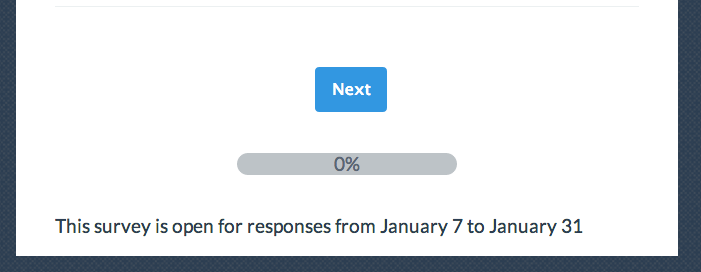
To place footer text like the above in your survey go to Tools > Text & Translations and click your default language. On the Messages tab edit the Footer Text (HTML is supported). Enter your text and Save.
HTML is supported in the survey footer. If you wish to include rich text formatting like bullets, bold text, hyperlinks you'll need to construct it with HTML as there is not a rich text editor available here. Here are a couple of resources that are great for learning how to construct the HTML you need:
http://help.surveygizmo.com/help/article/link/building-a-link-using-html
Please note there is a character limit of 500 for survey footers.
Add an Image to Your Survey Footer
Start by uploading the image to your file library. If you need help with this check out our File Library Tutorial to learn how! Once your image is uploaded to the file library, edit the image and copy the Embed Code.
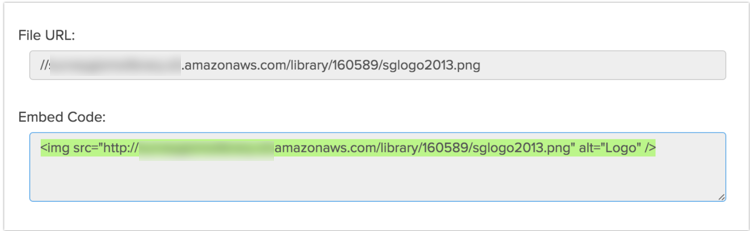
Go back to your survey and go to Tools > Text & Translations and click your default language. On the Messages tab edit the Footer Text and paste the embed code for your image. The image will be left aligned by default, if you wish to center the image, you can add HTML code to center the image.

Click Save when you are finished and head over to the Style tab to view your footer.

Best Practice Tip: Image Too Big or Too Small?
When uploading images to the file library you have the option to scale your image using pixel width or a percent. There are also various tools online to resize images e.g. http://www.picresize.com/. It is important to note that resizing images may negatively affect the quality of the image.

Limitations
SurveyGizmo highly recommends testing the display of footer text on various devices before launching a project. On mobile devices with less screen space than laptop or desktop devices, the footer's text and images may extend past the screen limitations of the device. This also may include the contents of the footer being overlapped by the progress bar and vice versa. This is fixed with CSS on the Style Tab if one has access to a programmer.
Admin
— Bri Hillmer on 09/26/2018
@Support: Removing the footer altogether is not advisable as this contains the navigation buttons. You can change the background to match the survey background with a little CSS Code.
To do so go to the Style tab of your survey and scroll to the bottom of the survey preview and click the link to access the CSS/HTML editor and paste the below code in the Custom CSS tab. This changes the footer to white. If you wish to choose a different color, change the #fff to a hex code of your choice!
.sg-survey .sg-body.sg-int-virtual-page .sg-footer, .sg-survey .sg-mobile-optimized .sg-footer {
background-color: #fff;
box-shadow: none;
}
I hope this helps!
Bri Hillmer
Documentation Coordinator
SurveyGizmo Customer Experience Team
— Cody on 09/26/2018
I need to change a footer specifically in the mobile interaction. There is a black footer that follows the mobile interaction. I've got it to be static at the bottom of the survey but I'd like to adjust the color or remove it completely.
Admin
— Dave Domagalski on 07/25/2018
@Mandylee: Thank you for your question!
The survey footer is a static item and shows the same text across all survey pages. As such, there is not a built-in option for adding a dynamic/different page number in the footer on each survey page.
This may be something that our Programming Services team could design as a custom solution if you want to explore this option:
https://www.surveygizmo.com/programming-services/
I hope this helps clarify!
David
Documentation Specialist
SurveyGizmo Customer Experience
— Mandylee on 07/24/2018
Hello, how can I add page numbers in footer?
Admin
— Dave Domagalski on 01/03/2018
@Mike: Thank you for exploring SurveyGizmo documentation content!
In order to make CSS changes to only the mobile version of your survey, we recommend using Media Queries as described here:
https://help.surveygizmo.com/help/mobile-themes#using-media-queries-for-mobile-customizations
To update the footer text color for just your mobile theme, the following CSS should do the trick:
@media (max-width: 540px){
.sg-footer-text{
color:yellow;
}
}
Feel free to swap 'yellow' for your desired color, or a hex code.
I hope this helps!
David
Documentation Specialist
SurveyGizmo Customer Experience
— Mike on 01/02/2018
The footer text placement is different for mobile - outside the main "page" window and in the gray area underneath - at least it's great for the theme I have. I was able to move the footer text using so it doesn't overlap the progress bar, but the text color (which looks fine in the desktop view) is horrible over the footer background for mobile. How can I change the footer text color, but only for mobile?
Admin
— Bri Hillmer on 03/17/2016
My pleasure!
Bri
Documentation Coordinator/Survey Sorceress
SurveyGizmo Customer Support
— MSR on 03/17/2016
Great. Thanks!
Admin
— Bri Hillmer on 03/17/2016
@MSR: So close! It looks like you may have used Word to construct your quotes. Word uses something called smart quotes that most browsers do not recognize these and it causes trouble in HTML. I fixed them up and your links are now working! In the future just make sure to construct your link in plain text in a program like Notepad. Here is some more information about smart quotes:
https://support.office.com/en-us/article/Change-curly-quotes-to-straight-quotes-and-vice-versa-017963a0-bc5f-486b-9c9d-0ec511a8fb8f
http://timourrashed.com/smart-quotes-in-word-why-theyre-a-problem-and-what-to-do-about-them/
I hope this helps!
Bri
Documentation Coordinator/Survey Sorceress
SurveyGizmo Customer Support
— MSR on 03/16/2016
Thanks that helped. But when I test the link after adding, surveygizmo is adding a prefix,"https://surveys.research.microsoft.com/S3" to all the links and hence it doesn't resolve correctly. What am I doing wrong?
Admin
— Bri Hillmer on 03/16/2016
@MSR: In the footer you'll need to build the link using HTML. Here is a document that covers how to do this: http://help.surveygizmo.com/help/article/link/building-a-link-using-html
Let me know if you have questions!
Bri
Documentation Coordinator/Survey Sorceress
SurveyGizmo Customer Support
— MSR on 03/16/2016
Hello, I am trying to add privacy & cookies I contact us links to the footer note. Although it says it is HTML supported, I am only able to add text and not links. I don't see an option to add hyperlinks to the text. Can you help?