Once you have added or created questions and/or pages within the Question Library, you can begin to add these elements to your survey. Follow the below steps to do so:
- At the bottom of any page in your survey (except the Thank You page) you can click the option to Add New From Library. You also have an Insert from Library link between pages. These work similarly, the difference being if you insert Question Library elements that are made up of questions only via the between-page tool, they will be added to their own page. Whereas, if you use the on-page tool they will be added to that page.
- In the Question Library panel, the list of elements will default to all Question Library elements. If you are using folders to organize your questions you can filter your list of questions by selecting the folder from the dropdown menu.
- Select the element/s you wish to add to the survey (you can insert more than one!) and click Save Question(s) and Edit.
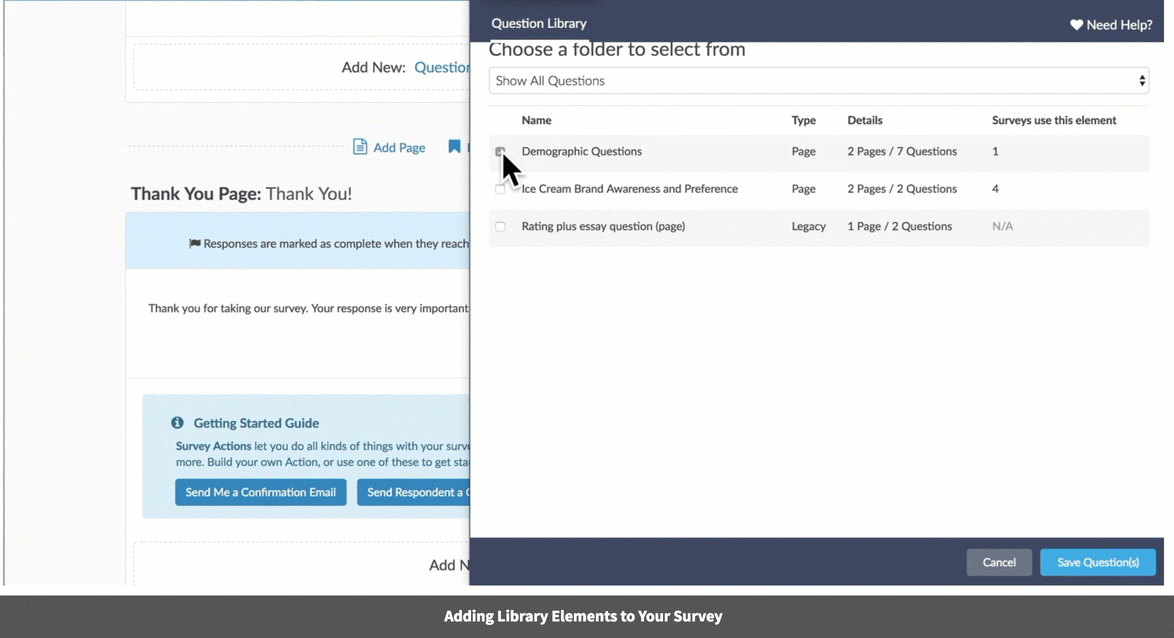
In our above example we selected the Demographic Questions element from the Question Library. This element contains 2 pages and 7 questions. As a result, the 2 pages that contain the 7 demographic questions have ben added to the survey.
Additional Resources
Visit the other Question Library resources:
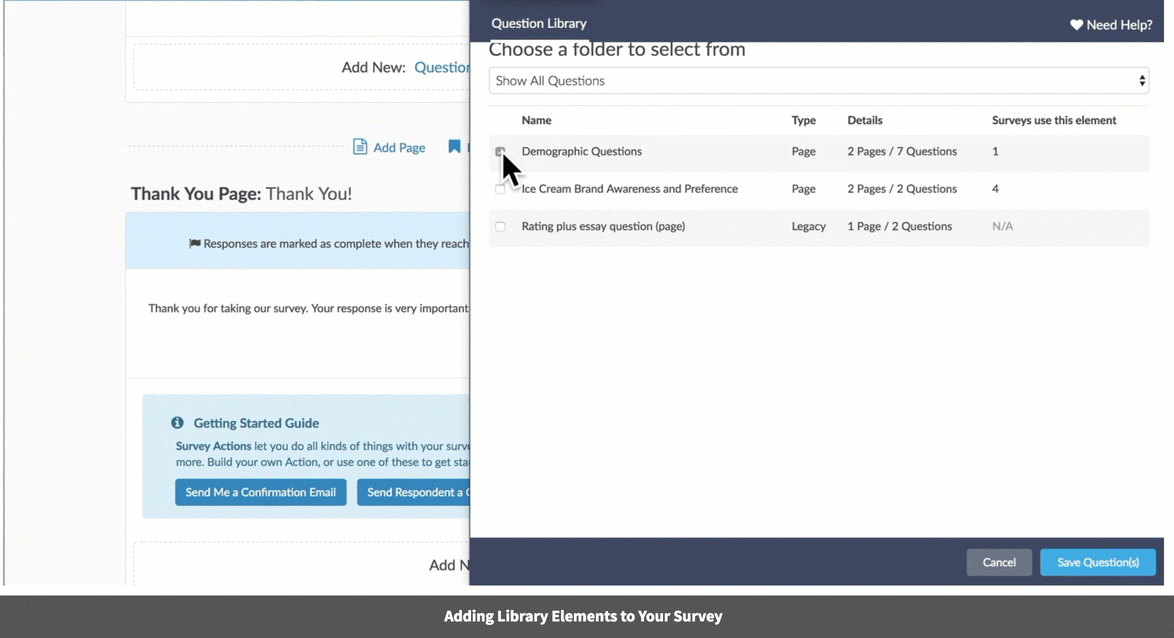
— Mike.cordeiro on 03/18/2020
@Chris: Thank you so much for your question!
To make changes to a question in the library, one can do this by accessing the question library and selecting the question you would like to alter. One will not be able to change the question type, and any changes to the library element being edited will be applied to all surveys that include that element them if the library questions are linked to the survey.
If you are looking to change the question type as a whole, I suggest using the methods you had mentioned with creating a new library element.
NOTE: Linked library elements when edited will apply those changes to all surveys where that library question exists.
I hope this helps Clarify!
Mike
Technical Writer
SurveyGizmo Learning and Development
— Chris on 03/18/2020
I want to edit the actual question in the Library. How do I do that? Perhaps I need to delete it and re-add it with the desired edit?
— Mike.cordeiro on 02/12/2020
@James: Thanks so much for your comment!
To make edits to a question that exists in the survey from a library element, one will unlink the element on the survey side. Once unlinked, you can make edits to the question independently without making changes to the library element.
Thanks so much and let us know if you have any other questions.
Cheers,
Michael Cordeiro,
SurveyGizmo Documentation
— James on 02/12/2020
i need to know how to edit a 'library' question once it is entered or copied into an existing survey. simple question, difficult to find answer