Survey researchers use randomization as a tool to combat survey bias. Randomizing the order of questions, pages, and/or answer options in your survey prevents bias introduced by order and/or survey fatigue. Within SurveyGizmo you can randomize questions, pages and answer options!
Set Up Page Randomization
- Go to Tools > Randomize Pages (This option only displays in surveys with 3 or more pages).
- Select the pages you want to randomize.
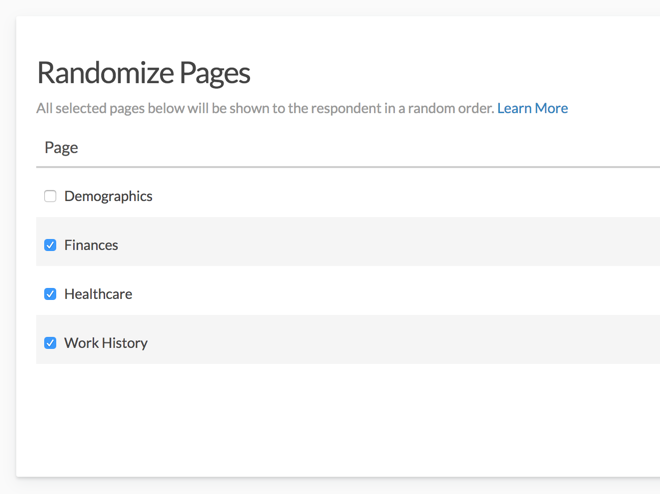
- Save Settings.
Randomize Pages in Groups
Using Page Groups with Page Randomization you can further refine the randomization of pages within your surveys. Below are just some of the page group randomization options.
Randomize Pages Within A Defined Group Or Cluster
If you want to randomize a specific set of pages without being mixed in with other groups of pages.
A great example of this would be, let's say you're asking your respondent about three topics: demographics, health care, and finance. And within these topics you want to randomize the pages of questions so they show up in a different order. But you want to prevent the finance pages from randomizing with the health care and demographic sections. The example below is set up to do just this!
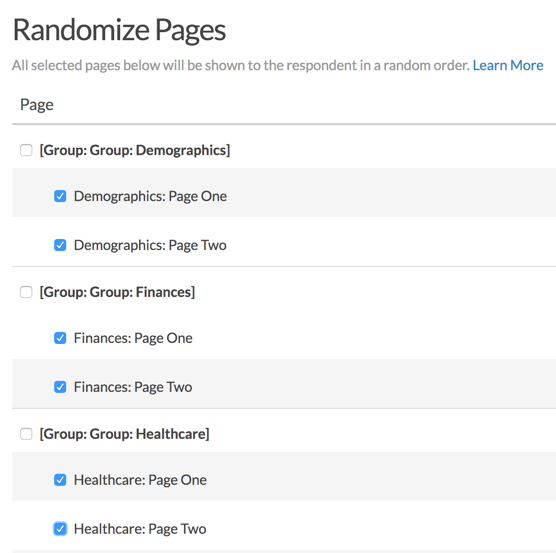
Randomize Groups Of Pages With Each Other
If you want to randomize groups of pages but allow the pages within that group to remain static.
For example, in the same example survey you may want to randomize the topics, demographics, health care and finance, but keep the pages within these topics static. The example below is set up to accomplish this!
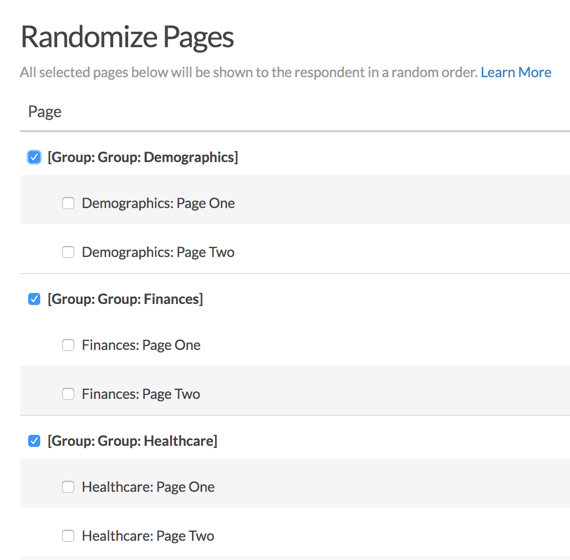
Randomize Groups Of Pages As Well As The Pages Within Those Groups
If you want to randomize groups of pages and, within those groups, randomize each page.
Continuing the same example survey , you may want to randomize the groups of pages so that the topics (Demographics, Healthcare, Finance) display in a random order and within each topic the pages display in a random order (Page One, Page Two) while keeping them together by topic.
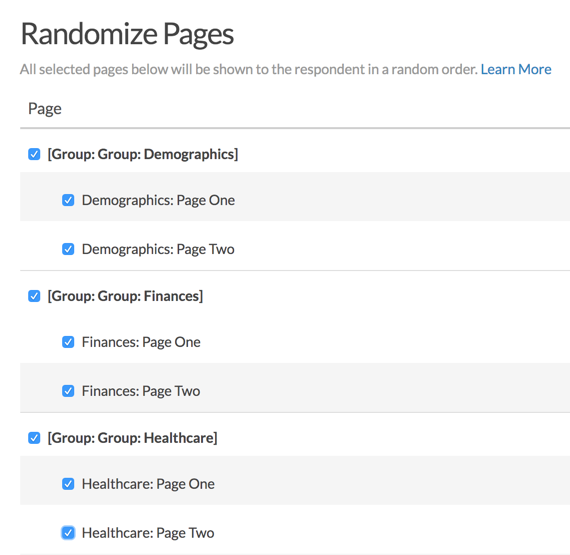
Step 1: Set Up Your Page Groups
- Go to the page you would like to group and click the pencil icon to edit.
- Go to the Logic tab. Pages will default to Not in a Group.
- Click Create a New Group and enter your group name in the New Group field, or select an existing page group. When you create a new page group, the page will automatically be assigned to the group.
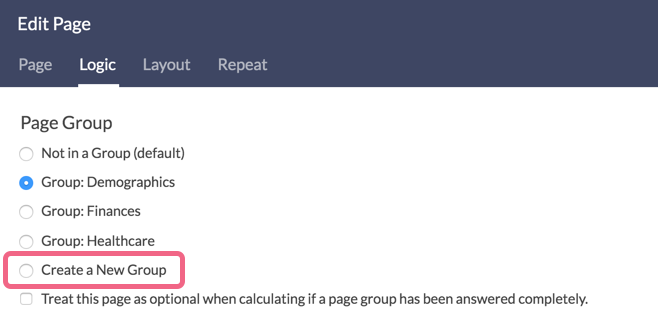
- Make sure to Save Page.
Page Group Info
- As you create new Page Groups they populate the page group list on other pages
- Page Groups will appear in the order in which they were created
- Page Groups must be manually assigned to each page
- Page Groups should only contain consecutive pages
- Unchecking the Page Group on all pages in the survey removes it the Randomize Pages section, but it will not remove the page group name from being listed in the Logic tab when editing a page.
- Each page can only be assigned to one-page group
- Page grouping does not show up in reporting or exporting
- Treat this page as optional when calculating if a page group has been answered completed - This option is only used in conjunction with the Section Navigator action.
Step 2: Set Up Your Randomization Settings
- With your page groups set up, go to Tools > Randomize Pages.
- Select the pages and page groups you would like to randomize.
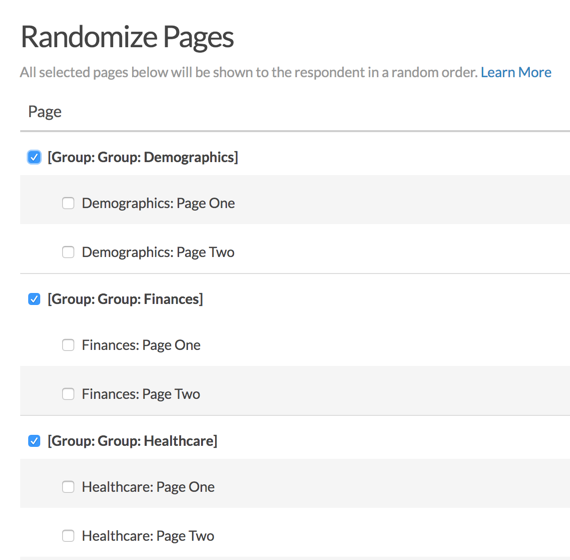
- Click Save Settings.
- Test. Test. Test! We recommend thoroughly testing your randomization settings to ensure that you've set up the randomization as you desire.
Considerations
- All built-in randomization features in SurveyGizmo utilize true randomization, meaning it will not ensure an even representation of elements. Our Professional Services team can assist with balanced customization if you wish!
- Please use extra care when using randomization with logic in your surveys. If not set up properly pages/questions used in logic statements may not be present for logic conditions. If you choose to use randomization in combination with logic we recommend testing thoroughly to ensure the survey is behaving as you intended.
- If you are using Page Randomization in conjunction with the Percent Branch Action, note that randomization is determined as soon as the response session is started. As such the page order will be determined prior to the Percent Branch Action being initiated. You should always place the Percent Branch Action on a page prior to any randomized pages.
- Page Randomization is not compatible with Page Piping.
- Page Randomization is not compatible with the Page Timer feature (specifically when timing the entire survey).
Page Randomization In Reporting
When using page randomization, the individual page path for each response will be displayed inside each Individual Response on the Details tab. To get to your Individual Responses go to Results > Individual Responses!
You can also use the [page("pagepath")] merge code in a Hidden Value to store the page path of the respondent up to the page where this merge code is used.
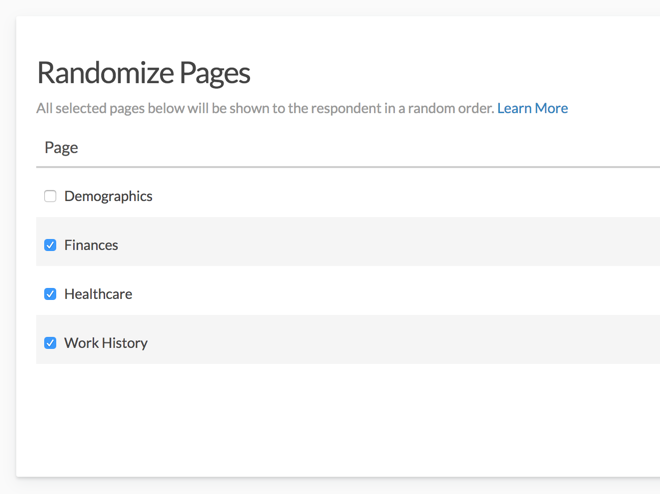
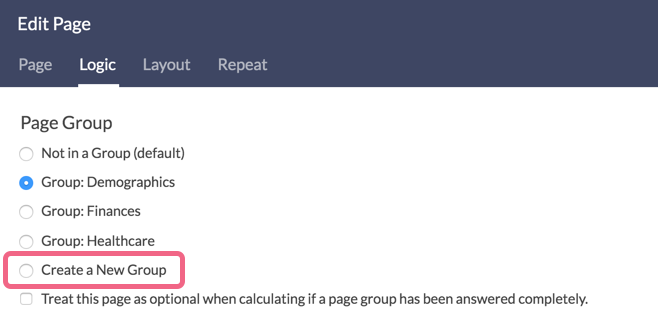
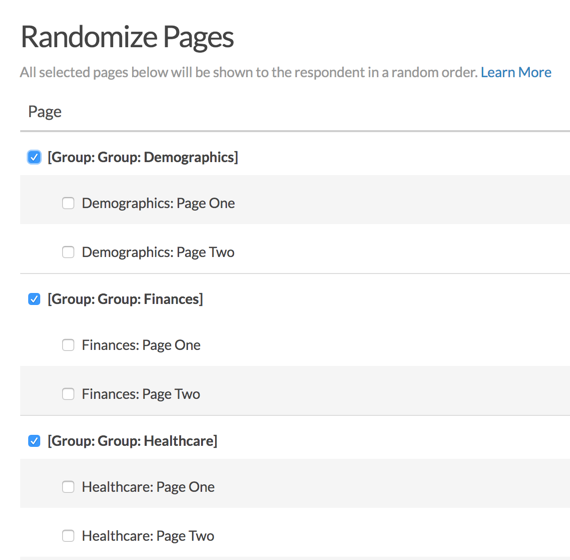
Admin
— Dave Domagalski on 03/15/2019
@Reem: Thank you for your question!
I'm afraid that it is not possible to apply logic to a page group. As such, logic will need to be applied to each page separately.
I hope this helps clarify.
David
Technical Writer
SurveyGizmo Customer Experience
— Reem on 03/15/2019
Is it possible to apply logic to a page group? or do I need to apply the logic to each page separately? I have a page group showing question for supplier A and the pages group is duplicated for supplier B and I want to show the page groups in a random order. I have a qualifying question that asks which supplier the respondent dealt with and I'd like to show the page groups based on their answer.
Admin
— Dave Domagalski on 01/14/2019
@Mary: Thank you for your question!
Based on your note, it sounds like the Percent Branch Action (A/B Testing) will be best suited to accomplish your goal. Page randomization will show all pages in your survey, albeit in a random order.
Percent Branching, on the other hand, allows you to randomly assign survey respondents to a path:
https://help.surveygizmo.com/help/branching-a-b-split-testing
I hope this helps!
David
Technical Writer
SurveyGizmo Customer Experience
— Mary on 01/14/2019
We have set up a survey that has a core set of questions that will always lead the form, and two groups (Block A and Block B) of secondary questions that function as a block of alternately assigned questions -- i.e. all survey respondents would receive the core set and then be randomly assigned either Block A or Block B (not both). I've created my page groups for Block A and B; now how do I adjust the settings so they are randomly assigned?
Admin
— Bri Hillmer on 01/02/2019
@Amplify: What you are looking to achieve would require custom scripting and/or JavaScript. If you are interested in trying your had here are a couple of resources to get you started:
https://help.surveygizmo.com/help/maintaining-randomization-order
https://luascript.surveygizmo.com/help
You might also reach out to our Professional Services team who tackles projects like this for customers: https://www.surveygizmo.com/programming-services/
I hope this helps!
Bri Hillmer
Documentation Coordinator
SurveyGizmo Customer Experience Team
— Amplify on 12/26/2018
Is there a way to maintain the randomization order that is used in Page Group A (ie; 4 pages that are shown as p.4, p.2, p.1, p.3) when moving on to Page Group B (also 4 pages that coordinate, but would like shown in same order at this point)?
Admin
— Bri Hillmer on 12/12/2018
@Paul: I wonder if you haven't created the page groups yet? You'll need to set those up first in order to randomize in groups. See step 1 under the Randomize Pages in Groups.
If this is not the source of the trouble, reach out to our support team; they will get you sorted!
Bri Hillmer
Documentation Coordinator
SurveyGizmo Customer Experience Team
— Paul on 12/12/2018
Why can't I find the option to group pages/questions?
Admin
— Bri Hillmer on 05/23/2018
@Yehonatan: There is not a way, with the exception of manually keying the data into your SPSS data file, to include in exports I'm sorry to say.
Bri Hillmer
Documentation Coordinator
SurveyGizmo Customer Experience Team
— Yehonatan on 05/23/2018
hey gizmo team,
if i hadn't add a hidden value for the page path while running the survey, is there still a way to get the page path in my SPSS export?
i can see it in the individaul response tab just fine, but how to i get it out?
Admin
— Dave Domagalski on 04/26/2018
@Noel: Thank you for your question!
You can change the Page Titles, This is done on the survey's Build tab:
https://help.surveygizmo.com/help/page-titles-descriptions
If you remove a page title, the page will show as (untitled).
I hope this helps clarify!
David
Documentation Specialist
SurveyGizmo Customer Experience
— Noel on 04/26/2018
Can you change/delete the page names? I have some edits to make them more clear/change typos.
Admin
— Dave Domagalski on 04/19/2016
@Sofia: Thank you for exploring SurveyGizmo Documentation! The order in which randomized pages are displayed to your survey respondents is recorded via the page path available in the response Details. This is referenced in the following section: https://help.surveygizmo.com/help/article/link/randomize-pages#page-randomization-in-reporting
I hope this helps clarify!
David Domagalski
Survey Explorer
SurveyGizmo Customer Support
— Sofia on 04/19/2016
If I randomize the order by which respondents see certain scenarios (but keep the order of the questions that follow this scenario constant), is it indicated somehow in the results the order each respondent saw? For example, if respondent A saw the following order of scenarios: 1. Basket 2. Apple 3. Statue, while respondent B saw 1. Apple 2. Statue 3. Basket, will I be able to know in the results, so I can analyze whether the position of each scenario biased the data?
Thank you!
Admin
— Bri Hillmer on 03/22/2016
@Thomas: The page groups are a little difficult to manage honestly. In theory, if no page is using a given page group it should go away but in practice this isn't always the case. We need to revisit the user experience for page groups; I'll make note of this for discussion with our development team for future improvements.
Bri
Documentation Coordinator/Survey Sorceress
SurveyGizmo Customer Support
— Thomas on 03/22/2016
Hot to remove a page group completely (i.e., also remove it from the "Logic" tab when editing a page)? I have some obsolete page groups I'd like to get rid of completely. Thanks!
Admin
— Bri Hillmer on 03/18/2016
@Bjorn.watsjold: We don't have the ability to show a specified number of pages randomly as a built-in feature in the application. We do have a script that covers how to do this. What you're looking to achieve adds an extra layer of complexity that is not covered in the script. If you'd like to try your hand at this here is our tutorial with this script:
http://help.surveygizmo.com/help/article/link/show-random-x-pages?_ga=1.58699690.1088222936.1455232273
Bri
Documentation Coordinator/Survey Sorceress
SurveyGizmo Customer Support
— Bjorn.watsjold on 03/18/2016
Hi, when randomizing pages, is it possible to randomize users to only see one page per group? I'd like to set up my survey to show 1(a or b), 2(a or b), etc. and to also randomize the order of the groups.
Admin
— Bri Hillmer on 06/15/2015
@DANIEL: Thanks for taking a look at our documentation! This option will only display in surveys with 3 or more pages (I updated the steps above accordingly). If your survey has 3 or more pages and your having trouble getting this option to display try a refresh and that should fix it.
I hope this helps!
Bri
Documentation Coordinator/Survey Sorceress
SurveyGizmo Customer Support
— DANIEL on 06/15/2015
I couldn't find the option randomize pages in the menu advanced.