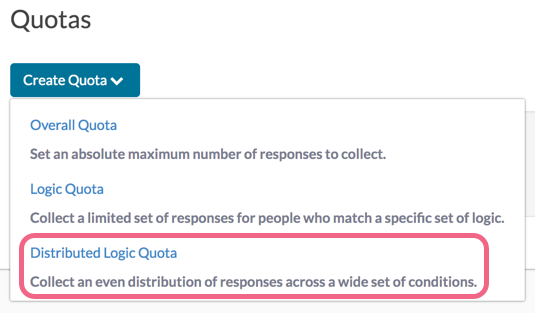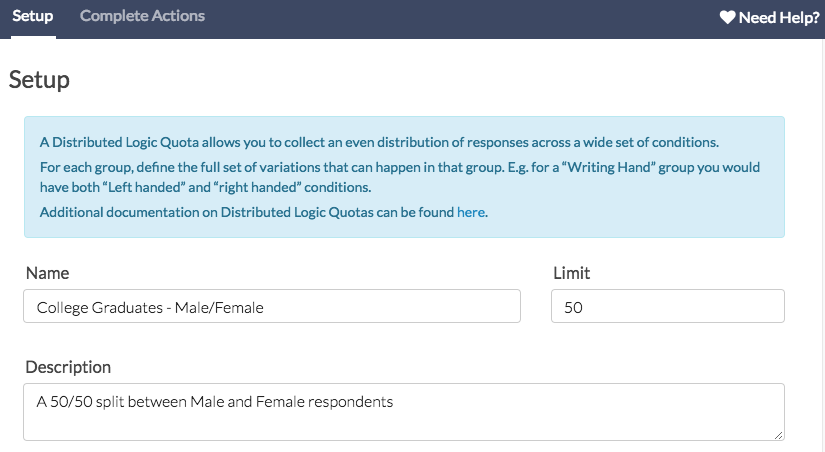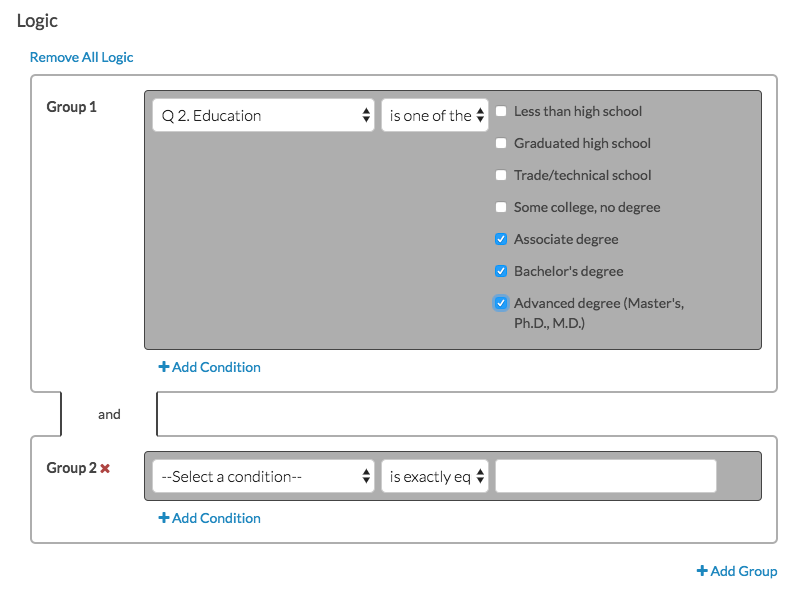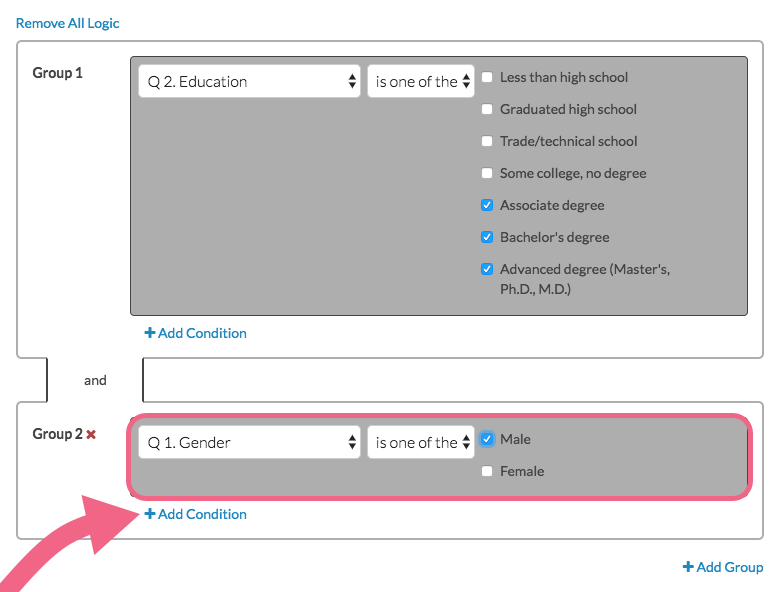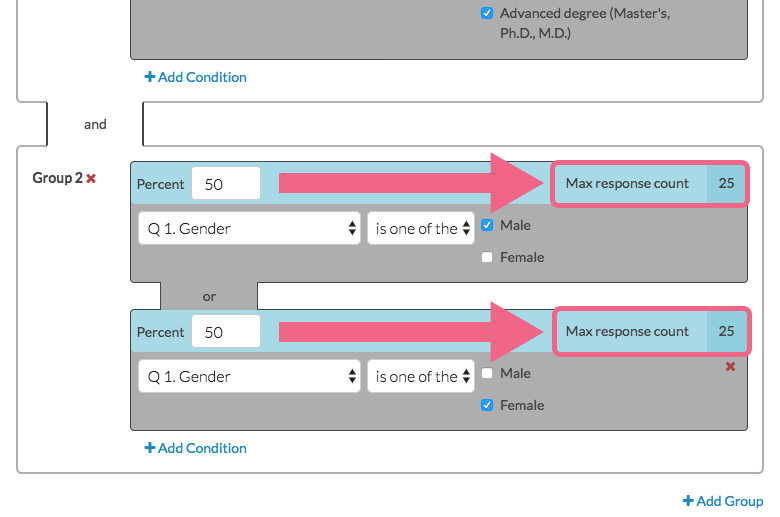Segmented Quotas are response limits that are set up based on the answer/s to question/s in the survey. Using segmented quotas you can limit the number of responses based upon specific answers to questions in your survey, email campaign fields, as well as system data fields (i.e. current date).
Note: If you have configured an Overall Quota that has a lower limit than the limits assigned via your Logic Quotas, you will not be able to reach the Logic Quota limits without increasing the overall quota limit.
Segmented Quotas come in two varieties: Logic Quota and Distributed Logic Quota.
Logic Quotas vs Distributed Logic Quotas: Key Differences
Logic Quotas and Distributed Logic Quotas can accomplish the same goal. There are several key differences between Logic Quotas and Distributed Logic Quotas that should help you determine which quota to use:
- Automatic math - Distributed Logic Quotas automatically divide response limits across conditions (if more than one condition exists). You can control the distribution percentages.
- Control of ANDs and ORs - Because Distributed Logic Quotas do the math for you in order to evenly distribute responses, the ANDs and ORs are locked down. Logic Quotas give you full control of the ANDs and ORs in your conditions and groups.
- Ease of Setup -Distributed Logic Quotas are much more efficient to set up. What might take several separate logic quotas, can be accomplished with one distributed logic quota.
Logic Quota
A Logic Quota allows you to use one or more rules as the basis for your response limit.
These quotas are most commonly set up based on how a respondent answers one question or a combination of questions in the survey. Once the segmented quota limit has been reached, you can control the respondent's experience via the Quota Complete Settings.
Logic Quota Setup
- To configure a Logic Quota, navigate to Advanced > Quotas.
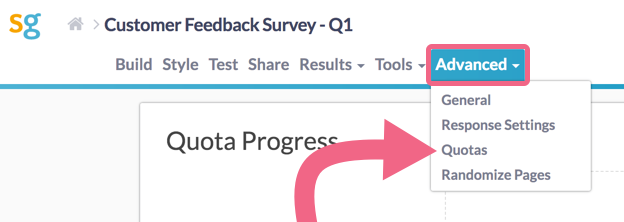
- Click Create Quota and select Logic Quota from the dropdown menu.
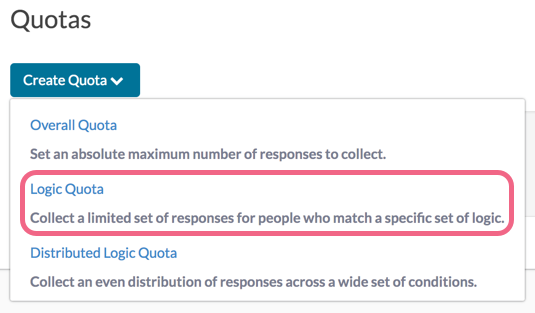
- Provide the following pieces of information for your Logic Quota:
- Name - This is an internal title that will help you keep things organized
- Limit - The is the number of responses that can be collected based on the quota rule.
- Description - Describe your quota in plain language. This will save you time and, if you are collaborating with others, it will help them get up to speed quickly.
- Create your Logic Quota rule(s) using the Logic builder.
For our example, we want to collect 25 responses from Female College Graduates. Our Setup page looks as follows: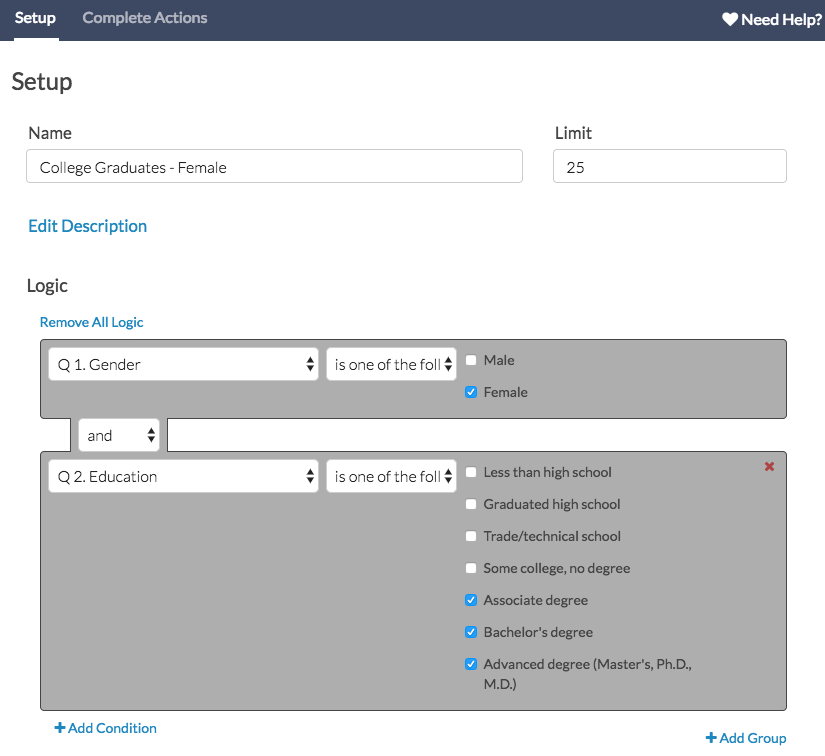 Note: Logic Quotas allow you to control how specific multiple conditions or groups evaluate via the and/or options that join conditions/groups.
Note: Logic Quotas allow you to control how specific multiple conditions or groups evaluate via the and/or options that join conditions/groups.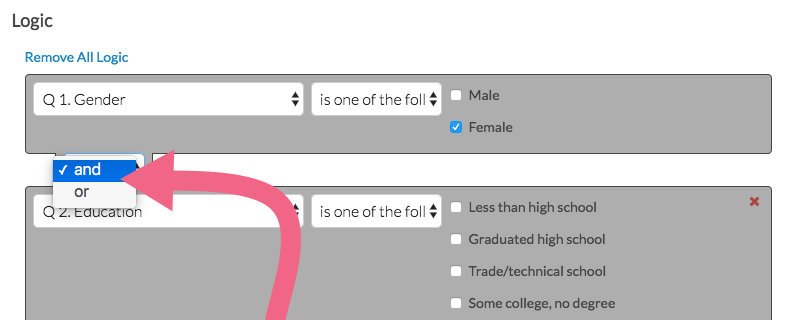 Important: Pay close attention to which option (and vs. or) you are using to combine conditions and groups. This can make all the difference in terms of how your quota rule is evaluated.
Important: Pay close attention to which option (and vs. or) you are using to combine conditions and groups. This can make all the difference in terms of how your quota rule is evaluated. - Configure your Quota Complete options via the Quota Complete tab. There are a number of options available via the Quota Complete tab.
- Save Quota to finish setting up your Logic Quota.
Our example Logic Quota looks at Female College Graduates, but what if we want to collect the same number of responses for Male College Graduates, too?
While we can go through the setup up process once again for our Male segment (thereby creating a second, separate Logic Quota), a Distributed Logic Quota will allow us to capture both of these segments with one quota. Read on to learn how!
Distributed Logic Quota
A Distributed Logic Quota allows you to collect an even distribution of responses across a wide set of conditions.
In many cases Logic Quotas and Distributed Logic Quotas can accomplish the same goal. However, what might take several separate logic quotas, can be accomplished with one distributed logic quota.
Let's look at our above example for a Logic Quota to clarify:
Our logic quota sets a limit of 25 respondents who identify as Female and College Graduate. We now want the same quota for Male College Graduates.
Using a Logic Quota, we need to go through the above setup process a second time to create a separate/new quota for the Male segment resulting in two Logic Quotas (each collecting 25 responses). This can be a lot of extra work depending on the number of different segments that you have.
Now, let's see how this could be set up using the Distributed Logic Quota.
Distributed Logic Quota Setup
- To set up a Distributed Logic Quota, navigate to Advanced > Quotas.
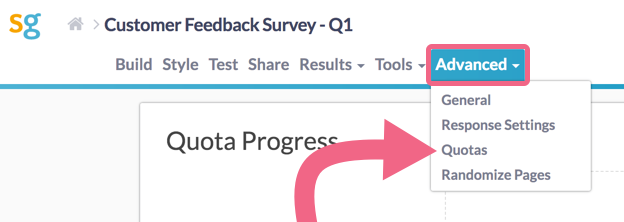
- Under Quotas, click Create Quota and select Distributed Logic Quota from the dropdown menu.
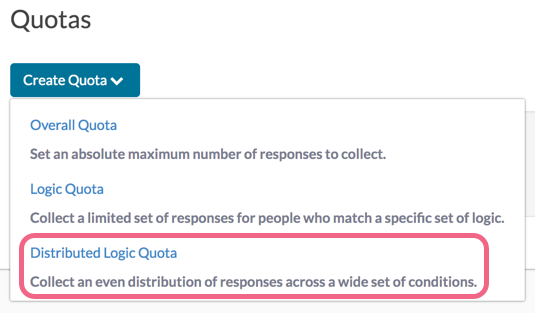
- Provide the following pieces of information for your Distributed Logic Quota:
- Name (internal) - This is an internal title that will help you keep things organized
- Limit - The is the number of responses that can be collected based on the quota rule.
- Description (internal) - Describe your quota in plain language. This will save you time and, if you are collaborating with others, it will help them get up to speed quickly.
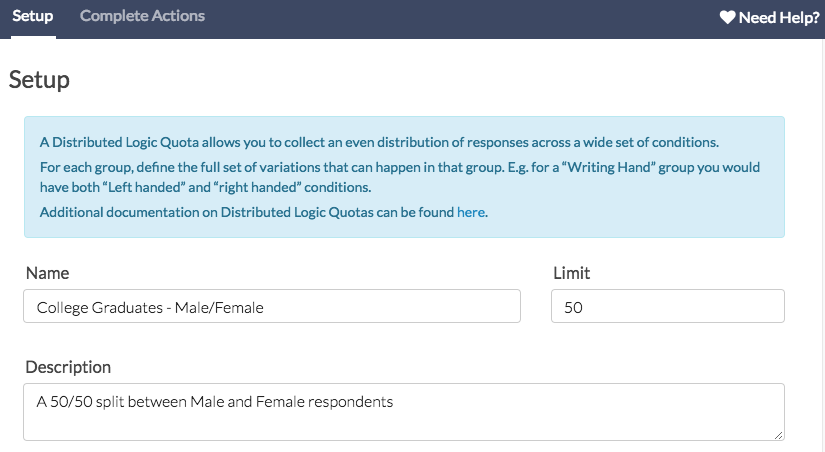
- Create your Distributed Logic Quota rule(s) using the logic builder.
For our example, we want to collect 50 responses from College Graduates. However, of those 50 responses we need to ensure a 50/50 response split between Male and Female respondents.- First, build the rule that will capture all of the respondents that you want to count toward the Limit. In our example, we need all of the respondents to be College Graduates.
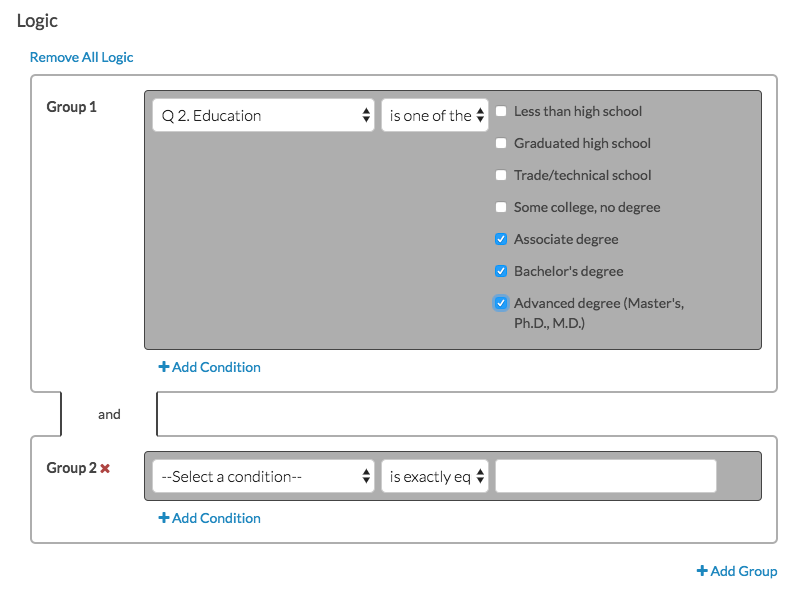
- Next, we want to make sure that the 50 respondents who indicate that they are College Graduates are evenly distributed among Male and Female respondents.
- In Group 2 (provided by default), we need to build the first rule based on our Gender question:
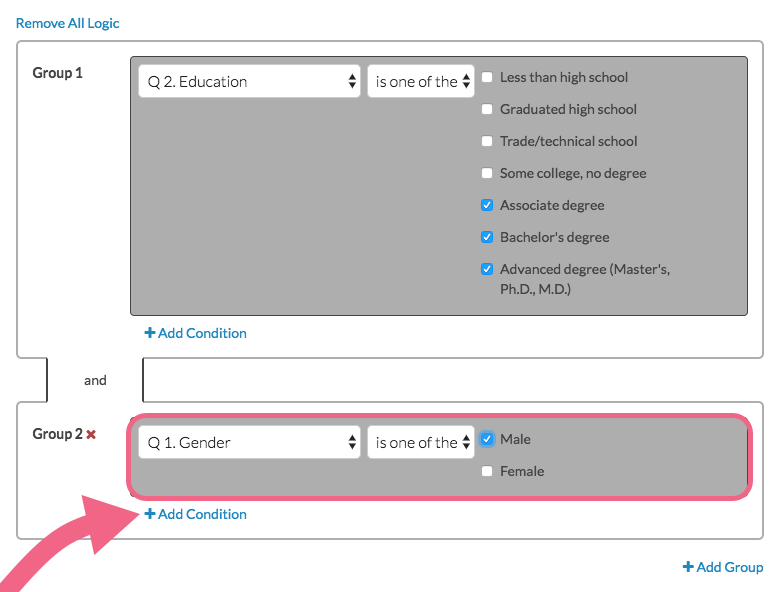
- We then click Add Condition to build the second rule:
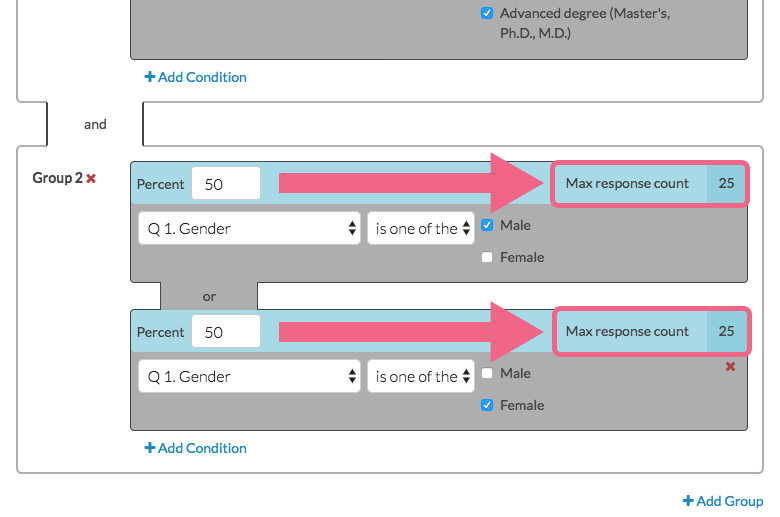
- First, build the rule that will capture all of the respondents that you want to count toward the Limit. In our example, we need all of the respondents to be College Graduates.
- Configure your Complete Actions options on the Quota Complete tab. There are a number of options available on the Complete Actions tab.
- Save Quota to finish setting up your Distributed Logic Quota.
Note: When you add multiple conditions within distributed logic quotas, responses are automatically evenly distributed among each condition (you can customize the distribution). This is a key difference between logic quotas and distributed logic quotas.
By default, each condition added in Group 2 is given an even distribution of responses to collect. If we were to add a third condition, we would see the Percent field update to 33.3 for each condition, a fourth condition would result in 25 percent for each, and so on.
Note on Rounding: In the event that your limit cannot be evenly distributed among your conditions, the last condition will be adjusted. For example, if you need to collect a limit of 10 respondents distributed among three conditions, the first two conditions would have a limit of 3 each with the last having a limit of 4.
The Max response counts update automatically to show how many responses will be assigned to each condition based on the percentage specified and the Limit set above.
Feel free to edit the Percent field to customize your distributions.
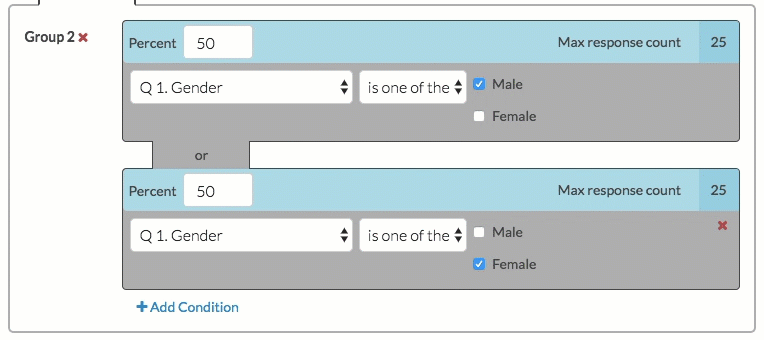
The percentage values entered into the Percent field must equal 100. Should the percentage values not add up to 100%, this will be indicated via a red border:
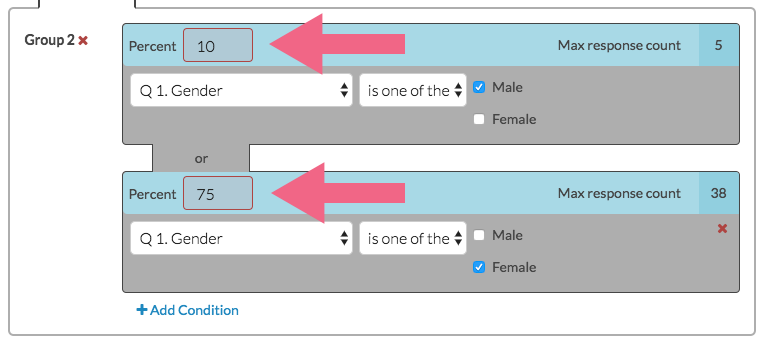
Update the values to make sure that they equal 100 percent in order to proceed.
Note: Distributed Logic Quota Conditions are joined with OR statements whereas Distributed Logic Quota Groups are joined with AND statements. This configuration is necessary in order to ensure the distribution of responses. If you wish to control the ANDs and ORs use a Logic Quota instead.
Monitor Segmented Quotas
Once your survey starts collecting responses, you will probably want to monitor progress of your quotas.
FAQ
What happens if respondents don't answer the questions used in my quota conditions?
If respondents do not answer the questions used in your quota conditions, they will be allowed to complete the survey so make sure you require the questions used in your segmented quota logic to prevent this from happening!
Can I add a Segmented Quota after collecting responses?
You can! If you add a Segmented Quota after collecting responses, the quota will retroactively include previously submitted responses that meet the quota condition(s).
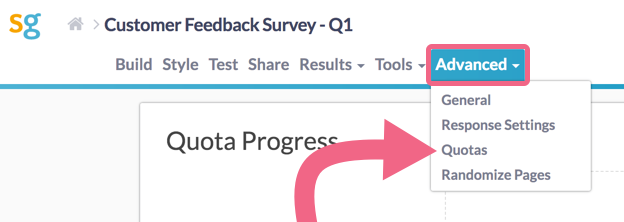
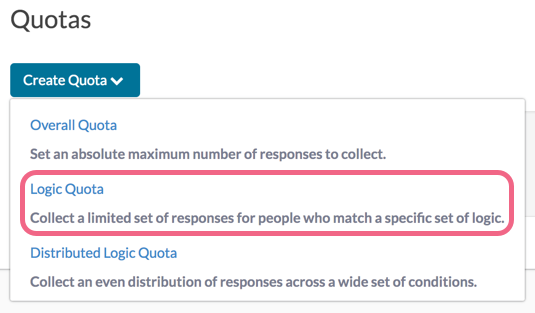
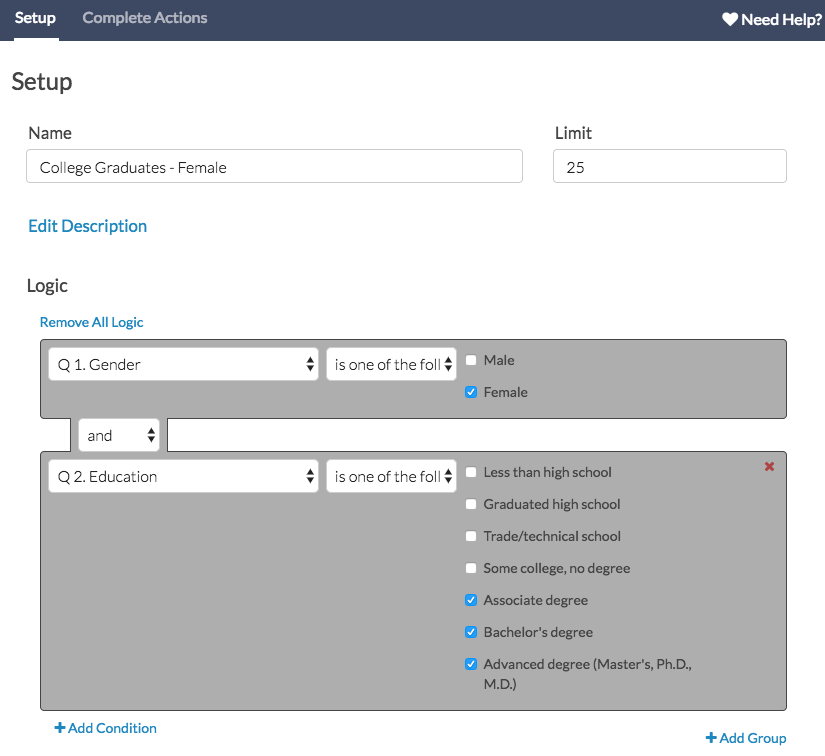 Note: Logic Quotas allow you to control how specific multiple conditions or groups evaluate via the and/or options that join conditions/groups.
Note: Logic Quotas allow you to control how specific multiple conditions or groups evaluate via the and/or options that join conditions/groups.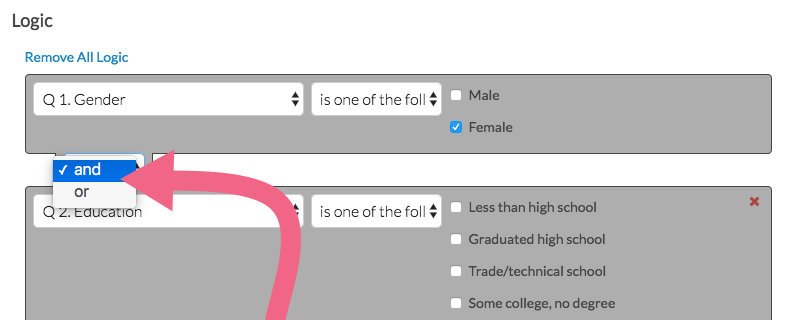 Important: Pay close attention to which option (and vs. or) you are using to combine conditions and groups. This can make all the difference in terms of how your quota rule is evaluated.
Important: Pay close attention to which option (and vs. or) you are using to combine conditions and groups. This can make all the difference in terms of how your quota rule is evaluated.