You can customize the survey Build tab to show as much or as little advanced information as needed. These additional options can be very useful for seeing how logic conditions are set up or to assist you in custom scripting. Or to simply make a long, unwieldy survey easier to manage!
Once you make your selections, these choices will be applied to all surveys in your account.
To get started, click the View Settings gear in the upper-right corner of the Build tab. You can select any combination of the following options to show in the Builder:
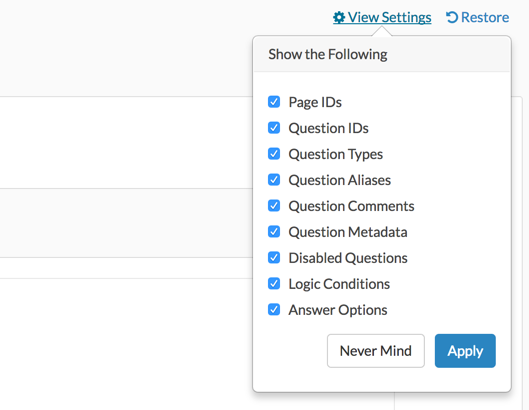
Page ID
Show or hide the Page ID numbers, which can get confusing when you move pages from their initially created position. Page ID numbers are displayed directly to the right of your Page Title. Page IDs are automatically assigned and cannot be modified.
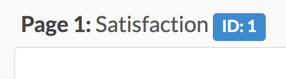
Question ID and Question Type
Question IDs are unique per question and are useful when writing custom scripts. Question IDs are automatically assigned and cannot be modified.
Question types simply list what type of question you're looking at! Both pieces of information are displayed directly below each survey question.
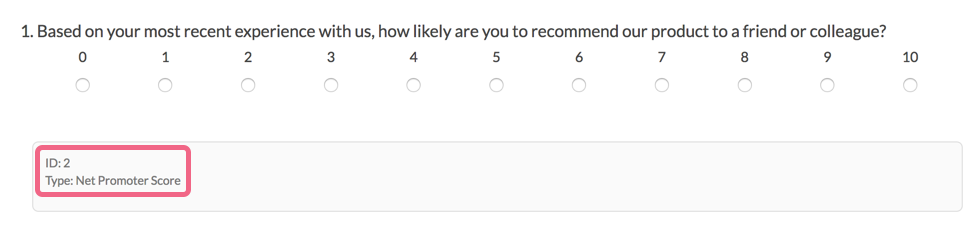
Question Alias
A question Alias or variable name can be used in custom scripting to target a question or in Exports to view a short name instead of the question title. The Alias is displayed below each survey question.
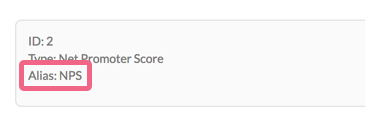
Question Comments
See the Comments from the stakeholders you sent the survey via Invite Others to Test from the Test tab or from Preview.

Question Metadata
This option will display many of the options you use to customize your questions when editing a question. You will see a lot of individual options from the View Settings list compiled here for ease of use.
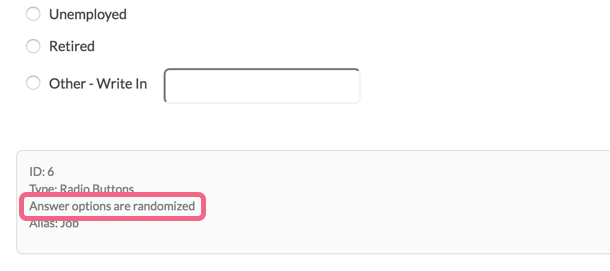
Disabled Questions
Allows you to hide or view disabled questions in your survey. A disabled question that is set to show will appear grayed out in the Builder.
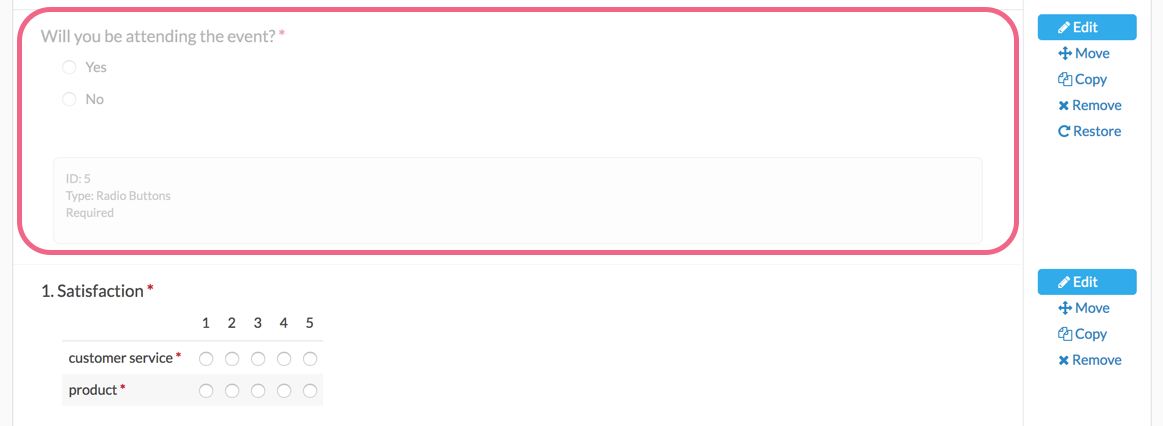
Logic Conditions
Allows you to hide or display the option to view the Logic Conditions applied to questions.

Answer Options
To hide or display the answer options in a question. This is useful when you have long lists of answer options already setup that you don't need to see anymore and you're now working on ensuring your logic conditions are properly set up.
When you elect to not show Answer Options, you will have access to Show All Pages (see next section).

Admin
— Bri Hillmer on 12/20/2017
Question IDs are automatically assigned as questions are created and cannot be modified. Typically people are looking to do this when they are using IDs in scripts. We recommend using aliases in scripts wherever possible as this makes scripts more reliable and reusable. Here's a tutorial that covers how to do so: https://script.surveygizmo.com/help/scripting-variable-names
I hope this helps!
Bri Hillmer
Documentation Coordinator
SurveyGizmo Customer Experience Team
— Highereducation@cois.org on 12/20/2017
How can I change a question ID on a survey?