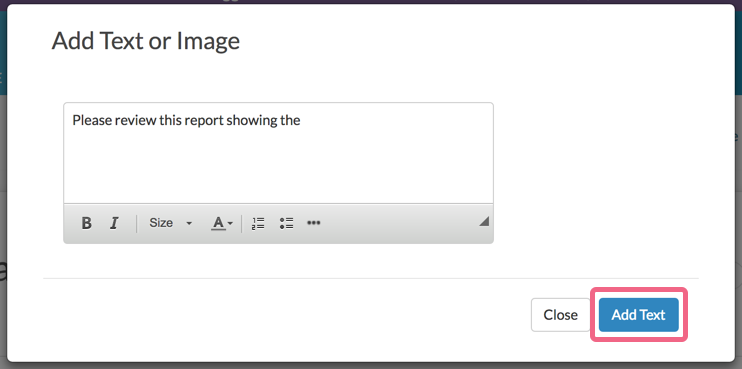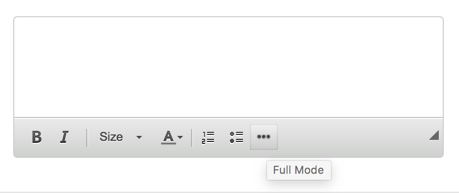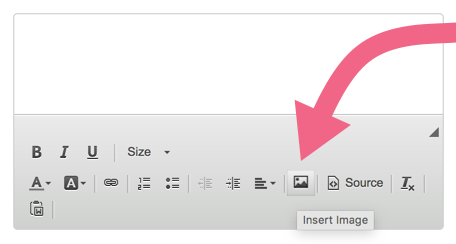Use the Text or Image Element to add text or images throughout your report to help report reviewers better understand the data that is displayed in your report.
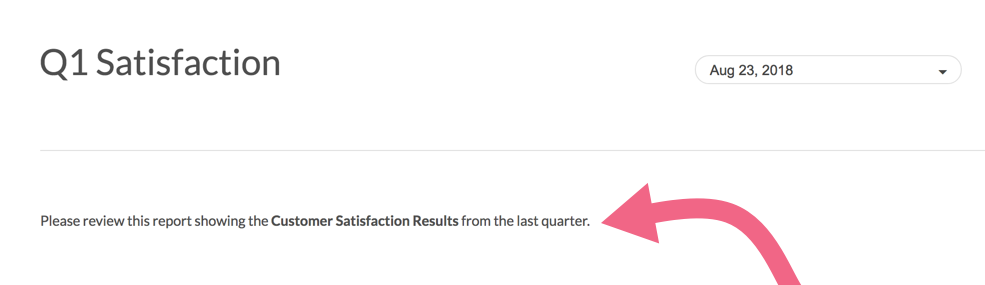
Add Text/Instructions to Standard Report
- If you wish to add some text to your report, click the Insert option located between all report elements.
- Select Text or Image using the Insert Tool.
- Input the text/instructions into the available field. You will have access to the text editor toolbar where you can make formatting changes (bold, italics, etc.).
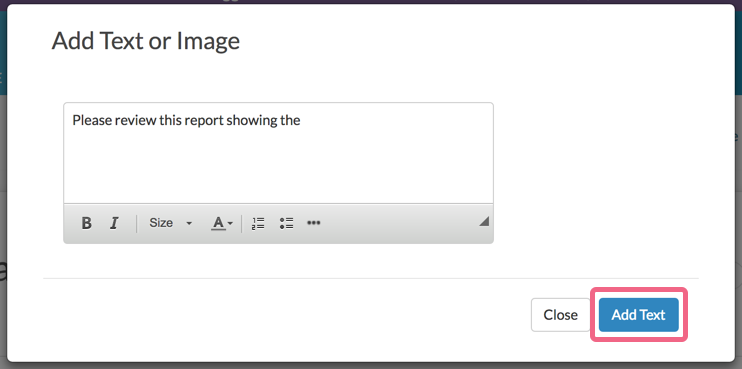
- Click Add Text when you are finished.
Add an Image to Standard Report
- If you wish to add an image to your report, click the Insert option located between all report elements.
- Select Text or Image using the Insert Tool.
- Click into the provided text field to activate the formatting toolbar and click the ... button to access more options via Full Mode.
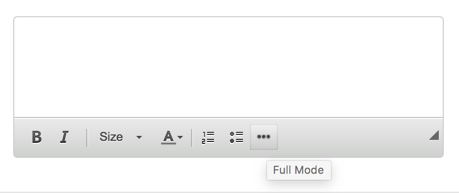
- Next, click on the Insert Image icon to add an image. You can upload an image here or choose a previously uploaded image from your File Library.
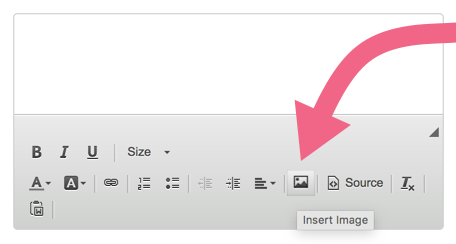
- Click Save when you're done.