Under the Campaign Designer step of your Email Campaign, below the initial invite, you will have an option to add a reminder or a thank you message.
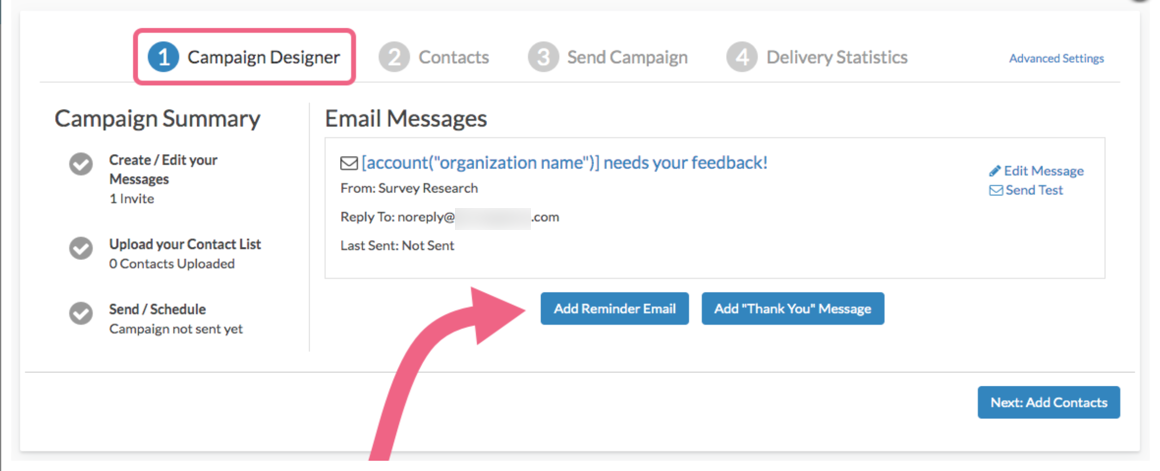
The set up for Reminders and Thank You messages is the same as the initial invite with one additional feature: you can choose to schedule (during setup) when these messages are sent.
To add a reminder or thank you message, click the Add Reminder Email or Add "Thank You" Message buttons on the Campaign Designer page.
- The reminder message will automatically include the same text as your initial invite and will also include the word Reminder at the beginning of the subject line.
- The thank you message will include some placeholder text that you will need to customize as well as Thank you for your response! in the subject line.
Reminder Message Schedule Options
Below are the scheduling options for a Reminder Message. It is important to note that the schedule is not the only factor that determines whether a Reminder is sent to a specific contact. Please see the Additional Factors below to learn more!
- 1 day after last email
- 2 days after last email
- 3 days after last email
- 4 days after last email
- 5 days after last email
- 6 days after last email
- 7 days after last email
- 8 days after last email
- 9 days after last email
- 10 days after last email
- Automatically on a specific date & time
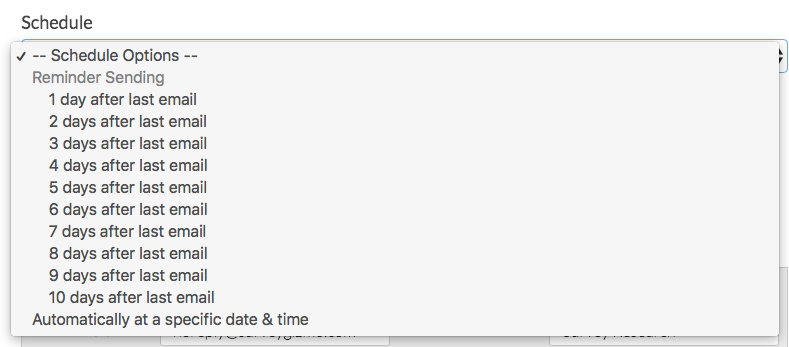
A note about x days after last email option
Emails set to send x days after last email are not precise down to the time stamp of the previous send.
For example, a reminder set to send 7 days after last email based on an initial invite sent at 4:45pm won't send 7 days later at exactly 4:45pm. Instead, the schedule system waits 7 days from the initial send, and then the emails get added to the queue at around midnight (Eastern Time).
Thank You Message Schedule Options
Below are the scheduling options for a Thank You message. It is important to note that the schedule is not the only factor that determines whether a Thank You is sent to a specific contact. Please see the Additional Factors below to learn more!
- Immediately after completing the survey
- Automatically on a specific date & time

Factors That Determine Whether a Reminder or Thank You Email is Sent
We know how important it is to only send emails to your contacts when necessary. That's why our follow up messages, reminders as well as thank you messages, are only sent to contacts who are eligible to receive the message. So, there's no need to worry that someone who has already completed your survey will receive a nuisance reminder. Below we'll cover when reminders and thank you messages are eligible to be sent.
There are two criteria for email campaign contacts to be eligible for a reminder send:
The contact's Response Status must be something other than Complete (or Disqualified). This includes respondents who have partially completed the survey, contacts who clicked the link but did not answer any questions, or contacts who have not interacted with your survey at all.
AND
The contact must have received the previous message (either invite or reminder). If the initial message has bounced, they will not be eligible for a reminder. Similarly, if the contact is new and has not yet received the initial invite they will not receive the reminder.
There is only one criterion for a contact to be eligible for a thank you message send:
The contact must have completed the survey within 30 days. The contact's Response Status must be Complete.
Review your Send/Schedule Tab for Pending Contacts
The Pending Contacts column for each message under Send Campaign will dynamically update based on the above criteria.
Immediately after the send of the initial invite, we can see that only 10 of our 11 contacts are pending for a reminder.
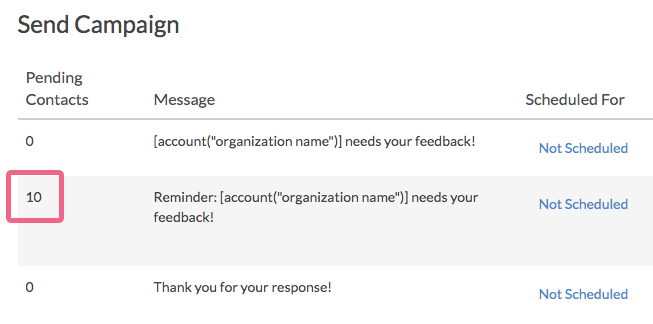
This is the result of a bounced email. We can confirm this under the Delivery Statistics or by Exporting Contacts with Send Status.
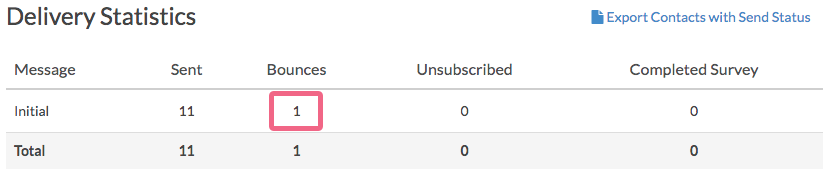
If we wait a little while, we'll see that the pending contacts for the reminder have dropped to 7. In addition, we have 2 contacts pending for the Thank You message.
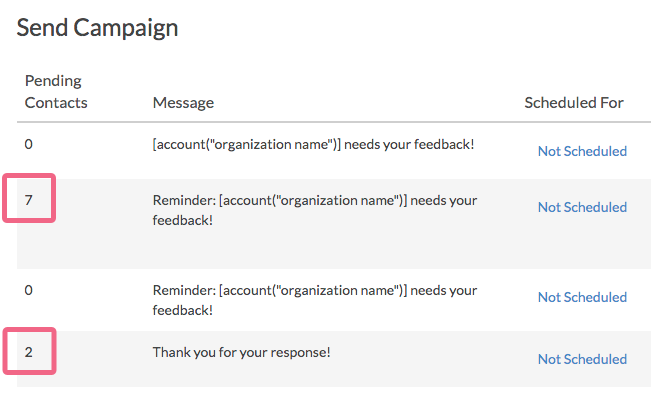
This is because 2 contacts completed the survey and another 1 unsubscribed; thus, they are no longer eligible to receive the reminder. Again, this can be confirmed this under the Delivery Statistics or by Exporting Contacts with Send Status.
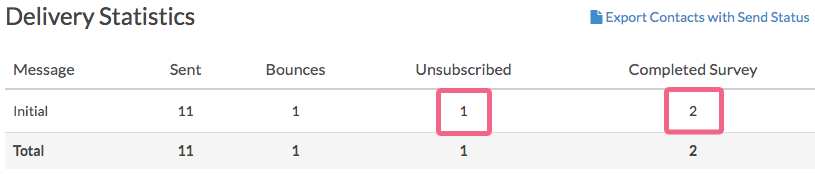
After a couple of days, we've still only received 2 responses so, we decide to manually send the first reminder message. This results in a couple more responses thus increasing the number of contacts eligible for the thank you message to 4 and reducing the number of contacts eligible for the second reminder to 5.
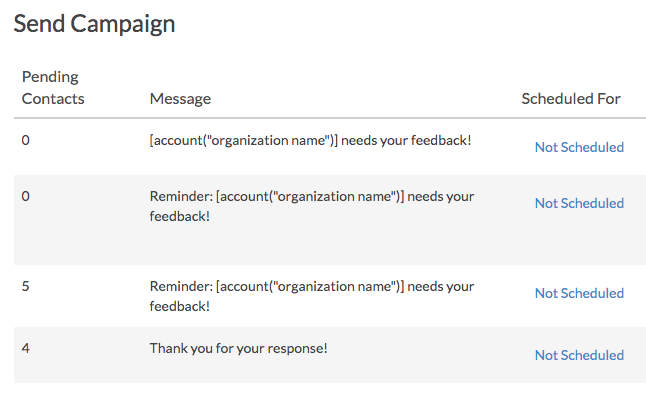
Review the Status Log for Specific Pending Contacts
If you need to identify which specific contacts are eligible for a given message the Status Log is your best bet. The Status Log can be found under the Contacts step or the Delivery Statistics step of your Email Campaign. Click the link to Export Contacts with Send Status and review your spreadsheet looking for both the Response Status and the Send Status of previous email messages.
In the example below, the highlighted contacts will be included as pending contacts to receive the reminder as they have a "Not started" in the Response Status column AND they received the Initial Send message.
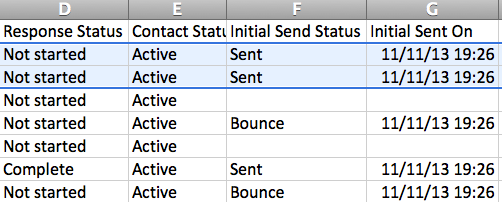
Thank You Messages
Identifying contacts pending for a thank you message is quite easy. Contacts who have completed a survey are the only contacts eligible to receive a thank-you message. Contacts with a Response Status of Complete will be included in the list of pending contacts for your thank you message. If you create your thank you message after some of your contacts have completed they will still be included in the list of pending contacts when you send out that thank-you message.
In the below example the highlighted contact is the only contact eligible to receive the thank you message.
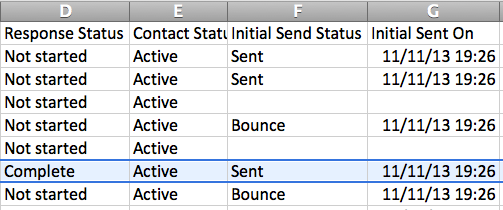
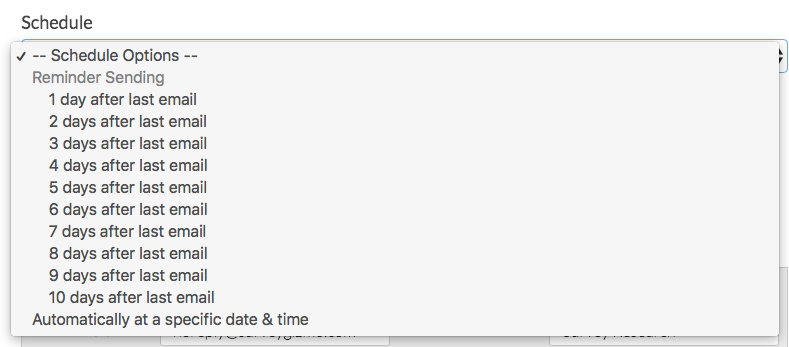

— Mike.cordeiro on 09/16/2020
@Ben: Thank you so much for reaching out to our help page!
In short, Reminder messages do not count towards the overall email send limits, provided the initial email send was completed successfully!
I hope this helps clarify!
Mike
Technical Writer
SurveyGizmo Learning and Development
— Ben on 09/12/2020
Do Reminder Messages count toward Monthly Email Send limits?
— Mike.cordeiro on 06/16/2020
@Karen: Thank you for reaching out to our help page!
It is possible to send out reminders to only a portion of your email campaign list. With this, I suggest referring to out documentation found below. The article outlines how to send reminders to respondents who have partially completed your survey. With this, one would just export the completions instead and follow the same instructions.
I hope this helps!
Mike
Technical Writer
SurveyGizmo Learning and Development
— Karen on 06/15/2020
Hello - Is it possible to exclude participants who have partially completed from the reminder message? Or to send reminders to part of your list but not all?
Admin
— Dave Domagalski on 01/30/2019
@Cindy: Thank you for your question!
There is no limit to the number of Reminder Messages that you can set up.
Additionally, Reminder Messages automatically determine which respondents they send to.
Reminders are only sent to those respondents that have either not started or not completed your survey. There is no need to manually select the contacts that will receive reminders.
I hope this helps clarify!
David
Technical Writer
SurveyGizmo Customer Experience
— Cindy on 01/30/2019
How many auto reminders can I set? I am interested in sending the first reminder 2 days after the initial invitation and then again 4 days after the initial. Can I only set up 1 auto reminder? If so, how would I go about adding manual reminders to the right contacts and not all?
Admin
— Bri Hillmer on 07/06/2016
@Terry: If you copy a previous reminder all customizations you made to the reminder including the schedule you had set up also gets copied over. You can modify this of course. Either way, the reminder criteria is evaluated at the time of send and only those who have not completed the survey will receive a reminder.
I hope this helps!
Bri
Documentation Coordinator/Survey Sorceress
SurveyGizmo Customer Support
How is our support? Let us know what you think.
http://surveygizmo.supportfeedback.sgizmo.com/s3?rep=Bri+Hillmer&ticketid={{ticket.id}}&fname={{ticket.requester.first_name}}&lname={{ticket.requester.last_name}}&email={{ticket.requester.email}}
The SurveyGizmo Training Team is coming to a city near you! Join us at the Ultimate Training and learn how to build surveys more efficiently and explore features you haven’t discovered. Get more info here: www.SurveyGizmo.com/training/
— Terry on 07/06/2016
By copying a previous reminder and setting a manual send date/time, will it still adhere to the "reminder" only criteria (only those who haven't already completed the survey)? Or do I have to click the "Add Reminder Email button each time?
Admin
— Bri Hillmer on 05/12/2016
If you already have a survey set up follow these steps to create a reminder:
-Go to Share
-Create an email campaign by clicking Send an email campaign under Email & Social
-On the Campaign Designer Step click Add Reminder Email.
I hope this helps!
Bri
Documentation Coordinator/Survey Sorceress
SurveyGizmo Customer Support
— Soto on 05/12/2016
I have a survey already set up. How do I ADD a reminder. Can you please list the menu options I need to go through to do this?