If you are experiencing weird behavior when editing a survey (some buttons not responding), one quick troubleshooting step you can try is running in Private/Incognito/Safe mode which will disable the use of browser plug-ins/extensions.
Here's how to enable this feature in each of the four major web browsers (Chrome, Firefox, Safari and Internet Explorer):
Chrome
Click File > New Incognito Window. A new window will open with the following message:
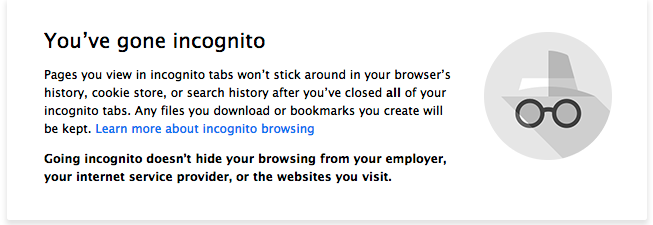
It is possible to allow an exception to run an extension in Incognito mode by going to the Tools > Extension area so make sure that all your extensions are disabled before testing. New windows will not open in Incognito.
Firefox
Click the Menu button, click help ? and Select Restart with Add-ons Disabled. Firefox will open a new browser window will open with the following message:
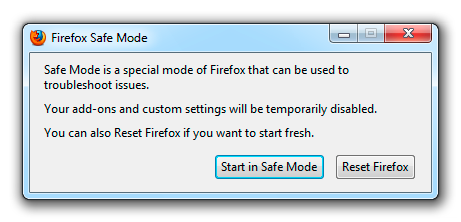
New windows will not open in Safe Mode.
Safari
In the menu, click Safari > Preferences > Extensions. Toggle the switch to the Off position. Test away and repeat these steps to re-enable your extensions.
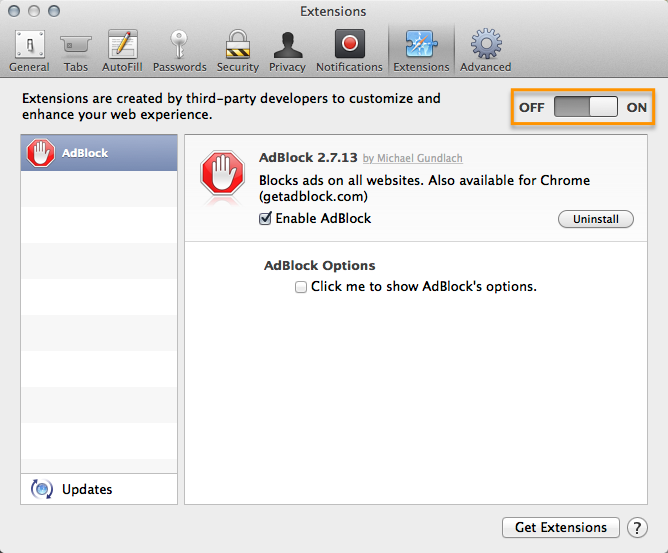
Internet Explorer
Click Tools > InPrivate Browsing. You'll see the following message:
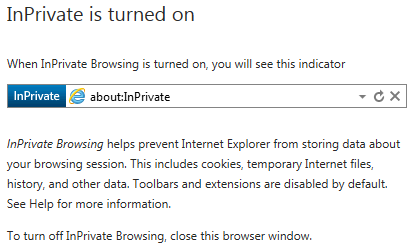
New windows will not open in InPrivate mode.