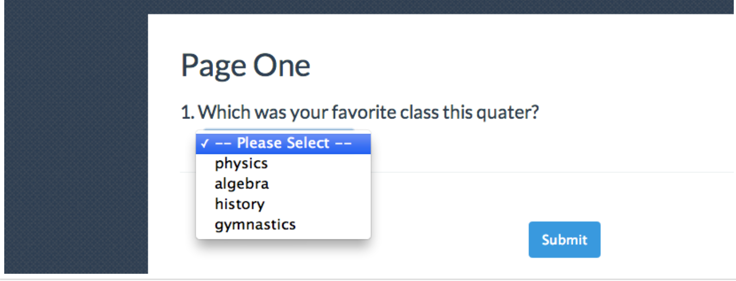Many survey creators already have pre-existing information about their survey respondents that they would like to ask about, without having to ask for the information again. Piping from a URL Variable allows you to use existing information into your survey by adding a simple modifier to each individual link you send out.
In this example, imagine a school conducting a survey of what classes their students liked the best and why. The school already knows the classes the students have taken, so they want to pipe that information into the set of questions they want to ask about the classes.
Test it out in a survey! Feel free to change the names of the classes to test it out!
http://www.surveygizmo.com/s3/1654542/pipe-from-a-url-variable?class=physics;algebra;history;gymnastics
OR
Add a survey with this setup to your account!
Setup
1. Determine which question you want to pipe into. This can be a Dropdown Menu, Dropdown Menu List, Star Rating Grid, or Table question ONLY. For table questions, it will pipe into the columns, not the rows.
2. Edit the question and go to the Piping/Repeat tab. You're looking for Pipe from a URL Variable.
3. Enter the URL variable that will send the piped values into your survey in the Variable Name field.
In keeping with our school example, we will be calling the variable class. We put the word class in the Variable name field so that SurveyGizmo knows to recognize this word as the variable to pull information from.
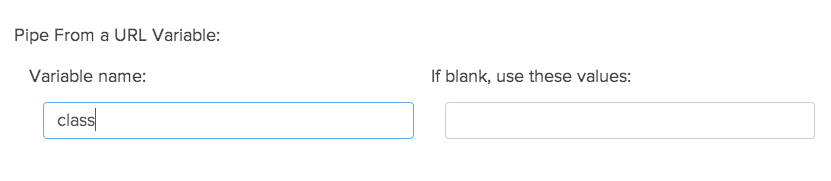
4. Create the link you will send out to your respondents, but before you send it out, you'll want to the URL Variable to the end of the survey link so the data you wish to have piped in goes into the survey.
a. Get the URL from the Share tab. Our example URL looks like this:
http://www.Example.com/s3/1654542/pipe-from-url-variable
b. Append the variable you set up to the end of your URL. You need to add the /? before the variable name so that SurveyGizmo knows you're adding another attribute to your URL. Our URL will look like this:
http://www.Example.com/s3/1654542/pipe-from-url-variable/?class
c. Now add the unique class names that you want piped into your question separated by semi-colons. For our link, we want to ask about physics, algebra, history, and gymnastics. To do this, we set up the URL like this:
http://www.Example.com/s3/1654542/pipe-from-url-variable/?class=physics;algebra;history;gymnastics
The semicolon after each class lets SurveyGizmo know that you want a new answer option to start.
5. Send out your links with the individual variables attached and start collecting responses! Here is an example of what the piped question with answered put in looks like: