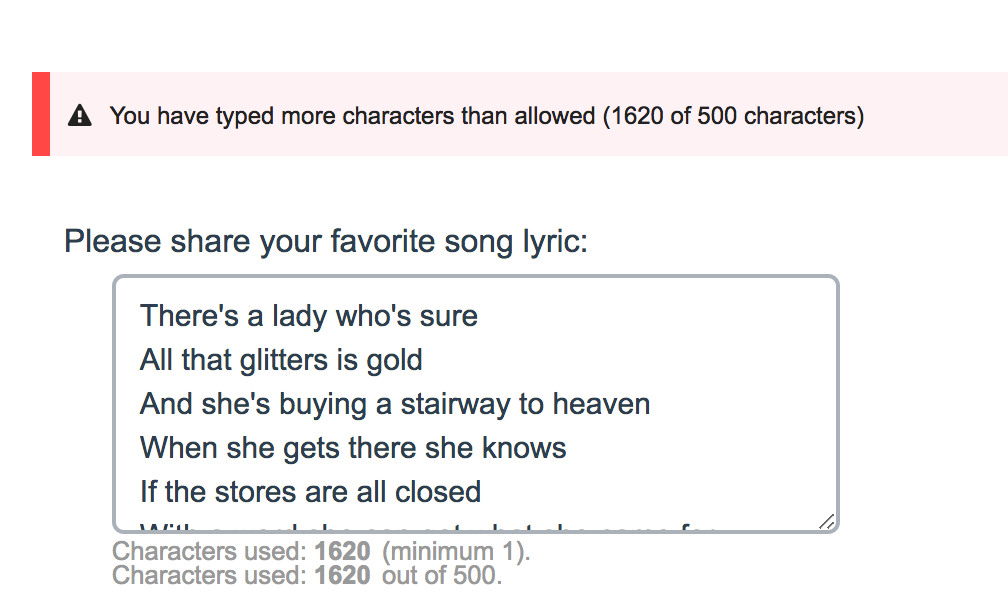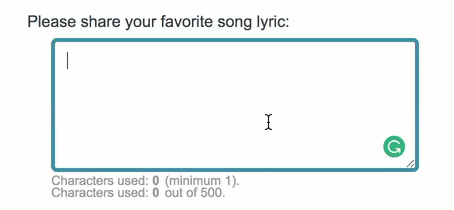
- Check it out in an example survey!
- Add a survey with this question to your account!
For Textbox and Essay/Long Answer questions you can set a Minimum and/or Maximum Character Count for entries in these fields. Essay/Long Answer questions also have a Minimum and/or Maximum Word Count.
- Max Word Count allows you to restrict the total number of words entered by a respondent in your Essay questions.
- Max Characters Count allows you to restrict the total number of characters a respondent can enter into Essay or Textbox questions.
- Min Word Count allows you to require that the respondent enter a minimum number of words in an Essay question.
- Min Character Count requires a minimum number of characters be entered in a Textbox or Essay Question.
Each of these validation methods will display at the bottom of the question with a counter as the respondent keys their response. If a respondent does not meet the validation requirements, an error will appear that prevents the respondent from proceeding to the next page until they meet the validation requirements.
When would I use this?
Sometimes you're just looking for a short answer and don't want people to ramble. A great example of this would be within a job application, you could ask a respondent why they wanted the job, but limit them to 200 words or less, to see how concise they can be.
Another great time to use the max word count is when distributing a test/quiz. If you want your students to write about what they read, but want them to be clear and succinct (and not write too much fluff) you can use this feature to keep them limited to a particular word count.
Setup
- Edit your Essay or Textbox question.
- Go to the Validation tab.
- Enter your desired min/max word or character counts.
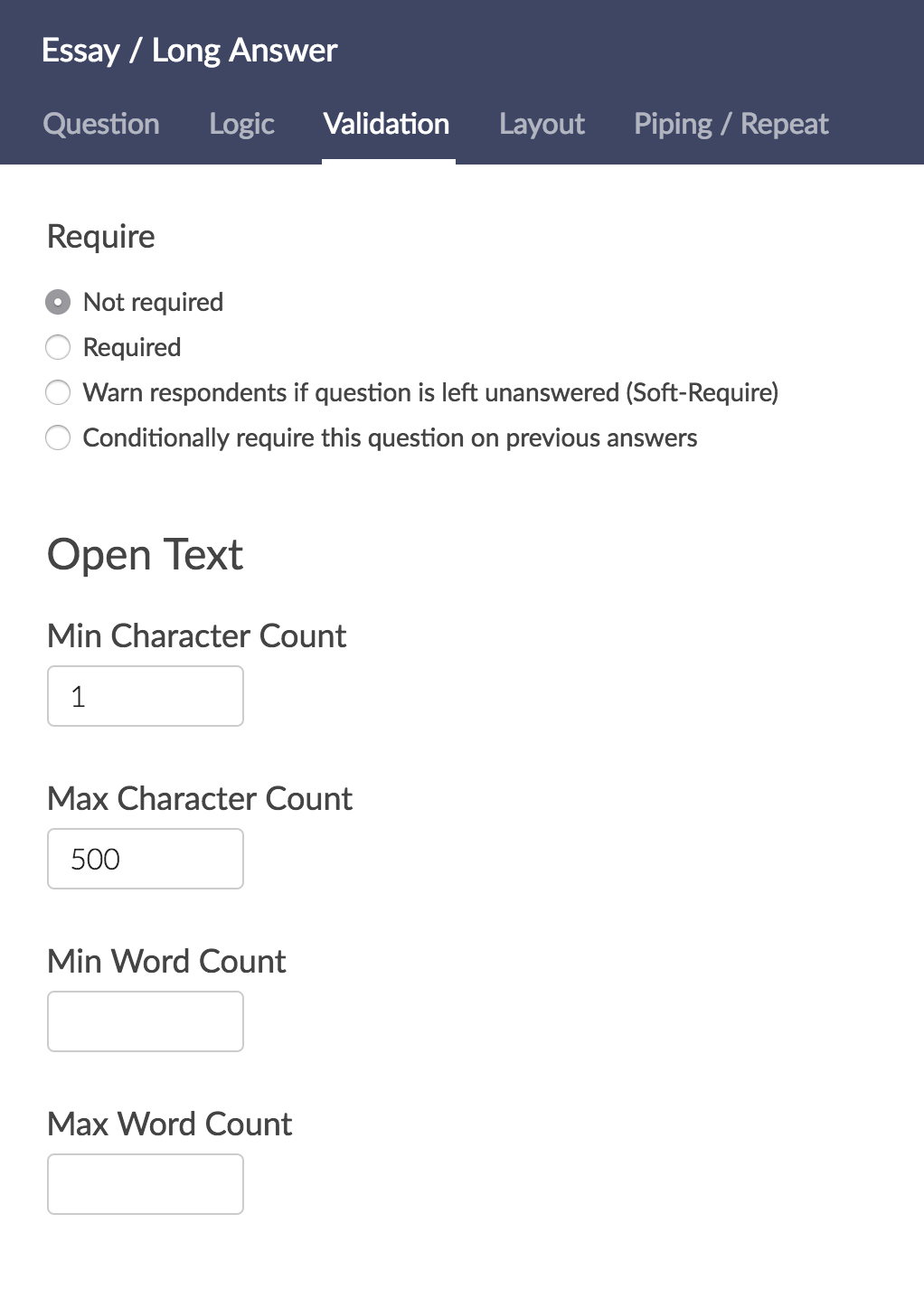
Considerations
A note about using minimum validation
When using minimum validation it is important to understand how this works. Minimum validation is effectively minimum if answered. So if you set a minimum for either word or characters to 1 and the question is left unaswered respondents will be able to proceed with out answering the question. If you wish to require that respondents provide 1 word or 1 character you'll need to specify the min word or characters to 1 and set the question to be required.
A note about using using word and character count validation in tandem
If you use both the Min/Max Word Count and Min/Max Characters Count at the same time, the respondent will need to adhere to both of the limitations. For example, if you have your character count set to 250, and your word count set to 100, if your respondent gave you 260 characters, but less 95 words, they would not be able to move forward because they did not adhere to the 250 character limit.
Customize Error Message
When a respondent enters more than the allotted character or word count, it will show an error message.
Below is the error message for the Max Character Count validation. You can customize and translate the error messages to meet your needs via Tools > Text & Translations > English > Messages > Min/Max Words/Characters or Min/Max Words/Characters Error.