Using our Find & Replace feature you can quickly fix all instances of a typo in a survey or make other bulk changes.
- Go to Tools > Find & Replace.
- Enter the word or phrase (case sensitive) you are looking for in the Find field and click Find.
- Enter the text you would like to replace in the Replace field.
- Select all items you want to update in the list below.
- Click Replace. Rinse and repeat as needed!
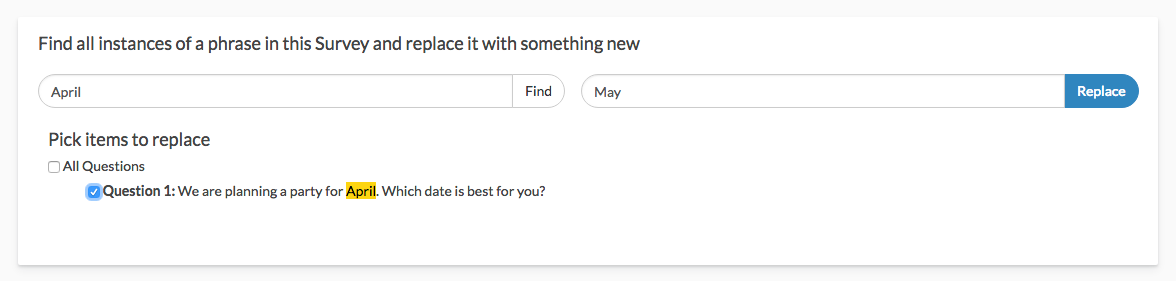
Please note the Find and Replace function will only search the default language for a survey, which is generally English.
Admin
— Bri Hillmer on 02/15/2019
@Deborah: Sorry the documentation wasn't more clear. The Find & Replace tool searches the Default Language only. If you have switched this to another language it will search that language but it does not currently support translations you have provided other than your default language.
I hope this helps clarify!
Bri Hillmer
Documentation Coordinator
SurveyGizmo Customer Experience Team
— Deborah on 02/15/2019
I see the note here that "the Find and Replace function will only search the default language for a survey, which is generally English." Is there any way to do a Find and Replace in a translation?