The ability to send an email notification for each survey response is a very popular SurveyGizmo feature. It is often the case that responses with one set of specific answers will be sent to one person or group and another set of survey answers might go to another person or group. You can achieve this easily using the logic tab of the send email action.
Add your send email action wherever you would like it in your survey. Send email actions usually work best on the Thank You page of the survey so that you can access all the questions in the survey in the logic builder.
Once you are finished with the primary set up, go to the Logic tab of your send email action. Select the option to Only show this action based on answers to previous questions or other logic conditions. This will bring up the logic builder, which you can use to set up all sorts of rules.
You can set up logic rules based off of:
- Questions in your survey
- Email campaign contact data
- System data such as current date
- Geo location data such as country
- URL Variables
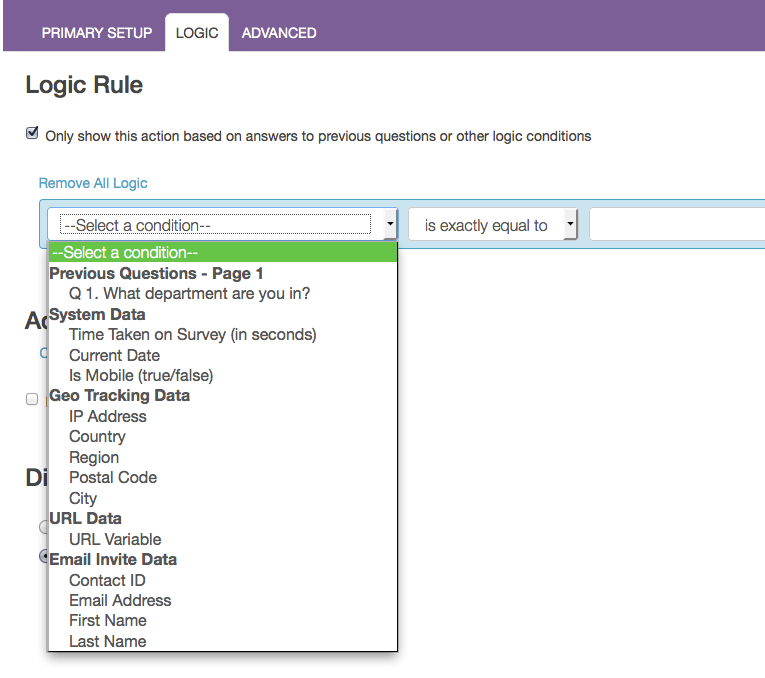
Example: Set Up Logic Based Off Email Campaign Contact Data
Say, for example, you have an office in the US and the UK. You run an ongoing customer satisfaction survey and want for the responses from US customers to go to the US manager and the responses from UK customers to go to their UK counterpart. In this example, we're going to suppose that we are using an email campaign to send out invitations to our customers. As part of the contact information that we upload we are uploading "US" to the Country contact field for our US customers and "UK" for our UK customers. Then we can set up two separate email actions with logic to determine which action is fired and where it is sent.
Below is the complete logic rule we set up. First we selected the email campaign contact field Country and set the action to fire only when it is exactly equal to UK. Note, email campaign contact fields are an exact string match so you'll want to make sure that the formatting, including case, is the same for each UK contact you upload and that you are consistent in the file you upload and that you enter it exactly when building your logic.
We also set up additional conditions to only send the email for Very Dissatisfied or Dissatisfied customers who answered the follow-up essay question.
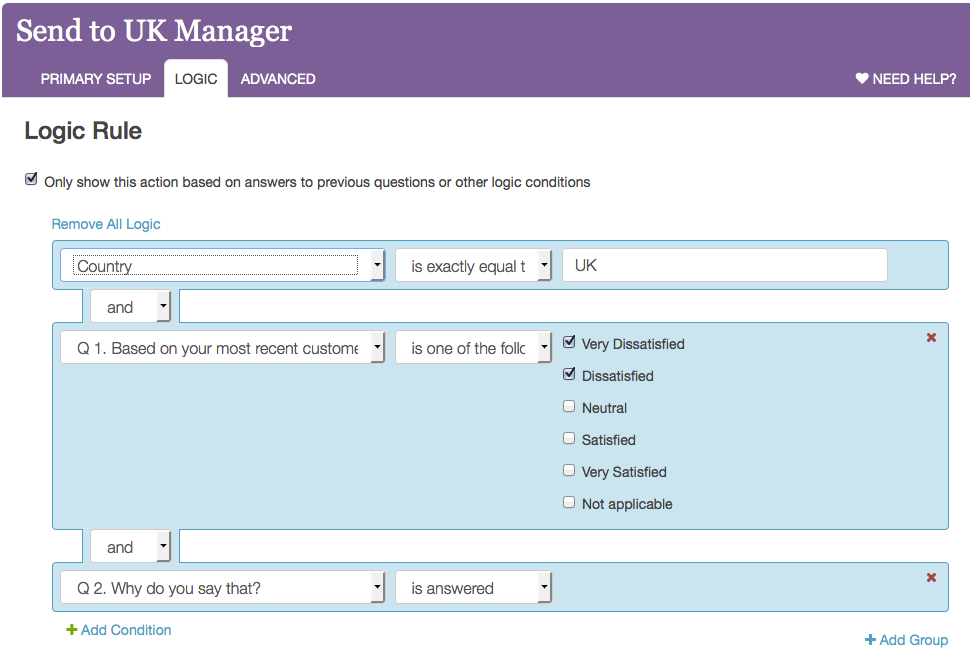
We then set up a second send email action to send to the US manager. Here are our resulting send email actions in the survey builder:
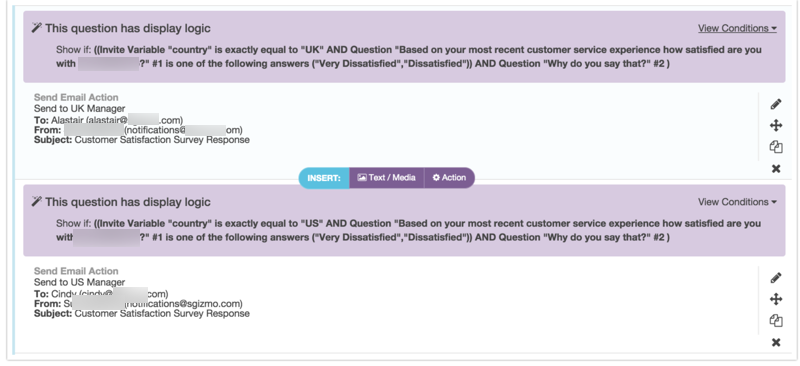 snippet.YourLicense}}
snippet.YourLicense}}
Admin
— Dave Domagalski on 03/20/2017
@Heather: Thank you for exploring our documentation content!
Likely the simplest solution for what you are looking to accomplish, is to create multiple Send Email Actions (each sending to one of the HR Specialists).
You can then use Logic to trigger a specific Send Email Action to fire, depending on the topic selected.
The following help article should be a good reference:
https://help.surveygizmo.com/help/use-logic-in-email-notifications
I hope this helps clarify!
David
Documentation Specialist/Survey Explorer
SurveyGizmo Customer Experience