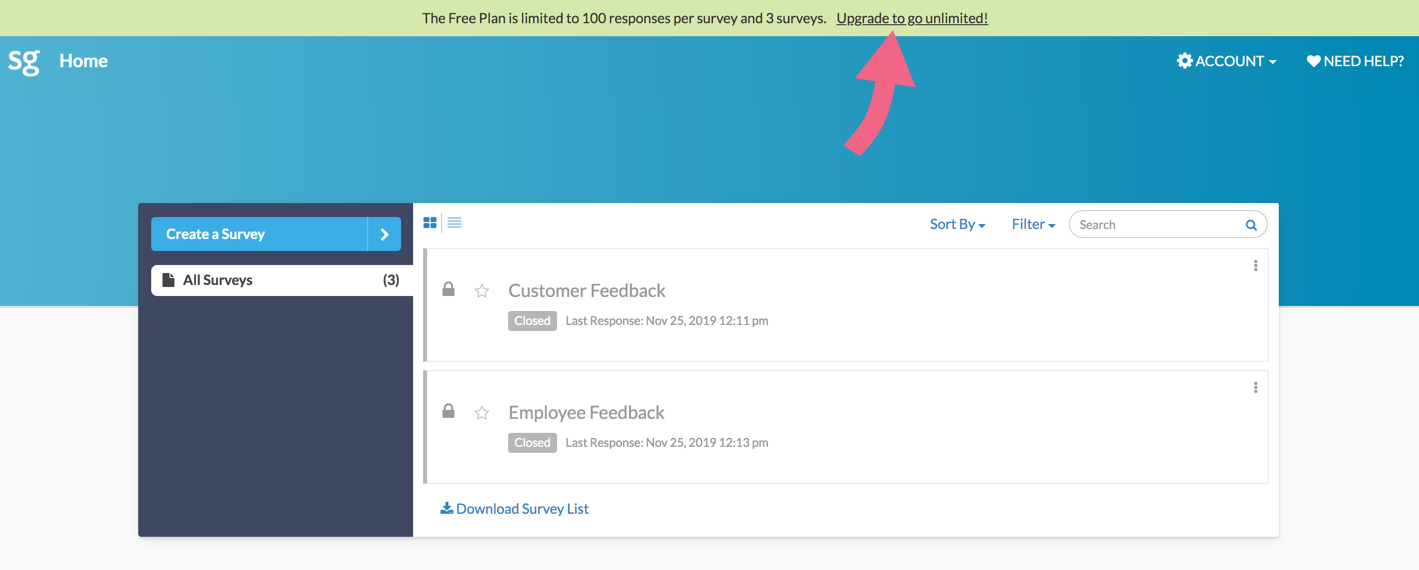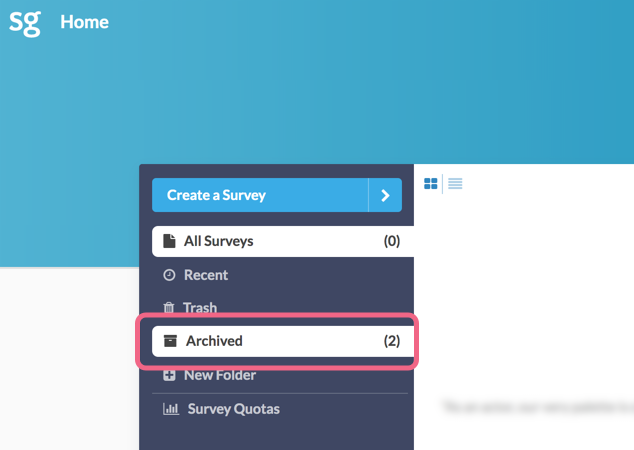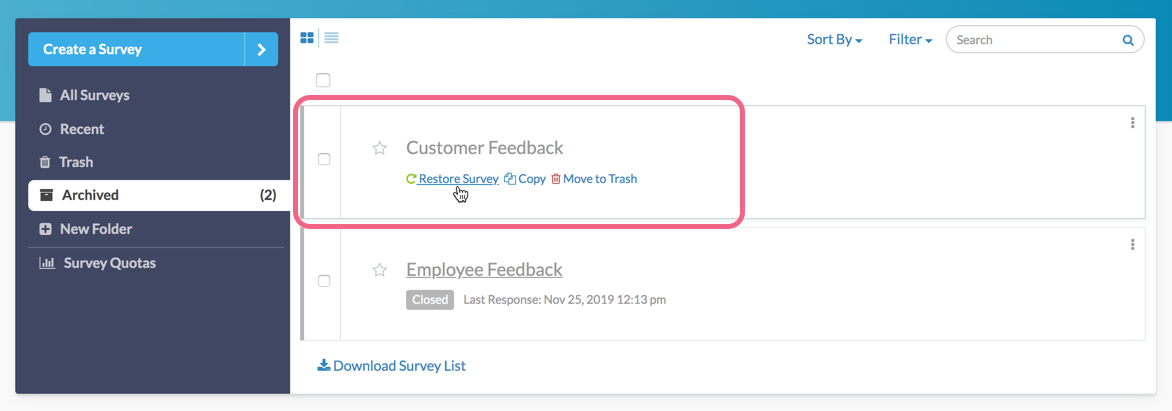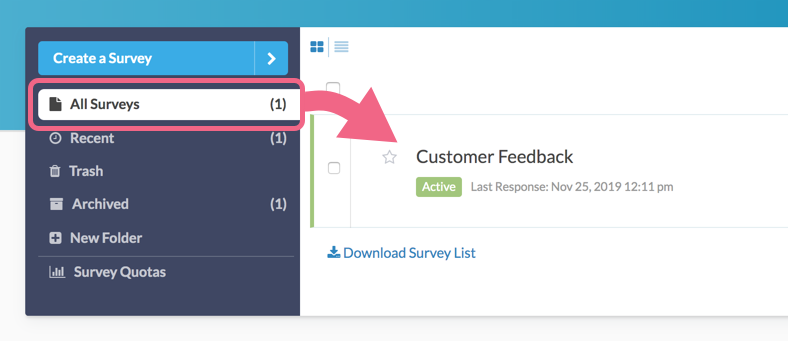If you previously had a paid account, downgraded to a Free Plan, and now want to re-access your closed/archived surveys, follow the below steps.
Reactivate/Upgrade Account
In order to regain access to your archived surveys and data, you will need to reactivate your account.
- To reactivate your account, click the Upgrade to go unlimited link found at the top of your account home page.
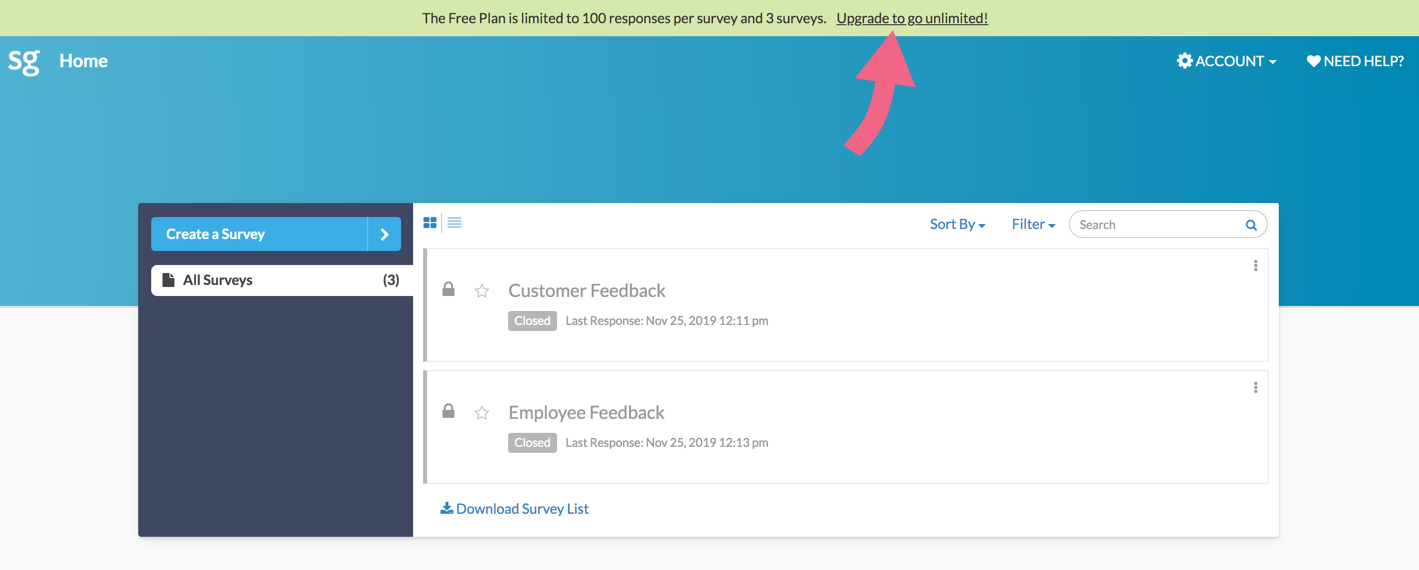
- On the next screen, choose the paid plan that you want to continue with. Click Select Plan to proceed to the Secure Checkout page.
- Input your Credit Card Information (or use a card on file) and input/review your Billing Information.
- Review your order (keep in mind that taxes may be applicable). Select the Complete Your Order button when you are ready to proceed — your card will be charged at this time.
You will see a summary of your order and the option to Go to Your Account. Click this button to navigate to your account home page.
If you previously had a paid account that you downgraded to a free account, surveys created in the paid account were closed and archived at the time of downgrade. When you reactivate to a paid account, the surveys that were previously closed/archived will not be automatically restored.
Follow the below steps to restore any surveys that you may want to reactivate.
Restore Surveys
Any surveys that were closed/archived when you previously downgraded from paid to free will need to be restored if you want to re-access their data or redistribute them. Please note that this is a manual process — you will need to restore each survey that you need one by one.
- To restore previously archived survey, navigate to your account home page by clicking the SG or home icons in the upper left of your screen.
- Locate and select the Archived surveys view. This view will show you all surveys on your account that have been archived.
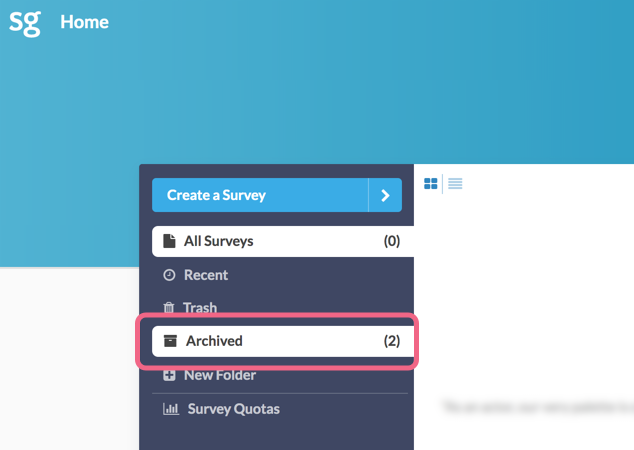
- Hover over the title of the survey that you want to restore — several options will appear. Select the option to Restore Survey.
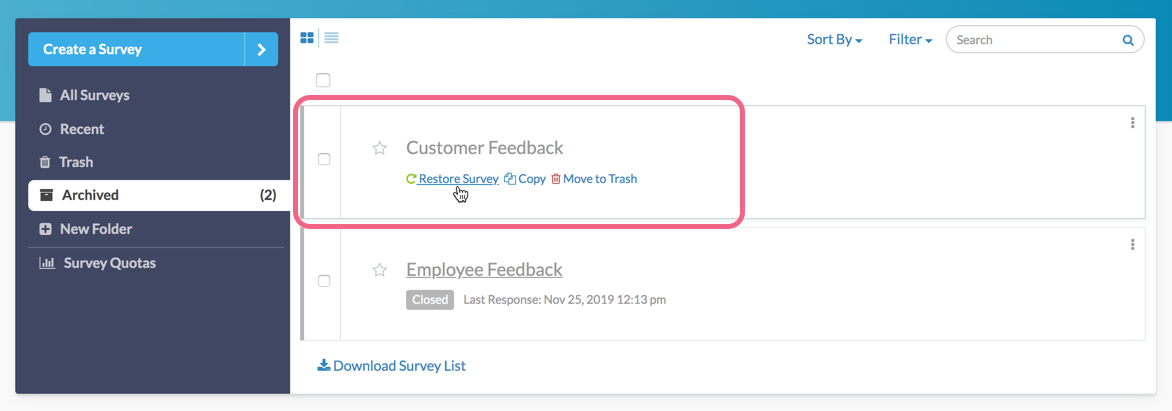
- On the next screen, select Confirm if you are ready to restore the selected survey. The survey will be moved to the All Surveys view. From here, you can proceed to make changes, view and analyze previously collected data, and redistribute the survey, if needed.
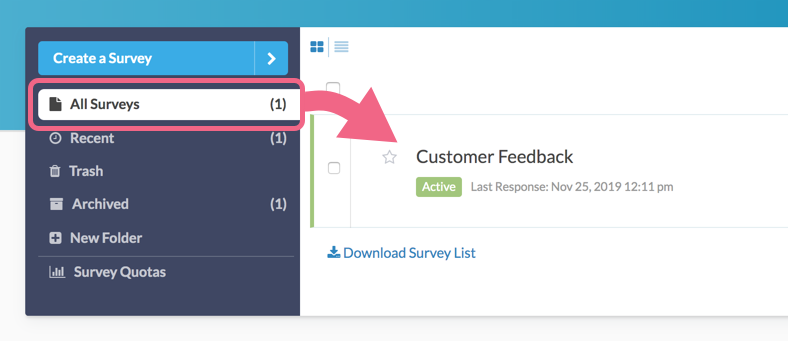
- Repeat this process for any additional surveys that you need to restore.