In Email Campaigns and SMS Campaigns, the save & continue functionality is controlled under Advanced Settings > Link Settings. There are three available options:
- Everyone gets unique links (can resume partially completed surveys)
- Everyone gets the same link (can only take survey once)
- Everyone gets the same link (can take survey as many times as they want)
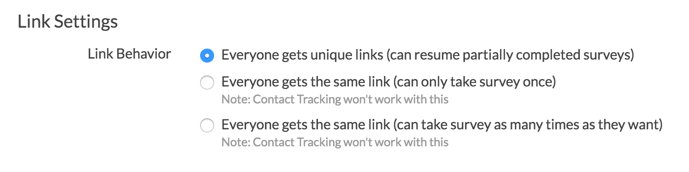
Link Settings Explained
Below you will find an explanation of the three link behaviors available under the Link Settings of an Email or SMS Campaign.
Everyone gets unique links (can resume partially completed surveys) - DEFAULT
- This is the default link behavior for all newly-created Email or SMS Campaigns.
- Unique links allow for tracking who has responded to your survey so you can send reminders and thank you messages.
- Allows you to determine whose response is whose.
- Creates built in save & continue for your survey respondents (a respondent simply has to click on their original link to access their in-progress response - progress is saved once a page is submitted via the Next or Submit buttons)
- Provides duplicate protection - one response is allowed per each unique email address (Email Campaigns) or mobile phone number (SMS Campaigns) in your campaign.
Everyone gets the same link (can only take survey once)
- This setting sends the same link to everyone.
- This setting uses cookies to prevent more than one response per device (computer, phone, etc.), thus it allows each recipient to respond once and only on the first try.
- Recipients can forward the message to recruit others to respond.
- Turns off the ability to determine whose response is whose.
- Built-in Save & Continue is disabled, meaning, respondents will have to complete their response in one go.
Everyone gets the same link (can take survey as many times as they want)
- This setting sends the same link to everyone and allows as many responses with that link as needed.
- Great option if you want to allow your recipients to forward their email/text message to recruit others to respond.
- Contact tracking is turned off.
- Built in Save & Continue is disabled. Each subsequent click on the link creates a new unique response.
Customize Campaign Link Settings
To change the default Link Behavior of your email or sms campaign, do the following:
- Go to Share.
- Create a new or edit an existing email or sms campaign.
- Click the Advanced Settings option and locate the Link Settings section.
- Choose the desired Link Behavior and Save Campaign Settings.
- Send out your survey links!
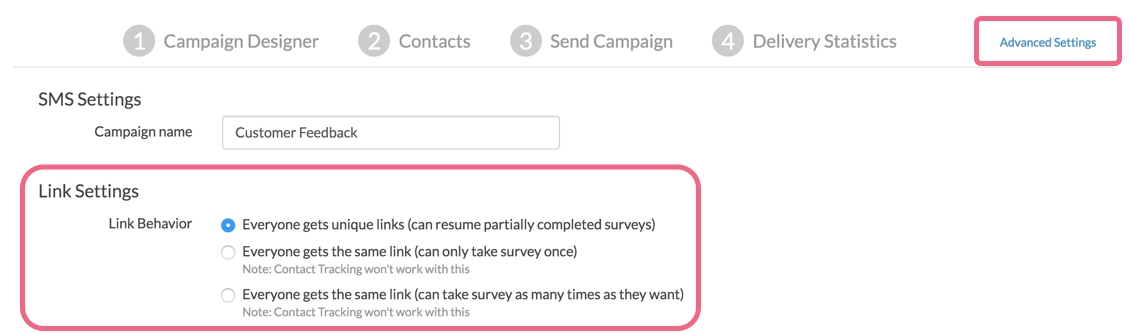
When Would I Change the Default Link Behavior in Campaigns?
There are not many cases where you would want to change the default Link Behavior in Email or SMS Campaigns. In addition to allowing your survey respondents to click the same link to return to their response and complete it, this feature is also what enables tracking who responded to your survey.
The one scenario for which you may want to override the default Link Behavior in your Email/SMS Campaign is for link forwarding. If you want to allow your contacts to help you recruit survey respondents by forwarding their invite message, then you will want to select either Everyone gets the same link (can take the survey once) or Everyone gets the same link (can take survey as many times as they want) in your campaign.
The only difference between these two options is that the first option applies cookie-based duplicate protection so that each recipient (original or forwardee) can record only one response.
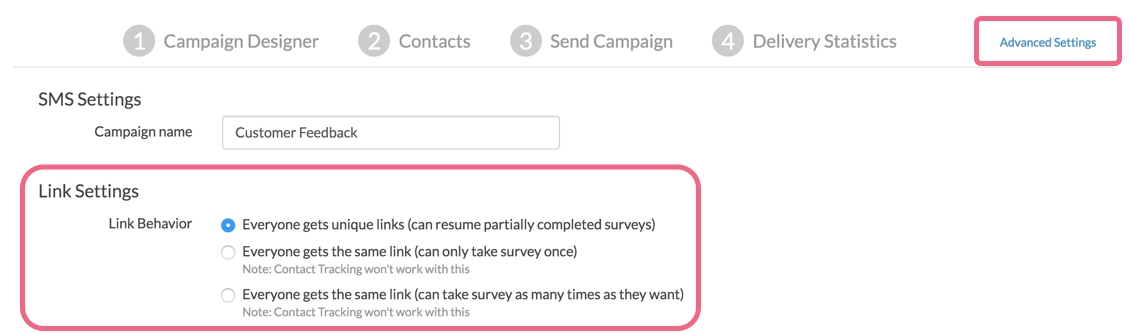
Admin
— Dave Domagalski on 02/25/2019
@Arthur: Thank you for your question!
I think the best option for engineering you own duplicate protection (while using option 3) is to combine your Email Campaign with the Login Action feature:
https://help.surveygizmo.com/help/login-password-action
You could use the personal data item in your contact file as the 'password' via a separate spreadsheet uploaded to the Login Action.
If you want to explore this option further, I encourage you to reach out to our Support team to discuss this in greater detail to make sure it will work for your use-case:
https://help.surveygizmo.com/help/surveygizmo-support-hours
I hope this helps!
David
Technical Writer
SurveyGizmo Customer Experience
— Arthur on 02/25/2019
Is there anyway to engineer your own duplicate protection to work with link option 3 (everyone gets the same link) by asking for a personal data item that is included on a person's uploaded data and cross -checking to see if they have completed?
Admin
— Bri Hillmer on 08/02/2018
@Sachini: You can indeed! The Status Log includes all unique links for each respondent. The Status Log is available at the bottom of the Contacts section of your email campaign by clicking on Export Contacts with Send Status. This will download a spreadsheet with an Invite Link column that contains all your invite links!
Bri Hillmer
Documentation Coordinator
SurveyGizmo Customer Experience Team
— Sachini on 08/01/2018
Is it possible to see the link sent to a particular person in an email campaign? I'd like to be able to copy the unique link sent to someone so that I can follow up with them. Thanks!
Admin
— Bri Hillmer on 09/28/2015
@Hilary: Hi there! Good to hear from you again! I see what you are saying about providing a visual cue to your respondents in the survey. You can certainly turn the feature on as a visual cue. My only reservation about doing so is that the save and continue survey setting when used in combination with email campaigns will not save data entered on the page the respondent is on. That is the one draw back. You can change or add text to the save and continue instructions under Tools > Text & Translations so that respondents are aware of that though.
You could also just add text to the message about the ability to return to the link to continue where they left off.
Finally, yes you can absolutely remind partial responses that they need to complete their survey. Here is our tutorial on how to set this up:
http://help.surveygizmo.com/help/article/link/reminders-thank-you
I hope this helps! Let me know if you have questions!
Bri Hillmer
Documentation Coordinator / Survey Sorceress
SurveyGizmo Support
— Hilary on 09/25/2015
Hi David,
I was just perusing the documentation for Save & Continue, and asked a question there too. Since I have a contact list/email campaign though, it seems I don't need to use Save & Continue. This brings me to 2 question though--
a) Do you recommend any particular way to indicate to respondents that they can return to their partially completed survey? The "Save and Continue" bar is a handy visual cue. (I can add an icon reminder on each page, but wondered if there was already a template for that?).
b) Is the "resume partially completed surveys" feature compatible with anonymous email campaigns?
Thanks!
Admin
— Dave Domagalski on 09/04/2015
@Veranika: Thank you for exploring our documentation!
Once an email campaign is sent to a contact or contacts, the link behavior that was selected is locked and cannot be edited. It is not possible to disable unique links in a campaign for a period of time.
I hope that helps clarify!
David Domagalski
Survey Explorer
SurveyGizmo Customer Support
— Veranika on 09/04/2015
Is it possible to disable unique links in specified period of time within one email campaign?