Note: When an account is deleted or cancelled, the survey share links that were in the account are not accessible, cannot collect data, and display 404 errors.
Looking to cancel, downgrade, or delete your SurveyGizmo account? The steps to do so are a bit different depending on your account type. Select your account type below for more info.
Account Administrator access is required to make account and subscription changes.
If you are planning on deleting your SurveyGizmo account, we recommend first cancelling your subscription or downgrading the account to a Free plan to avoid further charges (in the event that your account is up for renewal) while the deletion is processed.
Downgrade Your SurveyGizmo Account
If you have one of our new SurveyGizmo accounts (created on or after January 17, 2017) and you wish to move to a lower license, you can do so by following these steps.
- Click Account > Summary > Account Overview. Once there, you will see your current plan details.
- To downgrade to a lower plan level, click the Upgrade or Downgrade you Plan link in the Common Account Actions section.
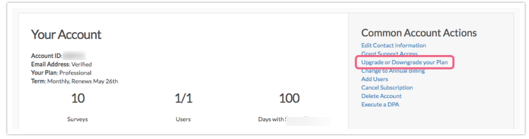
- On the next screen, you will see Your Current Plan and will have the option to choose a lower or higher plan level. To downgrade your account, select a lower plan level by clicking the associated Select Plan button. Next, you will proceed to Secure Checkout.
- Within the Credit Card Information section, select to use a card on file or input a new card (this will be your new default card). Click Next to proceed.
- Update your Billing Information if needed. Click Next to review your order and complete your purchase.
- The Review screen will provide you with the payment details. Keep in mind that if you have multiple users on your account, your downgraded account will show pricing for all users (including any applicable tax). For example, if you have 5 users on your Professional License and downgrade to a Collaborator License ($300 annually), you will see a subtotal of $1,500 ($300 x 5 users).
- Make sure to click the Complete Your Order button to purchase your new plan.
Downgrade Your SurveyGizmo Account to the Free Plan
If you have one of our new Individual Accounts (created on or after January 17, 2017) and you wish to downgrade to free, you can do so by following these steps.
- Go to Account > Summary > Account Overview. Once there, you will see your current license details.
- To downgrade to the Free Plan, click the Upgrade or Downgrade you Plan link in the Common Account Actions section.
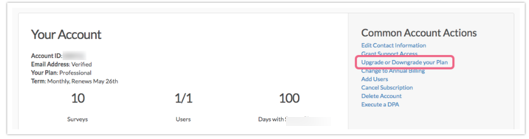
- On the following screen, scroll to the bottom of the page to locate the Free Account option. Click the Select Plan button.
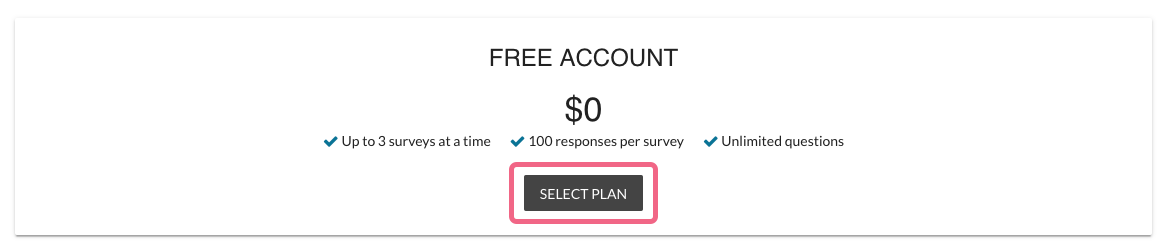
- Read the details about downgrading to free carefully; make sure to note the limitations of the Free Plan. Please enter your SurveyGizmo password and check the I read everything above, and I still want to downgrade box before clicking the Downgrade Account button.
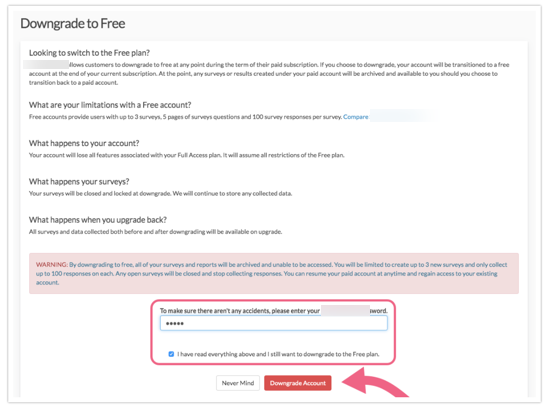 will be asked to provide some feedback before you can complete the downgrade. Submit the form and you will see that your request is being processed. Once your Free Account is ready, select the Go to Free Account button to go to your account.
will be asked to provide some feedback before you can complete the downgrade. Submit the form and you will see that your request is being processed. Once your Free Account is ready, select the Go to Free Account button to go to your account.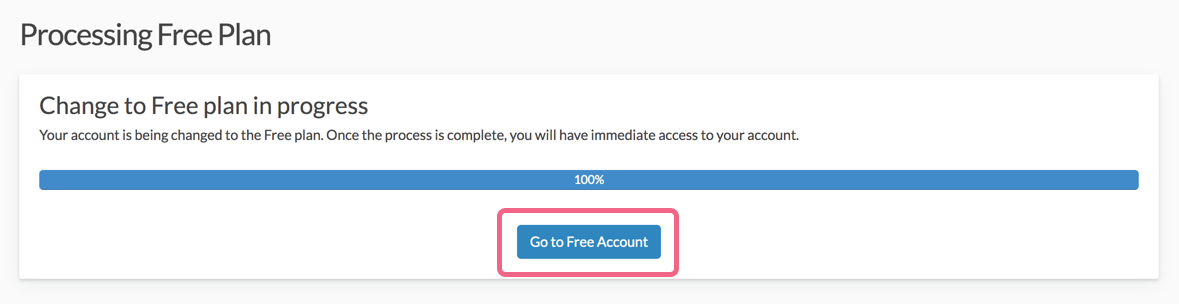
- When you downgrade, your account will immediately change to a free account and you will not be charged going forward. We do not offer to process refunds for unused time on annual subscriptions, as such we recommend that these downgrades are made at the end of your subscription.
It is important to understand how the limitations the free plan will be imposed on your formerly paid account.
Free Account Limitations
- Up to 3 surveys (active or closed) at a time
- The ability to view the first 100 responses per survey
- Your free surveys will collect responses in excess of 100. In order to view the additional data (if applicable), you will need to upgrade to a paid account.
- Responses cannot be deleted.
- Limited question types
- HTML 5 Password Input type is not allowed
- Reporting limited to Standard Reports (access to view Individual Responses)
- Exporting limited to CSV/Excel Exports
- Survey Transfer tool is limited to paid plans.
How these limitations are imposed on your formerly paid account
- When you downgrade to the Free Plan, SurveyGizmo will continue to store all of your surveys and data.
- All of your surveys and reports will be archived and unable to be accessed. Any open surveys will be closed and will stop collecting responses.
- You will be limited to create up to 3 new surveys and can collect/view up to 100 responses on each.
- If you decide to upgrade back to a paid plan, your previously active surveys will be available to be restored from archived status. That means that custom themes, actions and logic, and all of your share options can be re-activated again.
- With respect to the page limit, this will not be imposed on your existing surveys.
- With respect to the question type limitations, these will not be imposed on your existing surveys.
- With respect to responses, when you downgrade to free all your existing responses will be saved and stored by SurveyGizmo. You will need to upgrade to a paid plan to regain access the stored data.
Cancel Your SurveyGizmo Account Subscription
Important! Before you proceed, it's important to note the differences between cancelling your subscription and deleting your account.
Cancel Subscription
If your account is set to auto-renew and you do not wish to continue with your subscription you can cancel it. After cancelling your subscription, you will continue to have access to your account until the end of your current subscription term. Once cancelled, your account will not auto-renew.
- Cancellation is available during the last 30 days of a subscription.
- Cancellation is only available for accounts that are set to auto-renew.
- At the end of the paid subscription, you will be presented with options to either upgrade to a paid subscription or downgrade to the Free Plan.
Delete Account
Unlike cancelling your subscription, account deletion is immediate. You may delete your account at any time. When you delete your account, all your data, projects, contacts, and collected responses are deleted and cycled out of our backups.
Once you confirm deletion, you will no longer have access to your account. Refunds will not be issued for unused time.
Cancel Your Account Subscription
To cancel your subscription, follow these steps.
- Navigate to Account > Summary > Account Overview.
- Click the Cancel Subscription option in the Common Account Actions section.
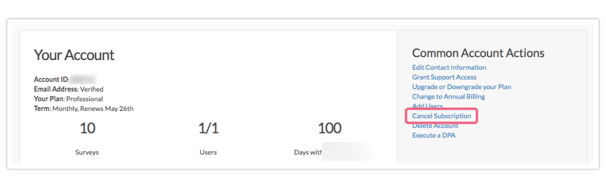
- On the next screen, make sure to review the FAQs concerning your subscription and billing.
- Input your password, check the box to indicate that you have read everything, and click Cancel Paid Subscription to confirm.
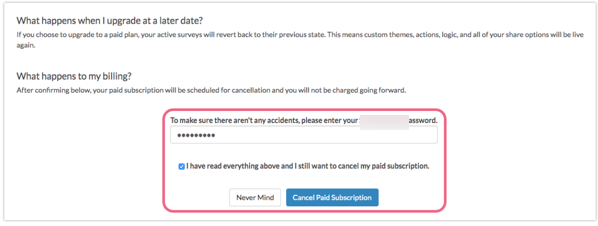
Delete Your SurveyGizmo Account
Important! Before you proceed, it's important to note the differences between cancelling your subscription and deleting your account.
Cancel Subscription
If your account is set to auto-renew and you do not wish to continue with your subscription you can cancel it. After cancelling your subscription, you will continue to have access to your account until the end of your current subscription term. Once cancelled, your account will not auto-renew.
- Cancellation is available during the last 30 days of a subscription.
- Cancellation is only available for accounts that are set to auto-renew.
- Once in the cancelled status, an account can't be upgraded/downgraded and users cannot be added.
Delete Account
Unlike cancelling your subscription, account deletion is immediate. You may delete your account at any time. When you delete your account, all your data, projects, contacts, and collected responses are deleted and cycled out of our backups.
Once you confirm deletion, you will no longer have access to your account. Refunds will not be issued for unused time.
Delete Your Account
To permanently delete your account, follow these steps.
- Click Account > Summary > Account Overview. Under the Common Account Actions section, click the Delete Account link.
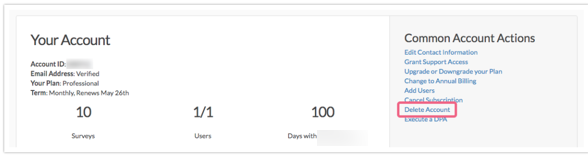
- You will then see a confirmation screen (we really want to make sure you mean to delete it) where you'll need to provide your SurveyGizmo password and then click the Yes, Delete my Account and All Data button. This is truly the point of no return.
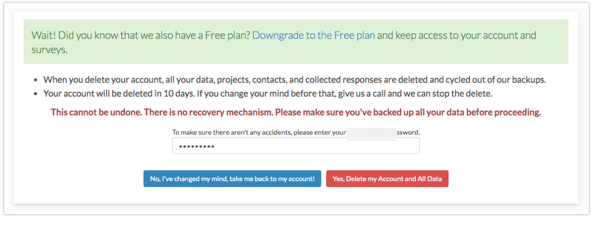 Once you confirm deletion, you will no longer have access to your account. Refunds will not be issued for unused time.
Once you confirm deletion, you will no longer have access to your account. Refunds will not be issued for unused time.
Downgrade, Delete, or Cancel Your SurveyGizmo Account Managed Account
To downgrade or permanently delete/cancel your Account Managed Account (created on or after January 17, 2017), go to Account > Summary > Account Overview. Scroll past the User Licenses section and click the Contact Us button.
You will be prompted to fill out a brief form where you can provide details of your request. Your Account Manager will then reach out to you to assist!
You can also reach out to your Account Manager directly regarding account deletion/cancellation.
Should you go past your renewal date without renewing your account, the account will be deactivated. At this point, all open surveys will be closed. Should you reactivate the account, previously closed surveys will be automatically re-opened.
Convert, Downgrade, Delete, or Cancel Your Legacy Plan (created prior to January 17, 2017)
Converting a Legacy Plan to a License-Based Plan
To convert your legacy plan to a new license-based plan, follow these steps.
- Click Account > Summary > Account Overview.
- For single-user legacy accounts, click Upgrade Account/Choose Plan button or use the Upgrade or Downgrade your Plan link in the Common Account Actions side panel.
For Multi-User Legacy Accounts, click Contact Us to Upgrade in the Your Account section to contact our Sales Team and discuss your options for converting.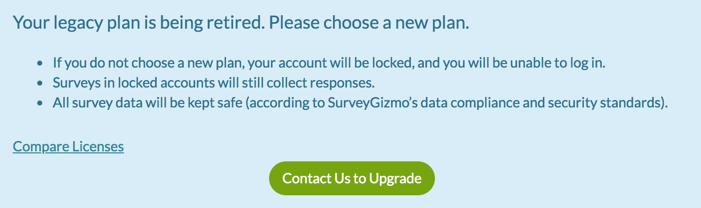
- You will be presented with all available plan options. Here, you can also toggle between monthly and annual pricing.
- Click the Select Plan button associated with the plan that you want to proceed with.
- After selecting a plan, you will go to the Secure Checkout page to complete your transaction.
- Within the Credit Card Information section, select to use a card on file or input a new card (this will be your new default card). Click Next to proceed.
- Update your Billing Information if needed. Click Next to review your order and complete your purchase.
- The Review screen will provide you with the payment details including any applicable tax.
- Make sure to click the Complete Your Order button to purchase your new plan.
Downgrading to a Free Plan account from a Legacy Plan
If you wish to downgrade to a Free account, follow these steps.
- Go to Account > Summary > Account Overview.
- Select the option to Upgrade or Downgrade your Plan, located in the Common Account Actions section on the right.
- On the next page, scroll to the bottom and click the Select Plan button associated with the Free Account.
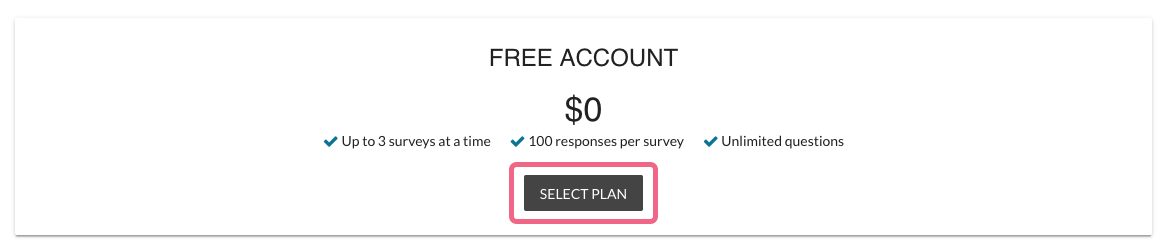
- Read the details about downgrading to free carefully. Please enter your SurveyGizmo password and check the I read everything above, and I still want to downgrade box before clicking the Downgrade Account button.
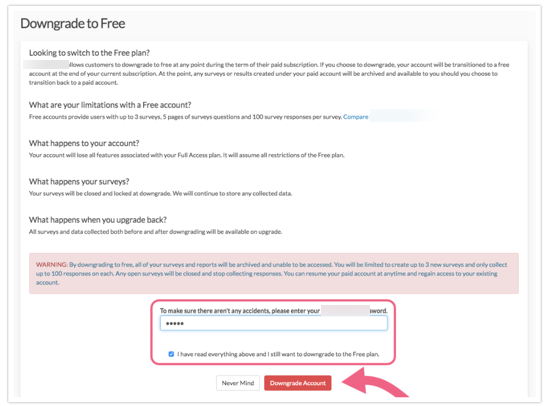
- You will be asked to provide some feedback before you can complete the downgrade. Submit the form and you will see that your request is being processed. Once your Free Account is ready, select the Go to Free Account button to go to your account.
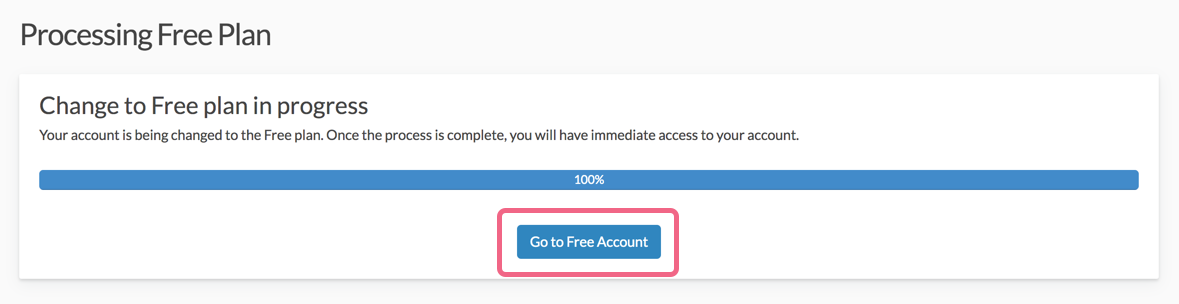
When you downgrade, your account will immediately change to a free account and you will not be charged going forward. Refunds will not be issued for unused time.
Because your previous account was on a Legacy plan level, this plan level will not be available to be selected in the future. You will only be allowed to switch back to SurveyGizmo's new levels.
It is important to understand how the limitations the free plan will be imposed on your formerly paid account.
Free Account Limitations
- Up to 3 surveys (active or closed) at a time
- The ability to view the first 100 responses per survey
- Your free surveys will collect responses in excess of 100. In order to view the additional data (if applicable), you will need to upgrade to a paid account.
- Responses cannot be deleted.
- Limited question types
- HTML 5 Password Input type is not allowed
- Reporting limited to Standard Reports (access to view Individual Responses)
- Exporting limited to CSV/Excel Exports
- Survey Transfer tool is limited to paid plans.
How these limitations are imposed on your formerly paid account
- When you downgrade to the Free Plan, SurveyGizmo will continue to store all of your surveys and data.
- All of your surveys and reports will be archived and unable to be accessed. Any open surveys will be closed and will stop collecting responses.
- You will be limited to create up to 3 new surveys and can collect/view up to 100 responses on each.
- If you decide to upgrade back to a paid plan, your previously active surveys will be available to be restored from archived status. That means that custom themes, actions and logic, and all of your share options can be re-activated again.
- With respect to the page limit, this will not be imposed on your existing surveys.
- With respect to the question type limitations, these will not be imposed on your existing surveys.
- With respect to responses, when you downgrade to free all your existing responses will be saved and stored by SurveyGizmo. You will need to upgrade to a paid plan to regain access the stored data.
Delete a Legacy Plan
To permanently delete a Legacy Individual Plan account (created prior to January 17, 2017), follow these steps.
- Click Account > Summary > Account Overview. Click the Delete Account link in the Common Account Actions section in the right portion of the screen.
- You will then see a confirmation screen (we really want to make sure you mean to delete it) where you'll need to type 'delete' and then click the Yes, Delete my Account and All Data button. This is truly the point of no return.
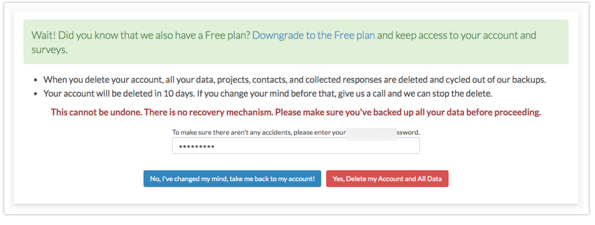
Cancel a Legacy Plan
If your account is set to auto-renew and you do not wish to continue with your subscription you can cancel it. After cancelling your subscription, you will continue to have access to your account until the end of your current subscription term. Once cancelled, your account will not auto-renew.
- Cancellation is available during the last 30 days of a subscription.
- Cancellation is only available for accounts that are set to auto-renew.
- Once in the cancelled status, an account can't be upgraded/downgraded and users cannot be added.
To cancel your Legacy Individual Plan subscription (created prior to January 17, 2017), follow these steps.
- Navigate to Account > Summary > Account Overview.
- Click the Cancel Subscription option in the Common Account Actions section.
- On the next screen, make sure to review the FAQs concerning your subscription and billing.
- Input your password, check the box to indicate that you have read everything, and click Cancel Paid Subscription to confirm.
Making account changes to Legacy Enterprise plan (Created before January 17, 2017)
To downgrade or delete your Legacy Enterprise Plan, follow these steps.
- Access Account > Summary > Account Overview.
- Click on the Upgrade Account button in the middle of the page, at which point you will be asked to fill out a brief request form. Your Account Manager will then reach out to you to assist!
If you are considering downgrading to the Free plan it is important to understand how the limitations the free plan will be imposed on your formerly paid account.
Free Account Limitations
- Up to 3 surveys (active or closed) at a time
- The ability to view the first 100 responses per survey
- Your free surveys will collect responses in excess of 100. In order to view the additional data (if applicable), you will need to upgrade to a paid account.
- Responses cannot be deleted.
- Limited question types
- HTML 5 Password Input type is not allowed
- Reporting limited to Standard Reports (access to view Individual Responses)
- Exporting limited to CSV/Excel Exports
- Survey Transfer tool is limited to paid plans.
How these limitations are imposed on your formerly paid account:
- When you downgrade to the Free Plan, SurveyGizmo will continue to store all of your surveys and data.
- All of your surveys and reports will be archived and unable to be accessed. Any open surveys will be closed and will stop collecting responses.
- You will be limited to create up to 3 new surveys and can collect/view up to 100 responses on each.
- If you decide to upgrade back to a paid plan, your previously active surveys will be available to be restored from archived status. That means that custom themes, actions and logic, and all of your share options can be re-activated again.
- With respect to the page limit, this will not be imposed on your existing surveys.
- With respect to the question type limitations, these will not be imposed on your existing surveys.
- With respect to responses, when you downgrade to free all your existing responses will be saved and stored by SurveyGizmo. You will need to upgrade to a paid plan to regain access the stored data.
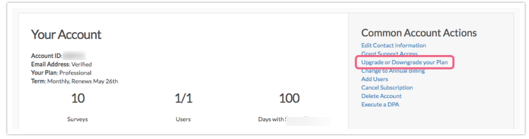
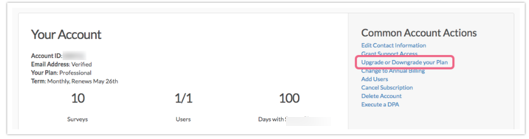
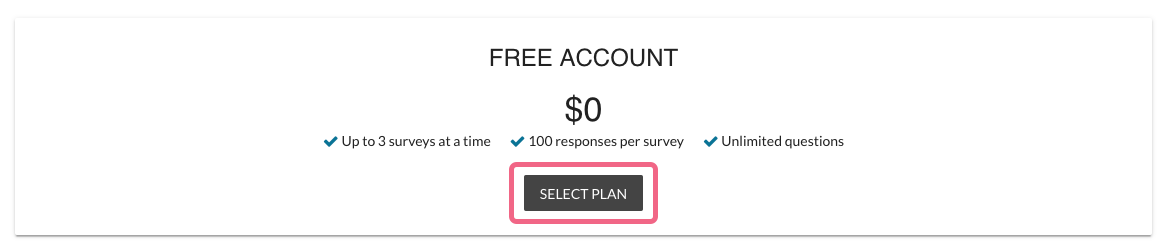
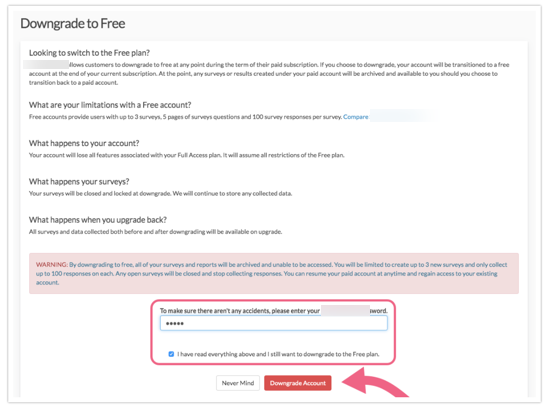 will be asked to provide some feedback before you can complete the downgrade. Submit the form and you will see that your request is being processed. Once your Free Account is ready, select the Go to Free Account button to go to your account.
will be asked to provide some feedback before you can complete the downgrade. Submit the form and you will see that your request is being processed. Once your Free Account is ready, select the Go to Free Account button to go to your account.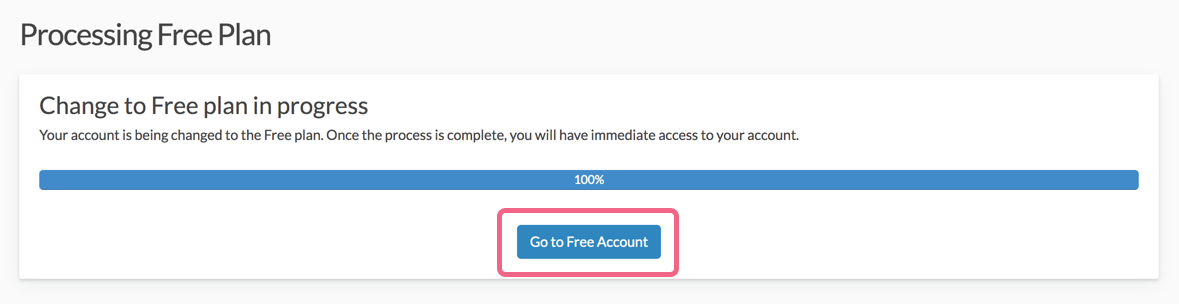
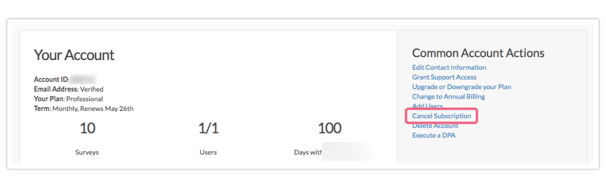
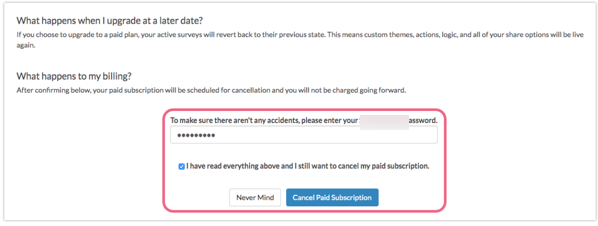
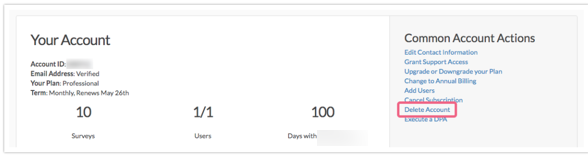
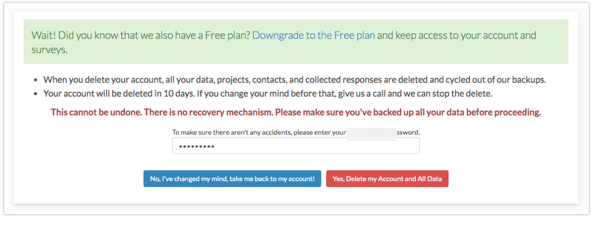 Once you confirm deletion, you will no longer have access to your account. Refunds will not be issued for unused time.
Once you confirm deletion, you will no longer have access to your account. Refunds will not be issued for unused time.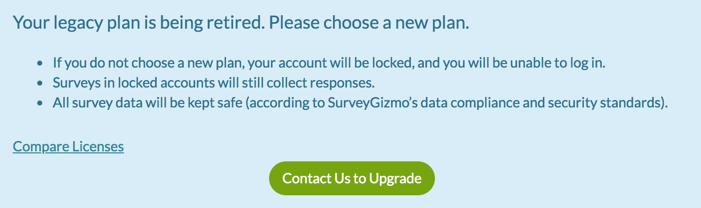
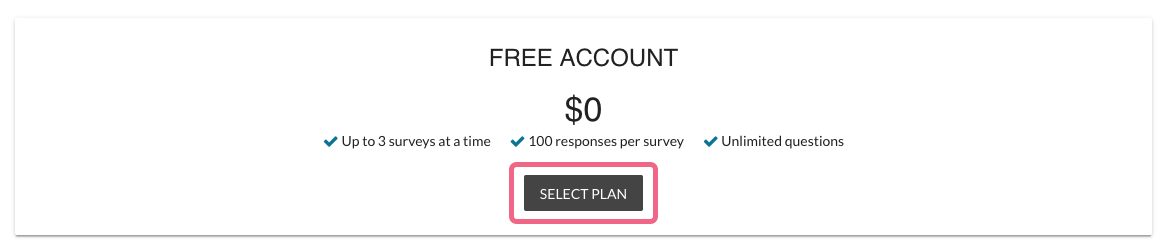
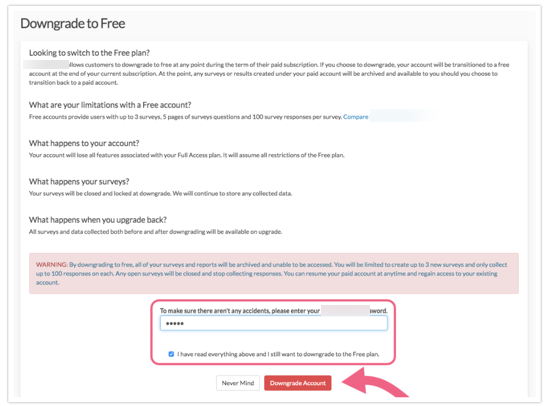
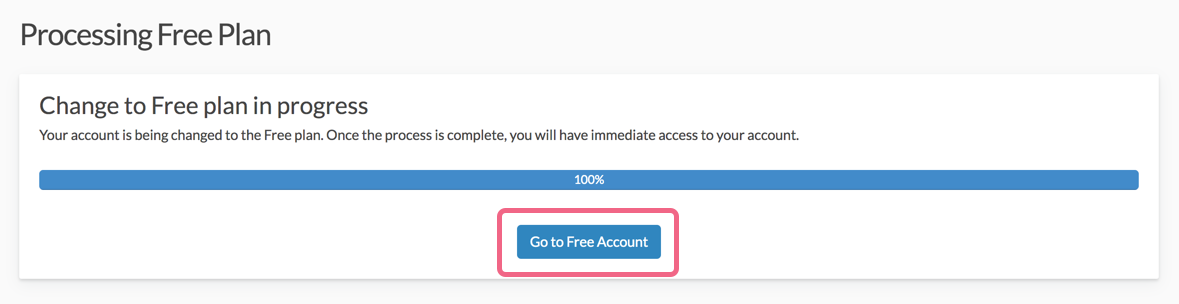
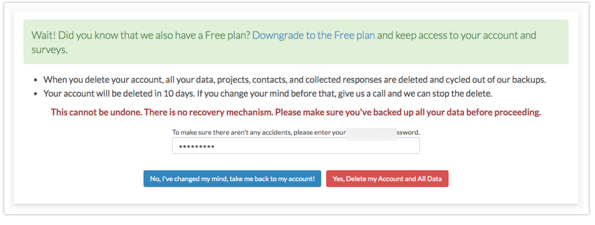
— Mike.cordeiro on 06/15/2020
@Technical: Thank you for reaching out to SurveyGizmo Help!
At this time only DIY accounts have the option to cancel the account in the application. For all account related changes, please reach out to your account manager for assistance.
I hope this helps clarify!
Mike
Technical Writer
SurveyGizmo Learning and Development
— Technical on 06/12/2020
Common Account Actions option does not have cancel subscription option........
— Mike.cordeiro on 05/26/2020
@FrontisCompany: Thank you for your question!
If you currently have an annual subscription of a SurveyGizmo Account, you cannot make changes to your term (converting to monthly) during the subscription. This is highlioghted in our documentation below:
https://help.surveygizmo.com/help/can-i-pay-on-a-month-to-month-basis#why-can-t-i-convert-to-monthly-
I hope this helps to clarify.
Mike
Technical Writer
SurveyGizmo Learning and Development
— FrontisCompany on 05/23/2020
If i have been using the professional package for 3 months and I would like to downgrade to collaborator package for the other 9 month, is this arrangement possible? and will i be charged for the professional package for 3 months or 12 months?
— Fiorentina on 03/01/2020
HI could you please confirm that my downgrading after 2 months of usage, where payment is monthly will stop payments for following months within the same year of the original plan agreement.
Admin
— Dave Domagalski on 05/23/2019
@Deanna: Thank you for your note!
I'm sorry for the trouble! It looks like you are on one of our Legacy Accounts. I took a look at the content related to our legacy accounts and made updates to this content. Thank you for sharing this feedback!
If you are still seeing discrepancies, please don't hesitate to reach out to our Support team in case there are some special circumstances in your account.
Thank you again!
David
Technical Writer
SurveyGizmo Customer Experience
— Deanna on 05/22/2019
The steps outlined are out of date and do not represent the options presented to the user.
Admin
— Bri Hillmer on 05/21/2018
@Orchard: We do not typically offer to process refunds for unused time on annual subscriptions but we're always happy to consider the circumstances. Reach out to our support team for assistance:
https://help.surveygizmo.com/help/surveygizmo-support-hours
Bri
Documentation Coordinator
SurveyGizmo Customer Experience Team
— Orchard on 05/20/2018
Hi there,
Is it possible to get a refund for an unused account? We set up an account on behalf of our client and they haven't used it. Is it possible to get a refund on this?
Admin
— Dave Domagalski on 05/18/2018
@Markt: Thank you for your question!
Should you have a billing dispute, please reach out to our Support team:
https://help.surveygizmo.com/help/surveygizmo-support-hours
Our Support team can gather the necessary details and put you in touch with our Billing team if needed.
I hope this helps!
David
Documentation Specialist
SurveyGizmo Customer Experience
— Markt on 05/18/2018
What if I have a billing dispute?
Admin
— Dave Domagalski on 05/07/2018
@Solveig: Thank you for your question!
I'm sorry for the confusion. Yes, you can downgrade your account at the end of the first month. The downgrade steps for this scenario are described in the 'I have a SurveyGizmo | CE account that I wish to downgrade to the Scout (free) plan.' section:
https://help.surveygizmo.com/help/cancel-account#%C2%A0i-have-an-surveygizmo-ce-account-that-i-wish-to-downgrade-to-the-scout-free-plan-
One thing to note is that when you downgrade to free, the downgrade is immediate. As such, our recommendation is to do this at the end of your monthly term.
I hope this helps clarify!
David
Documentation Specialist
SurveyGizmo Customer Experience
— Solveig on 05/05/2018
I would like to do one survey for a non-for profit organisation. Can I downgrade an Organization account after the first month (35$) to a free account? I tried to read the FAQs but I dont understand what teh rocess is if I switch to a free account after the first month. Thanks fpor your help. Anna
Admin
— Dave Domagalski on 04/03/2018
@ Shankar: Thank you for your question!
The setup and surveys can be extracted for SurveyGizmo one by one.
In order to extract the survey 'build', the best option is to download the survey as either a PDF or Word Doc:
https://help.surveygizmo.com/help/print-a-paper-survey
The survey raw data can be extracted via an Excel Export:
https://help.surveygizmo.com/help/excel-export
In terms of confirmation, please feel free to reach out to our Support team and let us know what you have in mind:
https://help.surveygizmo.com/help/surveygizmo-support-hours
I hope this helps clarify!
David
Documentation Specialist
SurveyGizmo Customer Experience
— Shankar on 04/02/2018
How do we extract the setup and surveys and confirm account closure?
Admin
— Dave Domagalski on 03/27/2018
@Kirk: Thank you for your question!
The first step will be to update the billing information and credit card on file. This can be done by you in the application by accessing Account > Billing.
You can refer to these instructions:
https://help.surveygizmo.com/help/update-payment-credit-card-info
You will also want to update the account 'Contact Information', accessible via Account > Summary > Account Overview:
https://help.surveygizmo.com/help/update-billing-information
Last, you will want to make sure to update the login email address via Account > Summary > My Preferences:
https://help.surveygizmo.com/help/change-email-address
I hope this helps! Please feel free to reach out to our Support team with any questions or concerns:
https://help.surveygizmo.com/help/surveygizmo-support-hours
David
Documentation Specialist
SurveyGizmo Customer Experience
— Kirk.sargent on 03/26/2018
Hi. I've paid for an individual licence for a project I've been working on. I leave that project shortly and have a colleague picking up the project. I need to transfer the account to her and I need to remove my credit card from the account. How do I do both?
Admin
— Dave Domagalski on 02/20/2018
@Leon: Thank you for your question!
My suggestion, in this case, is to upgrade your Basic License to the desired Standard License as described here:
https://help.surveygizmo.com/help/upgrade-your-account#%C2%A0i-have-a-individual-account
Your Standard License will be pro-rated for the rest of the original subscription.
If you prefer not to go this route, please reach out to our Support Team for assistance:
https://help.surveygizmo.com/help/surveygizmo-support-hours
I hope this helps clarify!
David
Documentation Specialist
SurveyGizmo Customer Experience
— Leon on 02/20/2018
I bought a basic account last week and have not used it because I need to buy a standard licence, can I have a refund in these circumstances?
Admin
— Bri Hillmer on 02/23/2017
@Jdeveney: We do not typically offer to process refunds for unused time on annual subscriptions but we're always happy to consider the circumstances!
Bri
Documentation Coordinator
SurveyGizmo Customer Experience Team